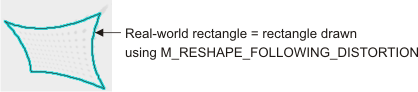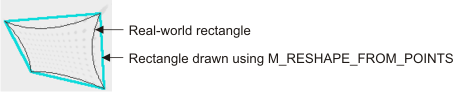MgraControlList
| MIL_ID GraListId, | //in |
| MIL_INT LabelOrIndex, | //in |
| MIL_INT SubIndex, | //in |
| MIL_INT64 ControlType, | //in |
| MIL_DOUBLE ControlValue | //in |
This function allows you to control the settings of graphics contained within the graphics list. Most of the control type settings can be inquired using MgraInquireList().
When graphics are added to the list, they inherit the current settings of the graphics context. However, subsequent changes to the graphics context (for example, with MgraControl()) do not affect graphics already in the list. The settings of graphics in the list can only be modified using MgraControlList().
Using this function, you can also control a sub-element of a graphic in a graphics list. This is useful when a single point of a graphic requires repositioning. For example, you can reposition (M_POSITION_X and M_POSITION_Y) a vertex point of a polygon (MgraLines() with M_POLYGON) by specifying the polygon graphic (LabelOrIndex), and one of its points (SubIndex).
All geometric type changes that you make to the graphics (such as, rotation, scaling, and translation) are applied according to the current input units of each graphic in the list, as specified with M_INPUT_UNITS, on a per graphic basis. For example, if you change the position of two graphics in the list, a dot set in pixel units and a rectangle set in world units, the dot's position will change in pixel units and the rectangle's position will change in world units. However, changing M_INPUT_UNITS to a different value will not convert a graphic's position.
Unlike most other functions that modify a MIL object, you can call this function concurrently from multiple threads on the same MIL graphics list (GraListId) without using an M_MUTEX object, as long as all the other parameters of the concurrent calls do not also share data.
Specifies the identifier of the graphics list to control. The graphics list must have been previously allocated on the required system using MgraAllocList().
Specifies the graphic (one or all) to control. This parameter must be set to one of the following values:
 For specifying the
graphics list or graphic therein For specifying the
graphics list or graphic therein |
|||||||||||||||||||||||||||||||||||||||
| Description | |||||||||||||||||||||||||||||||||||||||
|
Specifies the index of an existing graphic on which to apply the control setting. |
|||||||||||||||||||||||||||||||||||||||
| Parameters | |||||||||||||||||||||||||||||||||||||||
|
Specifies the index. The index is from 0 (inclusive) to the total number of graphics in the list minus 1. You can get the number graphics in the list using MgraInquireList() with M_NUMBER_OF_GRAPHICS. If the control setting is not supported on the graphic specified, an error is generated. For example, a dot (MgraDot()) cannot be scaled (M_APPLY_SCALE) or rotated (M_ROTATE). |
|||||||||||||||||||||||||||||||||||||||
|
Specifies the label of an existing graphic on which to apply the control setting. |
|||||||||||||||||||||||||||||||||||||||
| Parameters | |||||||||||||||||||||||||||||||||||||||
|
Specifies the label. The label must be greater than 0. You can retrieve the label of the last graphic added to the list using MgraInquireList() with M_LAST_LABEL. If the control setting is not supported on the graphic specified, an error is generated. For example, a dot (MgraDot()) cannot be scaled (M_APPLY_SCALE) or rotated (M_ROTATE). |
|||||||||||||||||||||||||||||||||||||||
|
Applies the specified control setting to all the graphics contained within the graphics list. |
|||||||||||||||||||||||||||||||||||||||
|
Applies the specified control setting to all the graphics contained within the graphics list that are currently selected (that is, all graphics with M_GRAPHIC_SELECTED set to M_TRUE). |
|||||||||||||||||||||||||||||||||||||||
|
Applies the specified control setting to the graphics list itself. |
|||||||||||||||||||||||||||||||||||||||
Specifies the index of the sub-element of the graphic on which to apply the control setting. If this information is not required or supported, set this parameter to M_DEFAULT.
 For specifying the index
of a graphic's sub-element For specifying the index
of a graphic's sub-element |
|||||||||||||||||||||||||||||||||||||||
| Description | |||||||||||||||||||||||||||||||||||||||
|
Specifies to apply the control setting to the graphic itself (instead of just a sub-element). |
|||||||||||||||||||||||||||||||||||||||
|
Specifies the index of the sub-element of the graphic on which to apply the control setting. |
|||||||||||||||||||||||||||||||||||||||
Specifies the graphics list setting to control.
See the Parameter associations section for possible values that can be specified.
Specifies the value to assign to the graphics list setting.
See the Parameter associations section for possible values that can be specified.
The tables below list possible values for the ControlType and ControlValue parameters.
- For changing the settings of the graphics list itself
- For changing the settings inherited from the graphics context
- For changing the interactive properties of graphics in the list
- For changing the settings of text
- For changing the position and dimensional information of a graphic
- For performing geometric operations on graphics
- For deleting graphics (one or all) from the list
The following ControlType and corresponding ControlValue parameter settings are used to change the settings of a graphics list itself. In this case, you must set the LabelOrIndex parameter to M_LIST and the SubIndex parameter to M_DEFAULT.
 For changing the settings
of the graphics list itself For changing the settings
of the graphics list itself |
|||||||||||||||||||||||||||||||||||||||
|
|
Description | ||||||||||||||||||||||||||||||||||||||
| ControlValue | |||||||||||||||||||||||||||||||||||||||
|
Sets the color of the selection box and handles when in interactive mode. INQ |
|||||||||||||||||||||||||||||||||||||||
|
Specifies an RGB value when drawing in an 8-bit, 3-band buffer. |
|||||||||||||||||||||||||||||||||||||||
| Parameters | |||||||||||||||||||||||||||||||||||||||
|
Specifies the red component, as a value between 0 and 255. |
|||||||||||||||||||||||||||||||||||||||
|
Specifies the green component, as a value between 0 and 255. |
|||||||||||||||||||||||||||||||||||||||
|
Specifies the blue component, as a value between 0 and 255. |
|||||||||||||||||||||||||||||||||||||||
|
Specifies the color black. |
|||||||||||||||||||||||||||||||||||||||
|
Specifies the color blue. |
|||||||||||||||||||||||||||||||||||||||
|
Specifies the color bright gray. |
|||||||||||||||||||||||||||||||||||||||
|
Specifies the color cyan. |
|||||||||||||||||||||||||||||||||||||||
|
Specifies the color dark blue. |
|||||||||||||||||||||||||||||||||||||||
|
Specifies the color dark cyan. |
|||||||||||||||||||||||||||||||||||||||
|
Specifies the color dark green. |
|||||||||||||||||||||||||||||||||||||||
|
Specifies the color dark magenta. |
|||||||||||||||||||||||||||||||||||||||
|
Specifies the color dark red. |
|||||||||||||||||||||||||||||||||||||||
|
Specifies the color dark yellow. |
|||||||||||||||||||||||||||||||||||||||
|
Specifies the color gray. |
|||||||||||||||||||||||||||||||||||||||
|
Specifies the color green. |
|||||||||||||||||||||||||||||||||||||||
|
Specifies the color light blue. |
|||||||||||||||||||||||||||||||||||||||
|
Specifies the color light gray. |
|||||||||||||||||||||||||||||||||||||||
|
Specifies the color light green. |
|||||||||||||||||||||||||||||||||||||||
|
Specifies the color light white. |
|||||||||||||||||||||||||||||||||||||||
|
Specifies the color magenta. |
|||||||||||||||||||||||||||||||||||||||
|
Specifies the color red. |
|||||||||||||||||||||||||||||||||||||||
|
Specifies the color white. |
|||||||||||||||||||||||||||||||||||||||
|
Specifies the color yellow. |
|||||||||||||||||||||||||||||||||||||||
|
Specifies a grayscale value. |
|||||||||||||||||||||||||||||||||||||||
|
Sets whether to permit interactive multiple selection using the Ctrl key. INQ |
|||||||||||||||||||||||||||||||||||||||
|
Specifies that interactive multiple selection is not permitted. |
|||||||||||||||||||||||||||||||||||||||
|
Specifies that interactive multiple selection is permitted. |
|||||||||||||||||||||||||||||||||||||||
|
Sets the color of the selected graphics in interactive mode. INQ |
|||||||||||||||||||||||||||||||||||||||
|
Specifies an RGB value when drawing in an 8-bit, 3-band buffer. |
|||||||||||||||||||||||||||||||||||||||
| Parameters | |||||||||||||||||||||||||||||||||||||||
|
Specifies the red component, as a value between 0 and 255. |
|||||||||||||||||||||||||||||||||||||||
|
Specifies the green component, as a value between 0 and 255. |
|||||||||||||||||||||||||||||||||||||||
|
Specifies the blue component, as a value between 0 and 255. |
|||||||||||||||||||||||||||||||||||||||
|
Specifies the color black. |
|||||||||||||||||||||||||||||||||||||||
|
Specifies the color blue. |
|||||||||||||||||||||||||||||||||||||||
|
Specifies the color bright gray. |
|||||||||||||||||||||||||||||||||||||||
|
Specifies the color cyan. |
|||||||||||||||||||||||||||||||||||||||
|
Specifies the color dark blue. |
|||||||||||||||||||||||||||||||||||||||
|
Specifies the color dark cyan. |
|||||||||||||||||||||||||||||||||||||||
|
Specifies the color dark green. |
|||||||||||||||||||||||||||||||||||||||
|
Specifies the color dark magenta. |
|||||||||||||||||||||||||||||||||||||||
|
Specifies the color dark red. |
|||||||||||||||||||||||||||||||||||||||
|
Specifies the color dark yellow. |
|||||||||||||||||||||||||||||||||||||||
|
Specifies the color gray. |
|||||||||||||||||||||||||||||||||||||||
|
Specifies the color green. |
|||||||||||||||||||||||||||||||||||||||
|
Specifies the color light blue. |
|||||||||||||||||||||||||||||||||||||||
|
Specifies the color light gray. |
|||||||||||||||||||||||||||||||||||||||
|
Specifies the color light green. |
|||||||||||||||||||||||||||||||||||||||
|
Specifies the color light white. |
|||||||||||||||||||||||||||||||||||||||
|
Specifies the color magenta. |
|||||||||||||||||||||||||||||||||||||||
|
Specifies the color red. |
|||||||||||||||||||||||||||||||||||||||
|
Specifies the color white. |
|||||||||||||||||||||||||||||||||||||||
|
Specifies the color yellow. |
|||||||||||||||||||||||||||||||||||||||
|
Specifies a grayscale value. |
|||||||||||||||||||||||||||||||||||||||
|
Sets the size of the selection-radius when in interactive mode. INQ |
|||||||||||||||||||||||||||||||||||||||
|
Specifies the size of the selection-radius, in display units. |
|||||||||||||||||||||||||||||||||||||||
The following ControlType and corresponding ControlValue parameter settings are used to change the settings inherited from the graphics context when a graphic is initially added to the list. The settings apply to all types of graphics.
In this case, the LabelOrIndex parameter can be set to one or all graphics and the SubIndex parameter must be set to M_DEFAULT.
 For changing the settings
inherited from the graphics context For changing the settings
inherited from the graphics context |
|||||||||||||||||||||||||||||||||||||||
|
|
Description | ||||||||||||||||||||||||||||||||||||||
| ControlValue | |||||||||||||||||||||||||||||||||||||||
|
Sets the foreground color of the graphic. INQ |
|||||||||||||||||||||||||||||||||||||||
|
Specifies an RGB value when drawing in an 8-bit, 3-band buffer. |
|||||||||||||||||||||||||||||||||||||||
| Parameters | |||||||||||||||||||||||||||||||||||||||
|
Specifies the red component, as a value between 0 and 255. |
|||||||||||||||||||||||||||||||||||||||
|
Specifies the green component, as a value between 0 and 255. |
|||||||||||||||||||||||||||||||||||||||
|
Specifies the blue component, as a value between 0 and 255. |
|||||||||||||||||||||||||||||||||||||||
|
Specifies the color black. |
|||||||||||||||||||||||||||||||||||||||
|
Specifies the color blue. |
|||||||||||||||||||||||||||||||||||||||
|
Specifies the color bright gray. |
|||||||||||||||||||||||||||||||||||||||
|
Specifies the color cyan. |
|||||||||||||||||||||||||||||||||||||||
|
Specifies the color dark blue. |
|||||||||||||||||||||||||||||||||||||||
|
Specifies the color dark cyan. |
|||||||||||||||||||||||||||||||||||||||
|
Specifies the color dark green. |
|||||||||||||||||||||||||||||||||||||||
|
Specifies the color dark magenta. |
|||||||||||||||||||||||||||||||||||||||
|
Specifies the color dark red. |
|||||||||||||||||||||||||||||||||||||||
|
Specifies the color dark yellow. |
|||||||||||||||||||||||||||||||||||||||
|
Specifies the color gray. |
|||||||||||||||||||||||||||||||||||||||
|
Specifies the color green. |
|||||||||||||||||||||||||||||||||||||||
|
Specifies the color light blue. |
|||||||||||||||||||||||||||||||||||||||
|
Specifies the color light gray. |
|||||||||||||||||||||||||||||||||||||||
|
Specifies the color light green. |
|||||||||||||||||||||||||||||||||||||||
|
Specifies the color light white. |
|||||||||||||||||||||||||||||||||||||||
|
Specifies the color magenta. |
|||||||||||||||||||||||||||||||||||||||
|
Specifies the color red. |
|||||||||||||||||||||||||||||||||||||||
|
Specifies the color white. |
|||||||||||||||||||||||||||||||||||||||
|
Specifies the color yellow. |
|||||||||||||||||||||||||||||||||||||||
|
Specifies a grayscale value. |
|||||||||||||||||||||||||||||||||||||||
|
Sets the offset to subtract from the source X-coordinates before rendering the graphic. INQ |
|||||||||||||||||||||||||||||||||||||||
|
Specifies the default value; the default value is 0.0 pixels. |
|||||||||||||||||||||||||||||||||||||||
|
Specifies the X-coordinate offset to subtract, in pixels. |
|||||||||||||||||||||||||||||||||||||||
|
Sets the offset to subtract from the source Y-coordinates before rendering the graphic. INQ |
|||||||||||||||||||||||||||||||||||||||
|
Specifies the default value; the default value is 0.0 pixels. |
|||||||||||||||||||||||||||||||||||||||
|
Specifies the Y-coordinate offset to subtract, in pixels. |
|||||||||||||||||||||||||||||||||||||||
|
Sets the scale factor in the X-direction. INQ |
|||||||||||||||||||||||||||||||||||||||
|
Specifies the default value; the default value is 1.0. |
|||||||||||||||||||||||||||||||||||||||
|
Specifies the scale factor in the X-direction. |
|||||||||||||||||||||||||||||||||||||||
|
Sets the scale factor in the Y-direction. INQ |
|||||||||||||||||||||||||||||||||||||||
|
Specifies the default value; the default value is 1.0. |
|||||||||||||||||||||||||||||||||||||||
|
Specifies the scale factor in the Y-direction. |
|||||||||||||||||||||||||||||||||||||||
|
Sets the camera calibration information to use when rendering (drawing or displaying) a graphic that has been defined in world units (M_INPUT_UNITS set to M_WORLD). INQ |
|||||||||||||||||||||||||||||||||||||||
|
Specifies that the camera calibration information of the destination is used when rendering the graphic. |
|||||||||||||||||||||||||||||||||||||||
|
Specifies that the camera calibration information of the graphic, set with M_GRAPHIC_SOURCE_CALIBRATION, is used when rendering the graphic. |
|||||||||||||||||||||||||||||||||||||||
|
Sets how the shape of a graphic, defined in world units, is converted to pixels (rendered). INQ |
|||||||||||||||||||||||||||||||||||||||
|
Specifies to render the graphic so that its shape is preserved even if it means not respecting the camera calibration information exactly. |
|||||||||||||||||||||||||||||||||||||||
|
Specifies that all points along the contour of the graphic will be converted using the camera calibration information, following any non-linear distortion. |
|||||||||||||||||||||||||||||||||||||||
|
Specifies that only a few key points or features will be converted using the camera calibration information; from these points, the rest of the graphic will be rendered respecting the shape of the graphic. |
|||||||||||||||||||||||||||||||||||||||
|
Sets the camera calibration information to use to interpret positioning and dimensioning information of a graphic defined in world units (M_INPUT_UNITS set to M_WORLD), if you have set M_FIXTURE to M_USE_SOURCE_FIRST. INQ |
|||||||||||||||||||||||||||||||||||||||
|
Specifies that no source camera calibration information is available to interpret positioning and dimensioning information of a graphic defined in world units. |
|||||||||||||||||||||||||||||||||||||||
|
Specifies the identifier of a camera calibration context, image buffer or processing or analysis module result buffer, whose camera calibration information to use. |
|||||||||||||||||||||||||||||||||||||||
|
Sets the units with which to interpret the graphic's position and dimensional information, for graphics already added to the graphics list. INQ |
|||||||||||||||||||||||||||||||||||||||
|
Specifies to interpret the values in pixel units that, unlike M_PIXEL, are not altered when the display is panned or zoomed. |
|||||||||||||||||||||||||||||||||||||||
|
Specifies to interpret the values in pixel units, with respect to the pixel coordinate system. |
|||||||||||||||||||||||||||||||||||||||
|
Specifies to interpret the values in world units, with respect to the relative coordinate system. |
|||||||||||||||||||||||||||||||||||||||
The following ControlType and corresponding ControlValue parameter settings are used to change settings inherited from the graphics context that affect the interactivity of a graphic, drawn in a graphics list associated with a display, when interactive mode is enabled (MdispControl() with M_GRAPHIC_LIST_INTERACTIVE set to M_ENABLE).
You can still change these settings even if interactive mode is disabled, but they will have no effect until interactive mode is enabled. If you attempt to change one of these settings to M_ENABLE for a graphics type that cannot be assigned this value, an error is generated.
In this case, the LabelOrIndex parameter can be set to one or all graphics and the SubIndex parameter must be set to M_DEFAULT.
 For changing the
interactive properties of graphics in the list For changing the
interactive properties of graphics in the list |
|||||||||||||||||||||||||||||||||||||||
|
|
Description | ||||||||||||||||||||||||||||||||||||||
| ControlValue | |||||||||||||||||||||||||||||||||||||||
|
Sets whether a graphic can be edited via user interaction in an interactive display. INQ |
|||||||||||||||||||||||||||||||||||||||
|
Specifies that the graphic cannot be edited via user interaction. |
|||||||||||||||||||||||||||||||||||||||
|
Specifies that the graphic can be edited via user interaction. |
|||||||||||||||||||||||||||||||||||||||
|
Sets whether a graphic is selected. INQ |
|||||||||||||||||||||||||||||||||||||||
|
Specifies that the graphic is not selected. |
|||||||||||||||||||||||||||||||||||||||
|
Specifies that the graphic is selected. |
|||||||||||||||||||||||||||||||||||||||
|
Sets whether a graphic can be moved via user interaction in an interactive display. INQ |
|||||||||||||||||||||||||||||||||||||||
|
Specifies that the graphic cannot be moved via user interaction. |
|||||||||||||||||||||||||||||||||||||||
|
Specifies that the graphic can be moved via user interaction by clicking and dragging the graphic, its selection box, or its center handle. |
|||||||||||||||||||||||||||||||||||||||
|
Sets whether a graphic can be resized via user interaction in an interactive display. INQ |
|||||||||||||||||||||||||||||||||||||||
|
Specifies that the graphic cannot be resized via user interaction and the resize handles will not be displayed if a graphic is selected. |
|||||||||||||||||||||||||||||||||||||||
|
Specifies that the graphic can be resized via user interaction by clicking and dragging one of the resize handle. |
|||||||||||||||||||||||||||||||||||||||
|
Sets whether a graphic can be rotated via user interaction in an interactive display. INQ |
|||||||||||||||||||||||||||||||||||||||
|
Specifies that the graphic cannot be rotated via user interaction and the rotate handle will not be displayed if a graphic is selected. |
|||||||||||||||||||||||||||||||||||||||
|
Specifies that the graphic can be rotated via user interaction by clicking and dragging the rotation handle. |
|||||||||||||||||||||||||||||||||||||||
|
Sets whether a graphic can be selected via user interaction in an interactive display. INQ |
|||||||||||||||||||||||||||||||||||||||
|
Specifies that the graphic cannot be selected via user interaction. |
|||||||||||||||||||||||||||||||||||||||
|
Specifies that the graphic can be selected by clicking on it. |
|||||||||||||||||||||||||||||||||||||||
|
Sets whether a graphic can be modified via user interaction in an interactive display using handles that are specific to its graphic type. INQ |
|||||||||||||||||||||||||||||||||||||||
|
Specifies that the graphic cannot be modified via user interaction and its specific feature handles will not be displayed if a graphic is selected. |
|||||||||||||||||||||||||||||||||||||||
|
Specifies that the graphic can be modified via user interaction by clicking and dragging one of the type-specific handles. |
|||||||||||||||||||||||||||||||||||||||
|
Sets whether a graphic is rendered on the display. INQ |
|||||||||||||||||||||||||||||||||||||||
|
Specifies that the graphic is not rendered. |
|||||||||||||||||||||||||||||||||||||||
|
Specifies that the graphic is rendered. |
|||||||||||||||||||||||||||||||||||||||
The following ControlType and corresponding ControlValue parameter settings are used to change the settings inherited from the graphics context when text (MgraText()) is added to the list.
In this case, the LabelOrIndex parameter can be set to the label or index of text in the graphics list and the SubIndex parameter must be set to M_DEFAULT. Attempting to change one of the following settings on graphics other than text will generate an error.
 For changing the settings
of text For changing the settings
of text |
|||||||||||||||||||||||||||||||||||||||
|
|
Description | ||||||||||||||||||||||||||||||||||||||
| ControlValue | |||||||||||||||||||||||||||||||||||||||
|
Sets the background color of the text. INQ |
|||||||||||||||||||||||||||||||||||||||
|
Specifies an RGB value when drawing in an 8-bit, 3-band buffer. |
|||||||||||||||||||||||||||||||||||||||
| Parameters | |||||||||||||||||||||||||||||||||||||||
|
Specifies the red component, as a value between 0 and 255. |
|||||||||||||||||||||||||||||||||||||||
|
Specifies the green component, as a value between 0 and 255. |
|||||||||||||||||||||||||||||||||||||||
|
Specifies the blue component, as a value between 0 and 255. |
|||||||||||||||||||||||||||||||||||||||
|
Specifies the color black. |
|||||||||||||||||||||||||||||||||||||||
|
Specifies the color blue. |
|||||||||||||||||||||||||||||||||||||||
|
Specifies the color bright gray. |
|||||||||||||||||||||||||||||||||||||||
|
Specifies the color cyan. |
|||||||||||||||||||||||||||||||||||||||
|
Specifies the color dark blue. |
|||||||||||||||||||||||||||||||||||||||
|
Specifies the color dark cyan. |
|||||||||||||||||||||||||||||||||||||||
|
Specifies the color dark green. |
|||||||||||||||||||||||||||||||||||||||
|
Specifies the color dark magenta. |
|||||||||||||||||||||||||||||||||||||||
|
Specifies the color dark red. |
|||||||||||||||||||||||||||||||||||||||
|
Specifies the color dark yellow. |
|||||||||||||||||||||||||||||||||||||||
|
Specifies the color gray. |
|||||||||||||||||||||||||||||||||||||||
|
Specifies the color green. |
|||||||||||||||||||||||||||||||||||||||
|
Specifies the color light blue. |
|||||||||||||||||||||||||||||||||||||||
|
Specifies the color light gray. |
|||||||||||||||||||||||||||||||||||||||
|
Specifies the color light green. |
|||||||||||||||||||||||||||||||||||||||
|
Specifies the color light white. |
|||||||||||||||||||||||||||||||||||||||
|
Specifies the color magenta. |
|||||||||||||||||||||||||||||||||||||||
|
Specifies the color red. |
|||||||||||||||||||||||||||||||||||||||
|
Specifies the color white. |
|||||||||||||||||||||||||||||||||||||||
|
Specifies the color yellow. |
|||||||||||||||||||||||||||||||||||||||
|
Specifies a grayscale value. |
|||||||||||||||||||||||||||||||||||||||
|
Sets whether to fill the text's background. INQ |
|||||||||||||||||||||||||||||||||||||||
|
Specifies that the background will be filled with the current background color before drawing text. |
|||||||||||||||||||||||||||||||||||||||
|
Specifies not to change the background before drawing text. |
|||||||||||||||||||||||||||||||||||||||
|
Sets the font of the characters in text. INQ |
|||||||||||||||||||||||||||||||||||||||
|
Specifies the font. |
|||||||||||||||||||||||||||||||||||||||
| Parameters | |||||||||||||||||||||||||||||||||||||||
|
Specifies either a font and its features or a path to a font. |
|||||||||||||||||||||||||||||||||||||||
|
|||||||||||||||||||||||||||||||||||||||
|
|||||||||||||||||||||||||||||||||||||||
|
|||||||||||||||||||||||||||||||||||||||
|
Same as M_FONT_DEFAULT_SMALL. |
|||||||||||||||||||||||||||||||||||||||
|
Specifies a large bitmap font, where each character is drawn in a 16x32 pixel area. |
|||||||||||||||||||||||||||||||||||||||
|
Specifies a medium bitmap font, where each character is drawn in a 12x24 pixel area. |
|||||||||||||||||||||||||||||||||||||||
|
Specifies a small bitmap font, where each character is drawn in a 8x16 pixel area. |
|||||||||||||||||||||||||||||||||||||||
|
Sets whether MIL should search for a suitable font to draw text if the currently selected font (M_FONT) is a TrueType font that does not support the character code. INQ |
|||||||||||||||||||||||||||||||||||||||
|
Specifies that MIL will not search for a suitable font. |
|||||||||||||||||||||||||||||||||||||||
|
Specifies that MIL will search for a suitable font. |
|||||||||||||||||||||||||||||||||||||||
|
Sets the size to draw text when using a TrueType font. INQ |
|||||||||||||||||||||||||||||||||||||||
|
Specifies the text's font size, in points. |
|||||||||||||||||||||||||||||||||||||||
|
Sets the font's horizontal scaling factor. INQ |
|||||||||||||||||||||||||||||||||||||||
|
Specifies the factor by which to multiply the width of the font characters. |
|||||||||||||||||||||||||||||||||||||||
|
Sets the font's vertical scaling factor. INQ |
|||||||||||||||||||||||||||||||||||||||
|
Specifies the factor by which to multiply the height of the font characters. |
|||||||||||||||||||||||||||||||||||||||
|
Sets the horizontal alignment of text. INQ |
|||||||||||||||||||||||||||||||||||||||
|
Specifies that text is horizontally centered. |
|||||||||||||||||||||||||||||||||||||||
|
Specifies that text is left-aligned. |
|||||||||||||||||||||||||||||||||||||||
|
Specifies that text is right-aligned. |
|||||||||||||||||||||||||||||||||||||||
|
Sets the vertical alignment of text. INQ |
|||||||||||||||||||||||||||||||||||||||
|
Specifies that text is bottom-aligned. |
|||||||||||||||||||||||||||||||||||||||
|
Specifies that text is vertically centered. |
|||||||||||||||||||||||||||||||||||||||
|
Specifies that text is top-aligned. |
|||||||||||||||||||||||||||||||||||||||
|
Sets borders around the text. INQ |
|||||||||||||||||||||||||||||||||||||||
|
Specifies that a line is drawn underneath the text. |
|||||||||||||||||||||||||||||||||||||||
|
Specifies that a line is drawn to the left of the text. |
|||||||||||||||||||||||||||||||||||||||
|
Specifies that no border is drawn around the text. |
|||||||||||||||||||||||||||||||||||||||
|
Specifies that a line is drawn to the right of the text. |
|||||||||||||||||||||||||||||||||||||||
|
Specifies that a line is drawn above the text. |
|||||||||||||||||||||||||||||||||||||||
|
Sets the direction to draw text when using a TrueType font. INQ |
|||||||||||||||||||||||||||||||||||||||
|
Specifies that text will be drawn from left to right. |
|||||||||||||||||||||||||||||||||||||||
|
Specifies that text will be drawn from right to left. |
|||||||||||||||||||||||||||||||||||||||
1 If you are passing the value in a variable, don't enclose it in MIL_TEXT().
You can add one of the following values to the above-mentioned values to specify the color component.
 For specifying the color
component (for 16- or 32-bit multi-band buffers) For specifying the color
component (for 16- or 32-bit multi-band buffers) |
|||||||||||||||||||||||||||||||||||||||
|
|
Description | ||||||||||||||||||||||||||||||||||||||
|
Specifies the blue color component. |
|||||||||||||||||||||||||||||||||||||||
|
Specifies the green color component. |
|||||||||||||||||||||||||||||||||||||||
|
Specifies the red color component. |
|||||||||||||||||||||||||||||||||||||||
The following ControlType and corresponding ControlValue parameter settings are used to change a graphic's characteristics that have been set using the Mgra...() function with which the graphic was added to the list. In this case, the LabelOrIndex parameter can be set to one or all graphics. Unless otherwise specified, the SubIndex parameter should be set to M_DEFAULT.
 For changing the position
and dimensional information of a graphic For changing the position
and dimensional information of a graphic |
|||||||||||||||||||||||||||||||||||||||
|
|
Description | ||||||||||||||||||||||||||||||||||||||
| ControlValue | |||||||||||||||||||||||||||||||||||||||
|
Sets the angle of the graphic. INQ |
|||||||||||||||||||||||||||||||||||||||
|
Specifies the angle, in degrees, relative to the input coordinate system specified using M_INPUT_UNITS. |
|||||||||||||||||||||||||||||||||||||||
|
Sets the angle at which to stop drawing the arc. INQ |
|||||||||||||||||||||||||||||||||||||||
|
Specifies the end angle, in degrees, relative to the input coordinate system specified using M_INPUT_UNITS. |
|||||||||||||||||||||||||||||||||||||||
|
Sets the angle at which to start drawing the arc. INQ |
|||||||||||||||||||||||||||||||||||||||
|
Specifies the start angle, in degrees, relative to the input coordinate system specified using M_INPUT_UNITS. |
|||||||||||||||||||||||||||||||||||||||
|
Sets whether to draw an arc or a sector. INQ |
|||||||||||||||||||||||||||||||||||||||
|
Specifies that the arc (the curve between the specified start and end angles) is drawn without lines extending from the center of the ellipse to the start and end points of the arc. |
|||||||||||||||||||||||||||||||||||||||
|
Specifies that a sector is drawn with lines extending from the center of the ellipse to the start and end points of the arc, unless the specified start and end angles form a closed curve. |
|||||||||||||||||||||||||||||||||||||||
|
Sets whether to force the width and height of a graphic to be equal. INQ |
|||||||||||||||||||||||||||||||||||||||
|
Specifies that the width and height of a graphic are not forced to be equal. |
|||||||||||||||||||||||||||||||||||||||
|
Specifies that the width and height of a graphic are forced to be equal. |
|||||||||||||||||||||||||||||||||||||||
|
Sets whether to fill the graphic. INQ |
|||||||||||||||||||||||||||||||||||||||
|
Specifies that the graphic is not filled. |
|||||||||||||||||||||||||||||||||||||||
|
Specifies that the graphic is filled. |
|||||||||||||||||||||||||||||||||||||||
|
Sets how to interpret M_POSITION_X and M_POSITION_Y for a rectangle. INQ |
|||||||||||||||||||||||||||||||||||||||
|
Specifies to interpret M_POSITION_X and M_POSITION_Y as the rectangle's center. |
|||||||||||||||||||||||||||||||||||||||
|
Specifies to interpret M_POSITION_X and M_POSITION_Y as the rectangle's top-left corner. |
|||||||||||||||||||||||||||||||||||||||
|
Sets the X-position of a graphic or of one of its sub-elements (position-points). INQ |
|||||||||||||||||||||||||||||||||||||||
|
Specifies the X-position. |
|||||||||||||||||||||||||||||||||||||||
|
Sets the Y-position of a graphic or of one of its sub-elements (position-points). INQ |
|||||||||||||||||||||||||||||||||||||||
|
Specifies the Y-position. |
|||||||||||||||||||||||||||||||||||||||
|
Sets the radius of the arc, in the X-direction. INQ |
|||||||||||||||||||||||||||||||||||||||
|
Specifies the radius. |
|||||||||||||||||||||||||||||||||||||||
|
Sets the radius of the arc, in the Y-direction. INQ |
|||||||||||||||||||||||||||||||||||||||
|
Specifies the radius. |
|||||||||||||||||||||||||||||||||||||||
|
Sets the height of the rectangle. INQ |
|||||||||||||||||||||||||||||||||||||||
|
Specifies the height. |
|||||||||||||||||||||||||||||||||||||||
|
Sets the width of the rectangle. INQ |
|||||||||||||||||||||||||||||||||||||||
|
Specifies the width. |
|||||||||||||||||||||||||||||||||||||||
The following ControlType and corresponding ControlValue parameter settings are used to perform geometric operations on graphics. Using one of the following operations on a graphic will change its current position and dimensional settings (the settings listed in the For changing the position and dimensional information of a graphic table). Once an operation has occurred, the value specfied cannot be inquired.
In this case, the LabelOrIndex parameter can be set to one or all graphics. Unless otherwise specified, the SubIndex parameter should be set to M_DEFAULT.
 For performing geometric
operations on graphics For performing geometric
operations on graphics |
|||||||||||||||||||||||||||||||||||||||
|
|
Description | ||||||||||||||||||||||||||||||||||||||
| ControlValue | |||||||||||||||||||||||||||||||||||||||
|
Performs a uniform scaling operation on the graphic. |
|||||||||||||||||||||||||||||||||||||||
|
Specifies the scale factor. |
|||||||||||||||||||||||||||||||||||||||
|
Performs a rotation operation on the graphic. |
|||||||||||||||||||||||||||||||||||||||
|
Specifies the angle of rotation, in degrees, relative to the input coordinate system specified using M_INPUT_UNITS. |
|||||||||||||||||||||||||||||||||||||||
|
Performs a horizontal translation of a graphic, or one of its sub-elements. |
|||||||||||||||||||||||||||||||||||||||
|
Specifies the horizontal displacement. |
|||||||||||||||||||||||||||||||||||||||
|
Performs a vertical translation of a graphic, or one of its sub-elements. |
|||||||||||||||||||||||||||||||||||||||
|
Specifies the vertical displacement. |
|||||||||||||||||||||||||||||||||||||||
The following ControlType and corresponding ControlValue parameter settings are used to delete graphics from the graphics list. The LabelOrIndex parameter can be set to one or all graphics and the SubIndex parameter must be set to M_DEFAULT.
 For deleting graphics
(one or all) from the list For deleting graphics
(one or all) from the list |
|||||||||||||||||||||||||||||||||||||||
|
|
Description | ||||||||||||||||||||||||||||||||||||||
| ControlValue | |||||||||||||||||||||||||||||||||||||||
|
Deletes the graphic (one or all), as specified by the LabelOrIndex parameter setting. |
|||||||||||||||||||||||||||||||||||||||
|
Implements the default behavior. |
|||||||||||||||||||||||||||||||||||||||
|
void MgraControlListDouble (MIL_ID GraListId,
MIL_INT LabelOrIndex,
MIL_INT SubIndex,
MIL_INT64 ControlType,
MIL_DOUBLE ControlValue)
Parameters
GraListId See GraListId of the main function for a description. LabelOrIndex See LabelOrIndex of the main function for a description. SubIndex See SubIndex of the main function for a description. ControlType See ControlType of the main function for a description. ControlValue See ControlValue of the main function for a description. |
|
void MgraControlListInt64
(MIL_ID GraListId,
MIL_INT LabelOrIndex,
MIL_INT SubIndex,
MIL_INT64 ControlType,
MIL_INT64 ControlValue)
Parameters
GraListId See GraListId of the main function for a description. LabelOrIndex See LabelOrIndex of the main function for a description. SubIndex See SubIndex of the main function for a description. ControlType See ControlType of the main function for a description. ControlValue See ControlValue of the main function for a description. |
| Header | Include mil.h. |
| Library | Use mil.lib. |
| DLL | Requires mil.dll. |
 Availability
Availability