Defining the target strings
- See also

 Availability
Availability 
 Previous
Previous
- Next

-
Calibrating your font helps to match the characters in the target image to those within the MIL OCR font.
-
Setting the appropriate processing controls and string information helps better define the search criteria for best results.
-
Constraints allow you to limit the search to specific characters within the MIL OCR font.
-
TargetCharSizeXMin /( CharSizeX ) >= 0.25.
-
TargetCharSizeYMin /( CharSizeY ) >= 0.25.
-
TargetCharSizeXMax /( CharSizeX ) <= 4.0.
-
TargetCharSizeYMax /( CharSizeY ) <= 4.0.
-
A digit (M_DIGIT): ASCII codes 48 to 57.
-
A letter (M_LETTER): ASCII codes 65 to 90 and 97 to 122.
-
An uppercase letter (M_LETTER + M_UPPERCASE): ASCII characters 65 to 90.
-
A lowercase letter (M_LETTER + M_LOWERCASE): ASCII characters 97 to 122.
-
A character from a specific list of characters, for example A, 1, b, 2. This includes special characters and punctuations, for example ampersand (&), hyphen (-), ellipsis (...).
Define the target strings in the following ways:
Calibrating your font
You should either manually or automatically calibrate your MIL OCR font to better match the size of the characters and the inter-character spacing in the target image. The more MIL OCR knows about your target image, the faster it can search for the required string(s) and the more robust the results.
Note that in some cases, it might be more efficient to change the size of the actual font than to calibrate.
Automatic font calibration
Automatic font calibration is only available when you are using an M_CONSTRAINED OCR font context.
Use MocrCalibrateFont() with a small, given range of sizes in which to search, and it will test all the possible sizes in that range, returning the best match of the width, the height, and the spacing of the characters in your sample target image. The sample target image should be the best possible image with an angle, string length, and number of strings that are representative of the target images.
Automatic font calibration is always performed using only the first string with the highest match score found in the sample target image. To calibrate multiple strings, create a child buffer around each. If the string cannot be located in the image, an error is generated. Skipping the string locator step (using MocrControl() with M_SKIP_STRING_LOCATION) might produce undesirable results. This is discussed later in this chapter.
When you are dealing with long strings, the spacing in your target image should be as accurate as possible.
Automatic font calibration resets values set during a manual font calibration.
Manual font calibration
Manual font calibration can be done for either M_GENERAL or M_CONSTRAINED OCR font context types. With an M_GENERAL OCR font context type, manual font calibration does not require exact numbers.
Use MocrControl() to manually set the width (M_TARGET_CHAR_SIZE_X), the height (M_TARGET_CHAR_SIZE_Y), and spacing (M_TARGET_CHAR_SPACING) of the target image characters, in pixels. If the exact measurements are known, manually setting the size of the target characters is faster than an automatic font calibration.
When using an M_GENERAL OCR font context with a fixed size font and reading a string that has the same spacing between characters, but the size of the spacing is unknown, use MocrControl() with M_TARGET_CHAR_SPACING set to M_SAME. If the spacing is unknown and/or not the same between characters, use MocrControl() with M_TARGET_CHAR_SPACING set to M_ANY.
Note that the scale factors between target character sizes and font character sizes must be between 0.25 and 4.0, inclusive. The following restrictions apply:
Setting appropriate processing controls
Each of the following controls can improve the robustness of the search. Note, however, that these controls increase the complexity of the operation and reduce its overall speed.
Blanks
By default, MIL OCR ignores blanks in the target image.
When using an M_GENERAL OCR font context type, you can use MocrControl() with M_BLANK_CHARACTERS to enable the ability to read blank characters. Blank characters should not be included in your MIL OCR font. Once enabled, you must modify your string length to include the number of blanks that you expect in the target image. Blanks before the target string are not counted. A blank space will have the same size and inter-character spacing as all other characters in the MIL OCR font, unless M_TARGET_CHAR_SPACING is set to M_ANY.
Note that M_BLANK_CHARACTERS is available only when using an M_GENERAL OCR font context. In addition, blank characters cannot be verified (using MocrVerifyString()) and will cause a MIL error.
Broken characters
If the target image contains characters that contain scratches or breaks, the target image contains a broken character. To force MIL OCR to identify these characters as a possible match of the characters within the MIL OCR font, use MocrControl() with M_BROKEN_CHAR enabled. This will reduce the speed of subsequent read/verify operations but can increase robustness. Broken characters should not be included in a MIL OCR font.
Note that, when using an M_GENERAL OCR font context, M_BROKEN_CHAR must be enabled to read a broken character. In an M_CONSTRAINED OCR font context, MIL OCR will automatically try to identify broken characters.
Morphological filtering
When the difference between the foreground and the background is so slight that it causes read or verification errors, increase or decrease the value for morphological filtering, using MocrControl() with M_MORPHOLOGIC_FILTERING, to improve MIL OCR's chances of finding and identifying the characters within the target string. Experimentation is required to determine the exact number that should be passed to this control.
Thickness and dots
You can thicken the target characters using MocrControl() with M_THICKEN_CHAR when reading thin characters made up of dots to make the characters easier to find and identify.
Touching characters
If characters in the target image touch each other, or if they are connected to blobs of a similar intensity, enable touching characters, using MocrControl() with M_TOUCHING_CHAR. This will improve MIL OCR's chances of finding and identifying these characters. This will reduce the speed of subsequent read/verify operations but can increase robustness.
Note that, when using an M_GENERAL OCR font context, M_TOUCHING_CHAR must be enabled to read touching characters. When using an M_CONSTRAINED OCR font context, MIL OCR will automatically try to identify touching characters.
Specifying other string information
In some cases, additional information about the target string is required. For example, to search for multiple strings, or to search at an angle, certain control types should be set. In other cases, additional information will increase the robustness of the search.
Number of strings
You can set the search to find multiple strings using MocrControl() with M_STRING_NUMBER. Multiple strings can only be found if each string resides on a different line within the target image and each line of text does not overlap the previous.
Note that, for best results, all strings in an image should be of similar length, have a consistent inter-line spacing, and should start at a similar location along the X-axis.
Identifying the number of strings to read/verify is important when dealing with a target image containing multiple lines. It does not have to be specified for single-string images since the default value is 1.
String lengths
You should specify the length of the strings to be read, to receive reliable results using MIL OCR. The maximum string length must be set at the time of OCR font context allocation. With an M_GENERAL OCR font context type, the maximum string length can be set to M_ANY. Note, however, that this increases the processing time since the OCR module must then try to calculate the string length based on successful matches between the target image and the MIL OCR font.
The default string length is set to the maximum string length of the OCR font context. When the OCR font context constraints are set (discussed later), specifying a string length can also improve the speed of a following read/verify operation.
Note that if M_SEMI_M12_92 is used, the string length must be 12. If M_SEMI_M13_88 is used, the string length must be 18.
If the entire text of the target image contains one or more strings that differ significantly in length, use an M_GENERAL OCR font context for fast results. For more robust results, allocate separate M_CONSTRAINED OCR font contexts for each line of text to be read/verified. Experimentation with both OCR font context types is the only way to determine which provides the best solution for each case.
Often, when using an M_CONSTRAINED OCR font context, errors in string length result in unpredictable results.
Angle
You can search for the strings within the target image at a specific angle, or through an angular range. The angle of the search is used to locate the string or strings before a read/verify operation. If individual lines in the target image are set at different angles, create a child buffer containing each string at a different angle and read them using a different OCR font context.
These child buffers should not overlap.
For each OCR font context, you can specify the nominal angle of the search using MocrControl() with M_STRING_ANGLE. By default, the search angle is 0.0°.
To search through an angular range, use MocrControl() with M_STRING_ANGLE_DELTA_POS to specify the positive range and/or M_STRING_ANGLE_DELTA_NEG to specify the negative range in which to search. A search for a string within the target image through an angular range always starts at the nominal angle of the string, specified with M_STRING_ANGLE. Note that the range in which to search, either in the positive or negative direction, should never be greater than 180°.
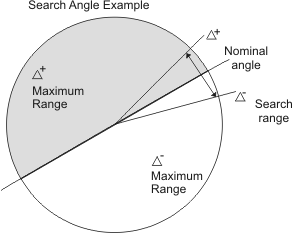
If you were searching for a string at approximately 25°, you might want to search between 40° and 10°. To do this, you would set M_STRING_ANGLE to 25°, and both M_STRING_ANGLE_DELTA_POS and M_STRING_ANGLE_DELTA_NEG to 15°. This results in a 30° arc that will be searched for your string.
Searching through a range of angles is enabled only if at least one of the M_STRING_ANGLE_DELTA... control types are set to a value greater than or equal to 1°. Once enabled, the font context's character size must be greater than 16x16 to avoid a MIL error when calling MocrReadString(), MocrVerifyString() or MocrCalibrateFont().
Note that, after setting M_STRING_ANGLE..., you must call MocrPreprocess() before calling MocrReadString() or MocrVerifyString().
Positional variation
If the inter-character spacing is not even, you can increase the robustness of the search by specifying the maximum variation in position of the characters. The position variation increases the area being searched for characters within the target image (using MocrControl() with M_CHAR_POSITION_VARIATION_X and M_CHAR_POSITION_VARIATION_Y). These values are relative to the expected position of each character.
Constraints
The read operation compares each character in the target image to each character in the font to find the best match. You might know beforehand that certain characters (or types of characters) should appear at specific positions in the string. If this is the case, you can speed up and increase the robustness of the read operation by restricting the comparison to only those characters in the font. The following types of constraints can be set for each character in the string, using MocrSetConstraint():
Note that MIL OCR will search for the number of characters specified by the target string length. For best results, the number of characters to be found in your target image should match your string length.
The constraints are stored with the OCR font context as part of its information set and can be inquired, using MocrInquire().
The following is an example of how character constraints are set. For example, the character in the first position should be the letter K and the character in the second position should be any upper or lowercase letter.
/* Set character constraints for each position of the string to read. */
MocrSetConstraint(OcrFont, 0, M_LETTER, MIL_TEXT("K")); /* Must be K. */
MocrSetConstraint(OcrFont, 1, M_LETTER, M_NULL); /* Any letter. */
MocrSetConstraint(OcrFont, 2, M_DIGIT, M_NULL); /* Any digit. */
MocrSetConstraint(OcrFont, 3, M_DIGIT, MIL_TEXT("12")); /* Must be 1 or 2. */
MocrSetConstraint(OcrFont, 4, M_DIGIT, M_NULL); /* Any digit. */
MocrSetConstraint(OcrFont, 5, M_DEFAULT,M_NULL); /* Any character. */