MgraInteractive
- See also

 Availability
Availability

 Function map
Function map 
- Examples

 MgraInquireList
MgraInquireList
- MgraLine

in the MIL Reference for the minimum update required.
| MIL_ID ContextGraId, | //in |
| MIL_ID ListGraId, | //in |
| MIL_INT64 GraphicType, | //in |
| MIL_INT64 InitFlag, | //in |
| MIL_INT64 CreationMode | //in |
This function changes the state of interactivity (M_INTERACTIVE_GRAPHIC_STATE) of graphics in a 2D graphics list. It is primarily used to change the state of interactivity of the graphics such that a user can interactively add a graphic of the specified type to the 2D graphics list (M_STATE_WAITING_FOR_CREATION). In addition, the function can end any interactive manipulations occurring in the display and return to an idle state (M_STATE_IDLE).
When in the waiting for creation state (GraphicType set to an M_GRAPHIC_TYPE_... value), the user is expected to define a graphic interactively in the display. Note, however, that MgraInteractive() is asynchronous and only changes the state of interactivity; it will not wait for the user to define the graphic. You should have your application wait for the user to finish defining the graphic, before calling further functions; to do so, hook a function to the change in state of interactivity using MgraHookFunction() with M_INTERACTIVE_GRAPHIC_STATE_MODIFIED. When the user begins defining the graphic, the state of interactivity of the 2D graphics list (MgraInquireList() or MgraGetHookInfo() with M_INTERACTIVE_GRAPHIC_STATE) changes to M_STATE_BEING_CREATED. After a user has defined the graphic interactively, the state of interactivity returns to M_STATE_IDLE and you can continue your application from that moment.
This function is especially useful if your application uses toolbars for a graphical user interface. For example, you can use another API to create a toolbar, with one of its buttons calling MgraInteractive() with M_GRAPHIC_TYPE_RECT. After clicking on the toolbar button, the user can define a rectangle in the display to specify where to perform processing or analysis in the image.
Unlike most other functions that modify a MIL object, you can call this function concurrently from multiple threads on the same MIL 2D graphics list (ListGraId) without using an M_MUTEX object, as long as all the other parameters of the concurrent calls do not also share data.
For more information, see Chapter 26: Generating graphics.
Specifies the identifier of the 2D graphics context. This parameter must be set to one of the following values:
 For specifying the 2D graphics context For specifying the 2D graphics context |
|||||||||||||||||||||||||||||||||||||||
| Description | |||||||||||||||||||||||||||||||||||||||
|
Specifies to use the default 2D graphics context of the current MIL application context. Note that there is a different default 2D graphics context for each thread. (summarize)Specifies to use the default 2D graphics context of the current MIL application context. (more details...) |
|||||||||||||||||||||||||||||||||||||||
|
Specifies a 2D graphics context is not necessary; you should use this setting only when GraphicType is set to M_CANCEL or M_STOP. |
|||||||||||||||||||||||||||||||||||||||
|
Specifies a valid 2D graphics context identifier, which you have allocated using MgraAlloc(). |
|||||||||||||||||||||||||||||||||||||||
Specifies the identifier of a valid 2D graphics list whose state of interactivity must be changed. You must have allocated the 2D graphics list using MgraAllocList().
Specifies the type of graphic to define interactively and add to the 2D graphics list, or specifies to cancel or stop the 2D graphics list's state of interactivity.
See the Parameter associations section for possible values that can be specified.
Specifies optional behavior when defining the graphic in the display. If this behavior is not required or supported, set this parameter to M_DEFAULT. This parameter can be set to one or a combination of the following values. If the value is not supported for the graphic you are defining, MIL generates an error.
 For specifying optional behavior when defining the
graphic For specifying optional behavior when defining the
graphic |
|||||||||||||||||||||||||||||||||||||||
| Description | |||||||||||||||||||||||||||||||||||||||
|
Specifies that the graphic is filled (MgraControlList() with M_FILLED set to M_TRUE). This setting only applies to arcs (M_GRAPHIC_TYPE_ARC), polygons (M_GRAPHIC_TYPE_POLYGON), and rectangles (M_GRAPHIC_TYPE_RECT). 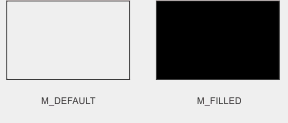 INQ(summarize) INQ(summarize)
Specifies that the graphic is filled (MgraControlList() with M_FILLED set to M_TRUE). INQ (more details...) |
|||||||||||||||||||||||||||||||||||||||
|
Specifies that the rectangle's position is set to its corner (MgraControlList() with M_POSITION_TYPE set to M_CORNER_AND_DIMENSION). If not specified, the rectangle's position is set to its center by default. This setting only applies to rectangles (M_GRAPHIC_TYPE_RECT). 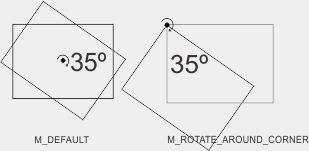 INQ(summarize) INQ(summarize)
Specifies that the rectangle's position is set to its corner (MgraControlList() with M_POSITION_TYPE set to M_CORNER_AND_DIMENSION). INQ (more details...) |
|||||||||||||||||||||||||||||||||||||||
|
Specifies that the arc is drawn as a sector (MgraControlList() with M_ARC_STYLE set to M_SECTOR). This setting only applies to arcs (M_GRAPHIC_TYPE_ARC). 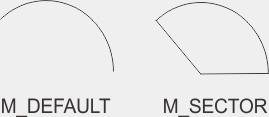 INQ(summarize) INQ(summarize)
Specifies that the arc is drawn as a sector (MgraControlList() with M_ARC_STYLE set to M_SECTOR). INQ (more details...) |
|||||||||||||||||||||||||||||||||||||||
|
Specifies that the graphic has a 1:1 (square) aspect ratio (MgraControlList() with M_CONSTRAIN_ASPECT_RATIO set to 1.0). This setting only applies to arcs (M_GRAPHIC_TYPE_ARC) and rectangles (M_GRAPHIC_TYPE_RECT) that are not oriented (M_GRAPHIC_TYPE_RECT with M_ORIENTED_RECT). 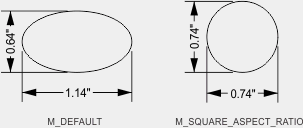 INQ(summarize) INQ(summarize)
Specifies that the graphic has a 1:1 (square) aspect ratio (MgraControlList() with M_CONSTRAIN_ASPECT_RATIO set to 1.0). INQ (more details...) |
|||||||||||||||||||||||||||||||||||||||
Specifies how to interactively define the graphic.
See the Parameter associations section for possible values that can be specified.
The tables below list possible values for the GraphicType and CreationMode parameters.
The following GraphicType and corresponding CreationMode parameter settings let you define the graphic interactively. Specifically, the following values change the 2D graphics list's state of interactivity (MgraInquireList() with M_INTERACTIVE_GRAPHIC_STATE) to M_STATE_WAITING_FOR_CREATION, allowing you to add a graphic to the 2D graphics list by defining the graphic interactively in the display.
 For defining the graphic interactively For defining the graphic interactively
|
|||||||||||||||||||||||||||||||||||||||
| Description | |||||||||||||||||||||||||||||||||||||||
| CreationMode | |||||||||||||||||||||||||||||||||||||||
|
Adds an arc to the 2D graphics list by defining the arc interactively in the display. In addition to defining an arc, you can use this value to define a circle or an ellipse (which are extensions of the arc mechanism). (summarize)Adds an arc to the 2D graphics list by defining the arc interactively in the display. (more details...) |
|||||||||||||||||||||||||||||||||||||||
|
Specifies the legacy default behavior; instead of M_DEFAULT, MIL recommends using M_AXIS_ALIGNED_ELLIPSE. Do not specify M_DEFAULT unless required for backward compatibility. M_DEFAULT ignores 2D graphics list settings (MgraControlList()) related to whether resizing is with respect to the center (M_FIXED_CENTER) or the corner (M_FIXED_CORNER) of the selection box. M_DEFAULT requires you to click on the ellipse center in the display, and drag both ellipse radii with the mouse (this can be considered a legacy version of an axis-aligned ellipse). MIL adds the ellipse to the 2D graphics list on the first mouse-down event. (summarize)Specifies the legacy default behavior; instead of M_DEFAULT, MIL recommends using M_AXIS_ALIGNED_ELLIPSE. (more details...) |
|||||||||||||||||||||||||||||||||||||||
|
Specifies to define a circular arc. This requires three clicks in the display. The first and third clicks determine the arc's start angle and end angle (not necessarily in this order); the second click establishes the position of the arc. MIL adds the arc to the 2D graphics list on the first mouse-move event after the second mouse-up event. MIL does not allow the three clicks to form a straight line. (summarize)Specifies to define a circular arc. (more details...) |
|||||||||||||||||||||||||||||||||||||||
|
Specifies to define an axis-aligned ellipse. This requires you to click on one corner of the ellipse bounding box in the display, and then drag the mouse to the opposite corner. MIL adds the ellipse to the 2D graphics list on the first mouse-down event. Instead of defining a corner of the ellipse bounding box, the first click can define the ellipse center. This can be the default behavior (MgraControlList() with M_MODE_RESIZE set to M_FIXED_CENTER), or the behavior when resizing while pressing the Alt (M_MODE_RESIZE_ALT), Ctrl (M_MODE_RESIZE_CTRL), or Shift (M_MODE_RESIZE_SHIFT) key. You can use M_AXIS_ALIGNED_ELLIPSE to define a circle (which is a special type of ellipse), by setting the InitFlag parameter to M_SQUARE_ASPECT_RATIO. You can also call MgraControlList() with M_SQUARE_ASPECT_RATIO as a combination value for M_MODE_RESIZE to specify this as the default behavior, or the behavior when pressing the Alt (M_MODE_RESIZE_ALT), Ctrl (M_MODE_RESIZE_CTRL), or Shift (M_MODE_RESIZE_SHIFT) key. (summarize)Specifies to define an axis-aligned ellipse. (more details...) |
|||||||||||||||||||||||||||||||||||||||
|
Specifies to define a circle. This requires you to click on a point on the circle's circumference in the display, and then drag the mouse to the diametrically opposite point. MIL adds the circle to the 2D graphics list on the first mouse-down event. Instead of defining a point on the circle's circumference, the first click can define the circle's center. This can be the default behavior (MgraControlList() with M_MODE_RESIZE set to M_FIXED_CENTER), or the behavior when resizing while pressing the Alt (M_MODE_RESIZE_ALT), Ctrl (M_MODE_RESIZE_CTRL), or Shift (M_MODE_RESIZE_SHIFT) key. (summarize)Specifies to define a circle. (more details...) |
|||||||||||||||||||||||||||||||||||||||
|
Adds a dot to the 2D graphics list by defining the dot interactively in the display. (summarize)Adds a dot to the 2D graphics list by defining the dot interactively in the display. (more details...) |
|||||||||||||||||||||||||||||||||||||||
|
Specifies to define a dot. This requires you to click on the position in the display at which to place the dot. MIL adds the dot to the 2D graphics list on the mouse-down event. (summarize)Specifies to define a dot. (more details...) |
|||||||||||||||||||||||||||||||||||||||
|
Adds a line to the 2D graphics list by defining the line interactively in the display. (summarize)Adds a line to the 2D graphics list by defining the line interactively in the display. (more details...) |
|||||||||||||||||||||||||||||||||||||||
|
Specifies to define a line. This requires you to click on the line's start point in the display, and then drag the mouse to the line's end point. MIL adds the line to the 2D graphics list on the first mouse-down event. Instead of defining the line's start point, the first click can define the line's center. This can be the default behavior (MgraControlList() with M_MODE_RESIZE set to M_FIXED_CENTER, or the behavior when resizing while pressing the Alt (M_MODE_RESIZE_ALT), Ctrl (M_MODE_RESIZE_CTRL), or Shift (M_MODE_RESIZE_SHIFT) key. When creating the line, its end point can be seen as its angle of rotation. You can use MgraControlList() to specify the default rotation (orientation) behavior (M_MODE_ROTATE), or the rotation (orientation) behavior while pressing the Alt (M_MODE_ROTATE_ALT), Ctrl (M_MODE_ROTATE_CTRL), or Shift (M_MODE_ROTATE_SHIFT) key. (summarize)Specifies to define a line. (more details...) |
|||||||||||||||||||||||||||||||||||||||
|
Adds a polygon to the 2D graphics list by defining the polygon interactively in the display. (summarize)Adds a polygon to the 2D graphics list by defining the polygon interactively in the display. (more details...) |
|||||||||||||||||||||||||||||||||||||||
|
Specifies to define a polygon. This requires you to left-click each polygon vertex in the display, except for the last vertex, which you must define with a right-click. MIL adds the polygon to the 2D graphics list on the first mouse-down event. By default, creating a polygon while pressing the Alt key snaps the next polygon segment to 15° angles. You can call MgraControlList() with M_MODE_ROTATE... to change this behavior. (summarize)Specifies to define a polygon. (more details...) |
|||||||||||||||||||||||||||||||||||||||
|
Adds a polyline to the 2D graphics list by defining the polyline interactively in the display. (summarize)Adds a polyline to the 2D graphics list by defining the polyline interactively in the display. (more details...) |
|||||||||||||||||||||||||||||||||||||||
|
Specifies to define a polyline. This requires you to left-click each polyline vertex in the display, except for the last vertex, which you must define with a right-click. MIL adds the polyline to the 2D graphics list on the first mouse-down event. By default, creating a polyline while pressing the Alt key snaps the next polyline segment to 15° angles. You can call MgraControlList() with M_MODE_ROTATE... to change this behavior. (summarize)Specifies to define a polyline. (more details...) |
|||||||||||||||||||||||||||||||||||||||
|
Adds a rectangle to the 2D graphics list by defining the rectangle interactively in the display. By default, you define the rectangle according to its center. This default behavior is established using MgraControlList() with M_POSITION_TYPE set to M_CENTER_AND_DIMENSION. To define the rectangle according to its top-left corner, set the InitFlag parameter (MgraInteractive()) to M_ROTATE_AROUND_CORNER. This is equivalent to setting M_POSITION_TYPE to M_CORNER_AND_DIMENSION. (summarize)Adds a rectangle to the 2D graphics list by defining the rectangle interactively in the display. (more details...) |
|||||||||||||||||||||||||||||||||||||||
|
Specifies the legacy default behavior; instead of M_DEFAULT, MIL recommends using M_AXIS_ALIGNED_RECT. Do not specify M_DEFAULT unless required for backward compatibility. M_DEFAULT ignores 2D graphics list settings (MgraControlList()) related to whether resizing is with respect to the center (M_FIXED_CENTER) or the corner (M_FIXED_CORNER) of the selection box. You also cannot use M_DEFAULT with M_ROTATE_AROUND_CORNER. M_DEFAULT requires you to click on a rectangle corner in the display, and then drag the mouse to the opposite corner (this can be considered a legacy version of an axis-aligned rectangle). MIL adds the rectangle to the 2D graphics list on the first mouse-down event. (summarize)Specifies the legacy default behavior; instead of M_DEFAULT, MIL recommends using M_AXIS_ALIGNED_RECT. (more details...) |
|||||||||||||||||||||||||||||||||||||||
|
Specifies to define an axis-aligned rectangle. This requires you to click on a rectangle corner in the display, and then drag the mouse to the opposite corner. MIL adds the rectangle to the 2D graphics list on the first mouse-down event. Instead of defining a rectangle corner, the first click can define the rectangle center. This can be the default behavior (MgraControlList() with M_MODE_RESIZE set to M_FIXED_CENTER), or the behavior when resizing while pressing the Alt (M_MODE_RESIZE_ALT), Ctrl (M_MODE_RESIZE_CTRL), or Shift (M_MODE_RESIZE_SHIFT) key. You can use M_AXIS_ALIGNED_RECT to define a square (which is a special type of rectangle), by setting the InitFlag parameter to M_SQUARE_ASPECT_RATIO. You can also call MgraControlList() with M_SQUARE_ASPECT_RATIO as a combination value for M_MODE_RESIZE to specify this as the default behavior, or the behavior when pressing the Alt (M_MODE_RESIZE_ALT), Ctrl (M_MODE_RESIZE_CTRL), or Shift (M_MODE_RESIZE_SHIFT) key. (summarize)Specifies to define an axis-aligned rectangle. (more details...) |
|||||||||||||||||||||||||||||||||||||||
|
Specifies to define an oriented rectangle. This requires three clicks in the display. By default, the first click defines a fixed corner of the rectangle, the second click defines its width (a line extending to the fixed corner), and the third click defines its height on one side of the width line. MIL adds the rectangle to the 2D graphics list on the first mouse-up event. Instead of defining the rectangle's width using a fixed corner, the first two clicks can define the width symmetrically on both sides of a center point; that is, the first click represents the fixed center of the width line, and the second click extends the width line equally on both sides of the fixed center. This can be the default behavior (MgraControlList() with M_MODE_RESIZE set to M_FIXED_CENTER), or the behavior when pressing the Alt (M_MODE_RESIZE_ALT), Ctrl (M_MODE_RESIZE_CTRL), or Shift (M_MODE_RESIZE_SHIFT) key. Instead of defining the rectangle's height on one side of the width line, the third click can define the height symmetrically on both sides; that is, moving your mouse above or below the width line (established by the first two clicks) adjusts the height equally on the other side until the third click. This can be the default behavior (MgraControlList() with M_MODE_RESIZE_SECONDARY_DIMENSION), or the behavior when pressing the Alt (M_MODE_RESIZE_SECONDARY_DIMENSION_ALT), Ctrl (M_MODE_RESIZE_SECONDARY_DIMENSION_CTRL), or Shift (M_MODE_RESIZE_SECONDARY_DIMENSION_SHIFT) key. You can use M_ORIENTED_RECT to define a square (which is special type of rectangle), by setting the InitFlag parameter to M_SQUARE_ASPECT_RATIO. You can also call MgraControlList() with M_SQUARE_ASPECT_RATIO as a combination value for M_MODE_RESIZE to specify this as the default behavior, or the behavior when pressing the Alt (M_MODE_RESIZE_ALT), Ctrl (M_MODE_RESIZE_CTRL), or Shift (M_MODE_RESIZE_SHIFT) key. (summarize)Specifies to define an oriented rectangle. (more details...) |
|||||||||||||||||||||||||||||||||||||||
The following GraphicType and corresponding CreationMode parameter settings change the 2D graphics list's state of interactivity to idle (M_STATE_IDLE) and will cancel or stop any user manipulations in progress.
 For ending user interaction For ending user interaction
|
|||||||||||||||||||||||||||||||||||||||
| Description | |||||||||||||||||||||||||||||||||||||||
| CreationMode | |||||||||||||||||||||||||||||||||||||||
|
Changes the 2D graphics list's state of interactivity to idle (M_STATE_IDLE) and cancels any user manipulations in progress. A cancel operation will stop any user manipulation in progress and undo any changes that occurred. If, for example, a user was rotating a graphic with the rotate handle, canceling will stop the user from rotating it further and return the graphic to the angle it was set to before the user started manipulating it. If a user is interactively defining a graphic to add to the 2D graphics list, canceling will stop the defining process and not add any graphic to the list. (summarize)Changes the 2D graphics list's state of interactivity to idle (M_STATE_IDLE) and cancels any user manipulations in progress. (more details...) |
|||||||||||||||||||||||||||||||||||||||
|
Specifies that this parameter is not required. |
|||||||||||||||||||||||||||||||||||||||
|
Changes the 2D graphics list's state of interactivity to idle (M_STATE_IDLE) and stops any user manipulations in progress. A stop operation ends any user manipulations in progress and leaves any changes made to the graphic. If, for example, a user was rotating a graphic with the rotate handle, stopping will prevent the user from rotating it further and leave the graphic at that angle. If a user is interactively defining a graphic to add to the 2D graphics list, stopping will prevent the user from defining it further and adds the graphic to the list with the current dimensions. (summarize)Changes the 2D graphics list's state of interactivity to idle (M_STATE_IDLE) and stops any user manipulations in progress. (more details...) |
|||||||||||||||||||||||||||||||||||||||
|
Specifies to ignore this parameter is not required. |
|||||||||||||||||||||||||||||||||||||||
| Header | Include mil.h. |
| Library | Use mil.lib. |
| DLL | Requires mil.dll. |