MgraControlList
- See also

 Availability
Availability

 Function map
Function map 
- Examples

 MgraControl
MgraControl
- MgraCopy

- For changing general settings of the 2D graphics list itself
- For changing the general settings inherited from the 2D graphics context
- For changing the interactive properties of graphics in the list
- For changing the settings of text
- For changing the position and dimensional information of a graphic
- For performing geometric operations on graphics
- For deleting graphics (one or all) from the list
- For specifying general keyboard key settings to interactively modify graphics
- For specifying explicit keyboard keys to interactively modify graphics
in the MIL Reference for the minimum update required.
| MIL_ID GraListId, | //in |
| MIL_INT LabelOrIndex, | //in |
| MIL_INT SubIndex, | //in |
| MIL_INT64 ControlType, | //in |
| MIL_DOUBLE ControlValue | //in |
This function allows you to control the settings of graphics contained within the 2D graphics list. Most of the control type settings can be inquired using MgraInquireList().
When graphics are added to the list, they inherit the current settings of the 2D graphics context. However, subsequent changes to the 2D graphics context (for example, with MgraControl()) do not affect graphics already in the list. The settings of graphics in the list can only be modified using MgraControlList().
Using this function, you can also control a sub-element of a graphic in a 2D graphics list. This is useful when a single point of a graphic requires repositioning. For example, you can reposition (M_POSITION_X and M_POSITION_Y) a vertex point of a polygon (MgraLines() with M_POLYGON) by specifying the polygon graphic (LabelOrIndex), and one of its points (SubIndex).
All geometric type changes that you make to the graphics (such as, rotation, scaling, and translation) are applied according to the current input units of each graphic in the list, as specified with M_INPUT_UNITS, on a per graphic basis. For example, if you change the position of two graphics in the list, a dot set in pixel units and a rectangle set in world units, the dot's position will change in pixel units and the rectangle's position will change in world units. However, changing M_INPUT_UNITS to a different value will not convert a graphic's position.
Unlike most other functions that modify a MIL object, you can call this function concurrently from multiple threads on the same MIL 2D graphics list (GraListId) without using an M_MUTEX object, as long as all the other parameters of the concurrent calls do not also share data.
Specifies the identifier of the 2D graphics list to control. The 2D graphics list must have been previously allocated on the required system using MgraAllocList().
Specifies the graphic (one or all) to control. This parameter must be set to one of the following values:
 For specifying the 2D graphics list or graphic
therein For specifying the 2D graphics list or graphic
therein |
|||||||||||||||||||||||||||||||||||||||
| Description | |||||||||||||||||||||||||||||||||||||||
|
Specifies the index of an existing graphic on which to apply the control setting. (summarize)Specifies the index of an existing graphic on which to apply the control setting. (more details...) |
|||||||||||||||||||||||||||||||||||||||
| Parameters | |||||||||||||||||||||||||||||||||||||||
|
Specifies the index. The index is from 0 (inclusive) to the total number of graphics in the list minus 1. You can get the number graphics in the list using MgraInquireList() with M_NUMBER_OF_GRAPHICS. If the control setting is not supported on the graphic specified, an error is generated. For example, a dot (MgraDot()) cannot be scaled (M_APPLY_SCALE) or rotated (M_ROTATE). |
|||||||||||||||||||||||||||||||||||||||
|
Specifies the label of an existing graphic on which to apply the control setting. (summarize)Specifies the label of an existing graphic on which to apply the control setting. (more details...) |
|||||||||||||||||||||||||||||||||||||||
| Parameters | |||||||||||||||||||||||||||||||||||||||
|
Specifies the label. The label must be greater than 0. You can retrieve the label of the last graphic added to the list using MgraInquireList() with M_LAST_LABEL. If the control setting is not supported on the graphic specified, an error is generated. For example, a dot (MgraDot()) cannot be scaled (M_APPLY_SCALE) or rotated (M_ROTATE). |
|||||||||||||||||||||||||||||||||||||||
|
Applies the specified control setting to all the graphics contained within the 2D graphics list. The graphics that do not support the specified control type setting remain unchanged. (summarize)Applies the specified control setting to all the graphics contained within the 2D graphics list. (more details...) |
|||||||||||||||||||||||||||||||||||||||
|
Applies the specified control setting to all the graphics contained within the 2D graphics list that are currently selected (that is, all graphics with M_GRAPHIC_SELECTED set to M_TRUE). The graphics that are not selected remain unchanged. (summarize)Applies the specified control setting to all the graphics contained within the 2D graphics list that are currently selected (that is, all graphics with M_GRAPHIC_SELECTED set to M_TRUE). (more details...) |
|||||||||||||||||||||||||||||||||||||||
|
Applies the specified control setting to the 2D graphics list itself. |
|||||||||||||||||||||||||||||||||||||||
Specifies the index of the sub-element of the graphic on which to apply the control setting. If this information is not required or supported, set this parameter to M_DEFAULT.
 For specifying the index of a graphic's
sub-element For specifying the index of a graphic's
sub-element |
|||||||||||||||||||||||||||||||||||||||
| Description | |||||||||||||||||||||||||||||||||||||||
|
Specifies to apply the control setting to the graphic itself (instead of just a sub-element). |
|||||||||||||||||||||||||||||||||||||||
|
Specifies the index of the sub-element of the graphic on which to apply the control setting. The following table lists all the graphics for which you can control their individual sub-elements and outlines how sub-indices are assigned for each of these.
Specifies the index of the sub-element of the graphic on which to apply the control setting. (more details...) |
|||||||||||||||||||||||||||||||||||||||
Specifies the 2D graphics list setting to control.
See the Parameter associations section for possible values that can be specified.
Specifies the value to assign to the 2D graphics list setting.
See the Parameter associations section for possible values that can be specified.
The tables below list possible values for the ControlType and ControlValue parameters.
The following ControlType and corresponding ControlValue parameter settings are used to change general settings of a 2D graphics list itself. In this case, set the LabelOrIndex parameter to M_LIST and the SubIndex parameter to M_DEFAULT.
 For changing general settings of the 2D graphics list
itself For changing general settings of the 2D graphics list
itself
|
|||||||||||||||||||||||||||||||||||||||
|
|
Description | ||||||||||||||||||||||||||||||||||||||
| ControlValue | |||||||||||||||||||||||||||||||||||||||
|
Sets the angular value to use as a multiple when rotating the graphic. This value only applies when using M_ANGLE_SNAPPING. INQ (summarize)Sets the angular value to use as a multiple when rotating the graphic. INQ (more details...) |
|||||||||||||||||||||||||||||||||||||||
|
Specifies the default value; the default value is 15.0°. |
|||||||||||||||||||||||||||||||||||||||
|
Specifies the value to use as a multiple, in degrees. The value must be a divisor of 180.0. (summarize)Specifies the value to use as a multiple, in degrees. (more details...) |
|||||||||||||||||||||||||||||||||||||||
|
Sets whether MIL allows the easy selection of graphics on the display. When easy selection is enabled, you can select closed graphics (such as circles) by clicking anywhere inside them, even if they are not filled. To select non-filled graphics when easy selection is disabled, you must click on their contour. INQ (summarize)Sets whether MIL allows the easy selection of graphics on the display. INQ (more details...) |
|||||||||||||||||||||||||||||||||||||||
|
Same as M_DISABLE. |
|||||||||||||||||||||||||||||||||||||||
|
Specifies that MIL does not allow for the easy selection of graphics on the display. |
|||||||||||||||||||||||||||||||||||||||
|
Specifies that MIL allows for the easy selection of graphics on the display. |
|||||||||||||||||||||||||||||||||||||||
|
Sets the color of the selection box and handles in interactive mode. INQ (summarize)Sets the color of the selection box and handles in interactive mode. INQ (more details...) |
|||||||||||||||||||||||||||||||||||||||
|
Specifies an RGB value when drawing in an 8-bit, 3-band buffer. The red, green, and blue values must be between 0 and 255, inclusive. When drawing in a 16-bit or 32-bit multi-band buffer, the components of the RGB value are cast to the type of the destination buffer's bands. To specify a 16-bit or 32-bit color component, use MgraControlList() with M_INTERACTIVE_ANNOTATIONS_COLOR combined with the appropriate constant (M_RED, M_GREEN, or M_BLUE). (summarize)Specifies an RGB value when drawing in an 8-bit, 3-band buffer. (more details...) |
|||||||||||||||||||||||||||||||||||||||
| Parameters | |||||||||||||||||||||||||||||||||||||||
|
Specifies the red component, as a value between 0 and 255. |
|||||||||||||||||||||||||||||||||||||||
|
Specifies the green component, as a value between 0 and 255. |
|||||||||||||||||||||||||||||||||||||||
|
Specifies the blue component, as a value between 0 and 255. |
|||||||||||||||||||||||||||||||||||||||
|
Specifies the color black. |
|||||||||||||||||||||||||||||||||||||||
|
Specifies the color blue. |
|||||||||||||||||||||||||||||||||||||||
|
Specifies the color bright gray. |
|||||||||||||||||||||||||||||||||||||||
|
Specifies the color cyan. |
|||||||||||||||||||||||||||||||||||||||
|
Specifies the color dark blue. |
|||||||||||||||||||||||||||||||||||||||
|
Specifies the color dark cyan. |
|||||||||||||||||||||||||||||||||||||||
|
Specifies the color dark green. |
|||||||||||||||||||||||||||||||||||||||
|
Specifies the color dark magenta. |
|||||||||||||||||||||||||||||||||||||||
|
Specifies the color dark red. |
|||||||||||||||||||||||||||||||||||||||
|
Specifies the color dark yellow. |
|||||||||||||||||||||||||||||||||||||||
|
Specifies the color gray. |
|||||||||||||||||||||||||||||||||||||||
|
Specifies the color green. |
|||||||||||||||||||||||||||||||||||||||
|
Specifies the color light blue. |
|||||||||||||||||||||||||||||||||||||||
|
Specifies the color light gray. |
|||||||||||||||||||||||||||||||||||||||
|
Specifies the color light green. |
|||||||||||||||||||||||||||||||||||||||
|
Specifies the color light white. |
|||||||||||||||||||||||||||||||||||||||
|
Specifies the color magenta. |
|||||||||||||||||||||||||||||||||||||||
|
Specifies the color red. |
|||||||||||||||||||||||||||||||||||||||
|
Specifies the color white. |
|||||||||||||||||||||||||||||||||||||||
|
Specifies the color yellow. |
|||||||||||||||||||||||||||||||||||||||
|
Specifies a grayscale value. The buffer can be a 1-band or multi-band buffer. The specified value is cast to the buffer type and depth. Note that a grayscale value can be any integer or floating-point number. If the given value exceeds the range of the possible values that can be stored in each band of the destination buffer, the least significant bits of the value are used. (summarize)Specifies a grayscale value. (more details...) |
|||||||||||||||||||||||||||||||||||||||
|
Sets the interactive behavior when resizing the graphic using its selection box. To resize the graphic, click and move one of its selection box's eight resize handles. INQ (summarize)Sets the interactive behavior when resizing the graphic using its selection box. INQ (more details...) |
|||||||||||||||||||||||||||||||||||||||
|
Same as M_FIXED_CORNER. |
|||||||||||||||||||||||||||||||||||||||
|
Specifies that all sides of the selection box move symmetrically, and the center does not move, when resizing the graphic. |
|||||||||||||||||||||||||||||||||||||||
|
Specifies that the center moves, and the opposite corner does not move, when resizing the graphic. If you click on a selection box handle that is not a corner, the opposite side (which includes its corners) does not move when resizing. (summarize)Specifies that the center moves, and the opposite corner does not move, when resizing the graphic. (more details...) |
|||||||||||||||||||||||||||||||||||||||
|
Sets the interactive behavior when resizing the graphic using its selection box and pressing the Alt key. To resize the graphic, click and move (while pressing Alt) one of its selection box's eight resize handles. If multiple key values (M_MODE_RESIZE_ALT, M_MODE_RESIZE_CTRL, or M_MODE_RESIZE_SHIFT) are set to one of M_FIXED_ASPECT_RATIO, M_NO_CONSTRAINT, or M_SQUARE_ASPECT_RATIO, and multiple keys (Alt, Ctrl, or Shift) are pressed when resizing, M_FIXED_ASPECT_RATIO takes precedence over M_SQUARE_ASPECT_RATIO, and M_SQUARE_ASPECT_RATIO takes precedence over M_NO_CONSTRAINT. If multiple key values (M_MODE_RESIZE_ALT, M_MODE_RESIZE_CTRL, or M_MODE_RESIZE_SHIFT) are set to one of M_FIXED_CENTER or M_FIXED_CORNER, and multiple keys (Alt, Ctrl, or Shift) are pressed when resizing, M_FIXED_CENTER takes precedence over M_FIXED_CORNER. If the graphic's aspect ratio is set to 1 using MgraControlList() with M_CONSTRAIN_ASPECT_RATIO, it will remain 1 (M_MODE_RESIZE_ALT will not change it). INQ (summarize)Sets the interactive behavior when resizing the graphic using its selection box and pressing the Alt key. INQ (more details...) |
|||||||||||||||||||||||||||||||||||||||
|
Same as M_SQUARE_ASPECT_RATIO. |
|||||||||||||||||||||||||||||||||||||||
|
Specifies that pressing the Alt key does not affect how to resize the graphic. In this case, MIL uses M_MODE_RESIZE. (summarize)Specifies that pressing the Alt key does not affect how to resize the graphic. (more details...) |
|||||||||||||||||||||||||||||||||||||||
|
Specifies that the aspect ratio of the graphic remains constant, when resizing the graphic while pressing the Alt key. This overrides the aspect ratio combination value set for M_MODE_RESIZE. The value that M_MODE_RESIZE uses (M_FIXED_CENTER or M_FIXED_CORNER) is not overridden. (summarize)Specifies that the aspect ratio of the graphic remains constant, when resizing the graphic while pressing the Alt key. (more details...) |
|||||||||||||||||||||||||||||||||||||||
|
Specifies that all sides of the selection box move symmetrically, and the center does not move, when resizing the graphic while pressing the Alt key. This overrides the value set with M_MODE_RESIZE. The aspect ratio combination value that M_MODE_RESIZE uses (M_FIXED_ASPECT_RATIO, M_NO_CONSTRAINT, or M_SQUARE_ASPECT_RATIO) is not overridden. (summarize)Specifies that all sides of the selection box move symmetrically, and the center does not move, when resizing the graphic while pressing the Alt key. (more details...) |
|||||||||||||||||||||||||||||||||||||||
|
Specifies that the center moves, and the opposite corner does not move, when resizing the graphic while pressing the Alt key. If you click on a selection box handle that is not a corner, the opposite side (which includes its corners) does not move when resizing. This overrides the value set with M_MODE_RESIZE. The aspect ratio combination value that M_MODE_RESIZE uses (M_FIXED_ASPECT_RATIO, M_NO_CONSTRAINT, or M_SQUARE_ASPECT_RATIO) is not overridden. (summarize)Specifies that the center moves, and the opposite corner does not move, when resizing the graphic while pressing the Alt key. (more details...) |
|||||||||||||||||||||||||||||||||||||||
|
Specifies that the aspect ratio of the graphic can change, when resizing it while pressing the Alt key. This overrides the aspect ratio combination value set for M_MODE_RESIZE. The value that M_MODE_RESIZE uses (M_FIXED_CENTER or M_FIXED_CORNER) is not overridden. (summarize)Specifies that the aspect ratio of the graphic can change, when resizing it while pressing the Alt key. (more details...) |
|||||||||||||||||||||||||||||||||||||||
|
Specifies that the aspect ratio of the graphic will be 1:1 (square), when resizing it while pressing the Alt key. This overrides the aspect ratio combination value set for M_MODE_RESIZE. The value that M_MODE_RESIZE uses (M_FIXED_CENTER or M_FIXED_CORNER) is not overridden. (summarize)Specifies that the aspect ratio of the graphic will be 1:1 (square), when resizing it while pressing the Alt key. (more details...) |
|||||||||||||||||||||||||||||||||||||||
|
Sets the interactive behavior when resizing the graphic using its selection box and pressing the Ctrl key. To resize the graphic, click and move (while pressing Ctrl) one of its selection box's eight resize handles. If multiple key values (M_MODE_RESIZE_ALT, M_MODE_RESIZE_CTRL, or M_MODE_RESIZE_SHIFT) are set to one of M_FIXED_ASPECT_RATIO, M_NO_CONSTRAINT, or M_SQUARE_ASPECT_RATIO, and multiple keys (Alt, Ctrl, or Shift) are pressed when resizing, M_FIXED_ASPECT_RATIO takes precedence over M_SQUARE_ASPECT_RATIO, and M_SQUARE_ASPECT_RATIO takes precedence over M_NO_CONSTRAINT. If multiple key values (M_MODE_RESIZE_ALT, M_MODE_RESIZE_CTRL, or M_MODE_RESIZE_SHIFT) are set to one of M_FIXED_CENTER or M_FIXED_CORNER, and multiple keys (Alt, Ctrl, or Shift) are pressed when resizing, M_FIXED_CENTER takes precedence over M_FIXED_CORNER. If the graphic's aspect ratio is set to 1 using MgraControlList() with M_CONSTRAIN_ASPECT_RATIO, it will remain 1 (M_MODE_RESIZE_CTRL will not change it). INQ (summarize)Sets the interactive behavior when resizing the graphic using its selection box and pressing the Ctrl key. INQ (more details...) |
|||||||||||||||||||||||||||||||||||||||
|
Same as M_FIXED_CENTER. |
|||||||||||||||||||||||||||||||||||||||
|
Specifies that pressing the Ctrl key does not affect how to resize the graphic. In this case, MIL uses M_MODE_RESIZE. (summarize)Specifies that pressing the Ctrl key does not affect how to resize the graphic. (more details...) |
|||||||||||||||||||||||||||||||||||||||
|
Specifies that the aspect ratio of the graphic remains constant, when resizing the graphic while pressing the Ctrl key. This overrides the aspect ratio combination value set for M_MODE_RESIZE. The value that M_MODE_RESIZE uses (M_FIXED_CENTER or M_FIXED_CORNER) is not overridden. (summarize)Specifies that the aspect ratio of the graphic remains constant, when resizing the graphic while pressing the Ctrl key. (more details...) |
|||||||||||||||||||||||||||||||||||||||
|
Specifies that all sides of the selection box move symmetrically, and the center does not move, when resizing the graphic while pressing the Ctrl key. This overrides the value set with M_MODE_RESIZE. The aspect ratio combination value that M_MODE_RESIZE uses (M_FIXED_ASPECT_RATIO, M_NO_CONSTRAINT, or M_SQUARE_ASPECT_RATIO) is not overridden. (summarize)Specifies that all sides of the selection box move symmetrically, and the center does not move, when resizing the graphic while pressing the Ctrl key. (more details...) |
|||||||||||||||||||||||||||||||||||||||
|
Specifies that the center moves, and the opposite corner does not move, when resizing the graphic while pressing the Ctrl key. If you click on a selection box handle that is not a corner, the opposite side (which includes its corners) does not move when resizing. This overrides the value set with M_MODE_RESIZE. The aspect ratio combination value that M_MODE_RESIZE uses (M_FIXED_ASPECT_RATIO, M_NO_CONSTRAINT, or M_SQUARE_ASPECT_RATIO) is not overridden. (summarize)Specifies that the center moves, and the opposite corner does not move, when resizing the graphic while pressing the Ctrl key. (more details...) |
|||||||||||||||||||||||||||||||||||||||
|
Specifies that the aspect ratio of the graphic can change, when resizing it while pressing the Ctrl key. This overrides the aspect ratio combination value set for M_MODE_RESIZE. The value that M_MODE_RESIZE uses (M_FIXED_CENTER or M_FIXED_CORNER) is not overridden. (summarize)Specifies that the aspect ratio of the graphic can change, when resizing it while pressing the Ctrl key. (more details...) |
|||||||||||||||||||||||||||||||||||||||
|
Specifies that the aspect ratio of the graphic will be 1:1 (square), when resizing it while pressing the Ctrl key. This overrides the aspect ratio combination value set for M_MODE_RESIZE. The value that M_MODE_RESIZE uses (M_FIXED_CENTER or M_FIXED_CORNER) is not overridden. (summarize)Specifies that the aspect ratio of the graphic will be 1:1 (square), when resizing it while pressing the Ctrl key. (more details...) |
|||||||||||||||||||||||||||||||||||||||
|
Sets how to establish the graphic's secondary dimension when defining the graphic interactively on the display. This only applies when creating the graphic using MgraInteractive() with M_GRAPHIC_TYPE_RECT set to M_ORIENTED_RECT. In this case, the graphic's secondary dimension refers to the rectangle's height. INQ (summarize)Sets how to establish the graphic's secondary dimension when defining the graphic interactively on the display. INQ (more details...) |
|||||||||||||||||||||||||||||||||||||||
|
Same as M_ONE_SIDED. |
|||||||||||||||||||||||||||||||||||||||
|
Specifies to establish the graphic's secondary dimension on one side of a previously established part. For example, when interactively defining an oriented rectangle graphic, the first two clicks on the display define a line that represents the rectangle's width, and the third click defines its height on one side of the width line. The side depends on whether you move your mouse above or below the width line. (summarize)Specifies to establish the graphic's secondary dimension on one side of a previously established part. (more details...) |
|||||||||||||||||||||||||||||||||||||||
|
Specifies to establish the graphic's secondary dimension symmetrically on both sides of a previously established part. For example, when interactively defining an oriented rectangle graphic, the first two clicks on the display define a line that represents the rectangle's width, and the third click defines its height on both sides of the width line. Moving your mouse above or below the width line adjusts the height equally on each side. (summarize)Specifies to establish the graphic's secondary dimension symmetrically on both sides of a previously established part. (more details...) |
|||||||||||||||||||||||||||||||||||||||
|
Sets how to establish the graphic's secondary dimension when defining the graphic interactively on the display and pressing the Alt key. This only applies when creating the graphic using MgraInteractive() with M_GRAPHIC_TYPE_RECT set to M_ORIENTED_RECT. In this case, the graphic's secondary dimension refers to the rectangle's height. Unless you disable M_MODE_RESIZE_SECONDARY_DIMENSION_ALT, its value overrides the value set with M_MODE_RESIZE_SECONDARY_DIMENSION. INQ (summarize)Sets how to establish the graphic's secondary dimension when defining the graphic interactively on the display and pressing the Alt key. INQ (more details...) |
|||||||||||||||||||||||||||||||||||||||
|
Same as M_DISABLE. |
|||||||||||||||||||||||||||||||||||||||
|
Specifies that pressing the Alt key does not affect how to establish the graphic's secondary dimension when defining it interactively on the display. In this case, MIL uses M_MODE_RESIZE_SECONDARY_DIMENSION. (summarize)Specifies that pressing the Alt key does not affect how to establish the graphic's secondary dimension when defining it interactively on the display. (more details...) |
|||||||||||||||||||||||||||||||||||||||
|
Specifies to establish the graphic's secondary dimension on one side of a previously established part, while pressing the Alt key. For example, when interactively defining an oriented rectangle graphic, the first two clicks on the display define a line that represents the rectangle's width, and the third click defines its height on one side of the width line. The side depends on whether you move your mouse (while pressing Alt) above or below the width line. (summarize)Specifies to establish the graphic's secondary dimension on one side of a previously established part, while pressing the Alt key. (more details...) |
|||||||||||||||||||||||||||||||||||||||
|
Specifies to establish the graphic's secondary dimension symmetrically on both sides of a previously established part, while pressing the Alt key. For example, when interactively defining an oriented rectangle graphic, the first two clicks on the display define a line that represents the rectangle's width, and the third click defines its height on both sides of the width line. Moving your mouse (while pressing Alt) above or below the width line adjusts the height equally on each side. (summarize)Specifies to establish the graphic's secondary dimension symmetrically on both sides of a previously established part, while pressing the Alt key. (more details...) |
|||||||||||||||||||||||||||||||||||||||
|
Sets how to establish the graphic's secondary dimension when defining the graphic interactively on the display and pressing the Ctrl key. This only applies when creating the graphic using MgraInteractive() with M_GRAPHIC_TYPE_RECT set to M_ORIENTED_RECT. In this case, the graphic's secondary dimension refers to the rectangle's height. Unless you disable M_MODE_RESIZE_SECONDARY_DIMENSION_CTRL, its value overrides the value set with M_MODE_RESIZE_SECONDARY_DIMENSION. INQ (summarize)Sets how to establish the graphic's secondary dimension when defining the graphic interactively on the display and pressing the Ctrl key. INQ (more details...) |
|||||||||||||||||||||||||||||||||||||||
|
Same as M_SYMMETRIC. |
|||||||||||||||||||||||||||||||||||||||
|
Specifies that pressing the Ctrl key does not affect how to establish the graphic's secondary dimension when defining it interactively on the display. In this case, MIL uses M_MODE_RESIZE_SECONDARY_DIMENSION. (summarize)Specifies that pressing the Ctrl key does not affect how to establish the graphic's secondary dimension when defining it interactively on the display. (more details...) |
|||||||||||||||||||||||||||||||||||||||
|
Specifies to establish the graphic's secondary dimension on one side of a previously established part, while pressing the Ctrl key. For example, when interactively defining an oriented rectangle graphic, the first two clicks on the display define a line that represents the rectangle's width, and the third click defines its height on one side of the width line. The side depends on whether you move your mouse (while pressing Ctrl) above or below the width line. (summarize)Specifies to establish the graphic's secondary dimension on one side of a previously established part, while pressing the Ctrl key. (more details...) |
|||||||||||||||||||||||||||||||||||||||
|
Specifies to establish the graphic's secondary dimension symmetrically on both sides of a previously established part, while pressing the Ctrl key. For example, when interactively defining an oriented rectangle graphic, the first two clicks on the display define a line that represents the rectangle's width, and the third click defines its height on both sides of the width line. Moving your mouse (while pressing Ctrl) above or below the width line adjusts the height equally on each side. (summarize)Specifies to establish the graphic's secondary dimension symmetrically on both sides of a previously established part, while pressing the Ctrl key. (more details...) |
|||||||||||||||||||||||||||||||||||||||
|
Sets how to establish the graphic's secondary dimension when defining the graphic interactively on the display and pressing the Shift key. This only applies when creating the graphic using MgraInteractive() with M_GRAPHIC_TYPE_RECT set to M_ORIENTED_RECT. In this case, the graphic's secondary dimension refers to the rectangle's height. Unless you disable M_MODE_RESIZE_SECONDARY_DIMENSION_SHIFT, its value overrides the value set with M_MODE_RESIZE_SECONDARY_DIMENSION. INQ (summarize)Sets how to establish the graphic's secondary dimension when defining the graphic interactively on the display and pressing the Shift key. INQ (more details...) |
|||||||||||||||||||||||||||||||||||||||
|
Same as M_DISABLE. |
|||||||||||||||||||||||||||||||||||||||
|
Specifies that pressing the Shift key does not affect how to establish the graphic's secondary dimension when defining it interactively on the display. In this case, MIL uses M_MODE_RESIZE_SECONDARY_DIMENSION. (summarize)Specifies that pressing the Shift key does not affect how to establish the graphic's secondary dimension when defining it interactively on the display. (more details...) |
|||||||||||||||||||||||||||||||||||||||
|
Specifies to establish the graphic's secondary dimension on one side of a previously established part, while pressing the Shift key. For example, when interactively defining an oriented rectangle graphic, the first two clicks on the display define a line that represents the rectangle's width, and the third click defines its height on one side of the width line. The side depends on whether you move your mouse (while pressing Shift) above or below the width line. (summarize)Specifies to establish the graphic's secondary dimension on one side of a previously established part, while pressing the Shift key. (more details...) |
|||||||||||||||||||||||||||||||||||||||
|
Specifies to establish the graphic's secondary dimension symmetrically on both sides of a previously established part, while pressing the Shift key. For example, when interactively defining an oriented rectangle graphic, the first two clicks on the display define a line that represents the rectangle's width, and the third click defines its height on both sides of the width line. Moving your mouse (while pressing Shift) above or below the width line adjusts the height equally on each side. (summarize)Specifies to establish the graphic's secondary dimension symmetrically on both sides of a previously established part, while pressing the Shift key. (more details...) |
|||||||||||||||||||||||||||||||||||||||
|
Sets the interactive behavior when resizing the graphic using its selection box and pressing the Shift key. To resize the graphic, click and move (while pressing Shift) one of the selection box's eight resize handles. If multiple key values (M_MODE_RESIZE_ALT, M_MODE_RESIZE_CTRL, or M_MODE_RESIZE_SHIFT) are set to one of M_FIXED_ASPECT_RATIO, M_NO_CONSTRAINT, or M_SQUARE_ASPECT_RATIO, and multiple keys (Alt, Ctrl, or Shift) are pressed when resizing, M_FIXED_ASPECT_RATIO takes precedence over M_SQUARE_ASPECT_RATIO, and M_SQUARE_ASPECT_RATIO takes precedence over M_NO_CONSTRAINT. If multiple key values (M_MODE_RESIZE_ALT, M_MODE_RESIZE_CTRL, or M_MODE_RESIZE_SHIFT) are set to one of M_FIXED_CENTER or M_FIXED_CORNER, and multiple keys (Alt, Ctrl, or Shift) are pressed when resizing, M_FIXED_CENTER takes precedence over M_FIXED_CORNER. If the graphic's aspect ratio is set to 1 using MgraControlList() with M_CONSTRAIN_ASPECT_RATIO, it will remain 1 (M_MODE_RESIZE_SHIFT will not change it). INQ (summarize)Sets the interactive behavior when resizing the graphic using its selection box and pressing the Shift key. INQ (more details...) |
|||||||||||||||||||||||||||||||||||||||
|
Same as M_FIXED_ASPECT_RATIO. |
|||||||||||||||||||||||||||||||||||||||
|
Specifies that pressing the Shift key does not affect how to resize the graphic. In this case, MIL uses M_MODE_RESIZE. (summarize)Specifies that pressing the Shift key does not affect how to resize the graphic. (more details...) |
|||||||||||||||||||||||||||||||||||||||
|
Specifies that the aspect ratio of the graphic remains constant, when resizing the graphic while pressing the Shift key. This overrides the aspect ratio combination value set for M_MODE_RESIZE. The value that M_MODE_RESIZE uses (M_FIXED_CENTER or M_FIXED_CORNER) is not overridden. (summarize)Specifies that the aspect ratio of the graphic remains constant, when resizing the graphic while pressing the Shift key. (more details...) |
|||||||||||||||||||||||||||||||||||||||
|
Specifies that all sides of the selection box move symmetrically, and the center does not move, when resizing the graphic while pressing the Shift key. This overrides the value set with M_MODE_RESIZE. The aspect ratio combination value that M_MODE_RESIZE uses (M_FIXED_ASPECT_RATIO, M_NO_CONSTRAINT, or M_SQUARE_ASPECT_RATIO) is not overridden. (summarize)Specifies that all sides of the selection box move symmetrically, and the center does not move, when resizing the graphic while pressing the Shift key. (more details...) |
|||||||||||||||||||||||||||||||||||||||
|
Specifies that the center moves, and the opposite corner does not move, when resizing the graphic while pressing the Shift key. If you click on a selection box handle that is not a corner, the opposite side (which includes its corners) does not move when resizing. This overrides the value set with M_MODE_RESIZE. The aspect ratio combination value that M_MODE_RESIZE uses (M_FIXED_ASPECT_RATIO, M_NO_CONSTRAINT, or M_SQUARE_ASPECT_RATIO) is not overridden. (summarize)Specifies that the center moves, and the opposite corner does not move, when resizing the graphic while pressing the Shift key. (more details...) |
|||||||||||||||||||||||||||||||||||||||
|
Specifies that the aspect ratio of the graphic can change, when resizing it while pressing the Shift key. This overrides the aspect ratio combination value set for M_MODE_RESIZE. The value that M_MODE_RESIZE uses (M_FIXED_CENTER or M_FIXED_CORNER) is not overridden. (summarize)Specifies that the aspect ratio of the graphic can change, when resizing it while pressing the Shift key. (more details...) |
|||||||||||||||||||||||||||||||||||||||
|
Specifies that the aspect ratio of the graphic will be 1:1 (square), when resizing it while pressing the Shift key. This overrides the aspect ratio combination value set for M_MODE_RESIZE. The value that M_MODE_RESIZE uses (M_FIXED_CENTER or M_FIXED_CORNER) is not overridden. (summarize)Specifies that the aspect ratio of the graphic will be 1:1 (square), when resizing it while pressing the Shift key. (more details...) |
|||||||||||||||||||||||||||||||||||||||
|
Sets the interactive behavior when rotating the graphic using its selection box. To rotate the graphic, click and move its selection box's rotate handle. INQ (summarize)Sets the interactive behavior when rotating the graphic using its selection box. INQ (more details...) |
|||||||||||||||||||||||||||||||||||||||
|
Same as M_NO_CONSTRAINT. |
|||||||||||||||||||||||||||||||||||||||
|
Specifies to rotate the graphic by snapping it to an angle that is a multiple of the value set by M_ANGLE_SNAPPING_VALUE. |
|||||||||||||||||||||||||||||||||||||||
|
Specifies to rotate the graphic freely. |
|||||||||||||||||||||||||||||||||||||||
|
Sets the interactive behavior when rotating the graphic using its selection box and pressing the Alt key. To rotate the graphic, click and move (while pressing Alt) its selection box's rotate handle. INQ (summarize)Sets the interactive behavior when rotating the graphic using its selection box and pressing the Alt key. INQ (more details...) |
|||||||||||||||||||||||||||||||||||||||
|
Same as M_ANGLE_SNAPPING. |
|||||||||||||||||||||||||||||||||||||||
|
Specifies to rotate the graphic by snapping it to an angle that is a multiple of the value set by M_ANGLE_SNAPPING_VALUE, when rotating it while pressing the Alt key. This overrides the value set with M_MODE_ROTATE. (summarize)Specifies to rotate the graphic by snapping it to an angle that is a multiple of the value set by M_ANGLE_SNAPPING_VALUE, when rotating it while pressing the Alt key. (more details...) |
|||||||||||||||||||||||||||||||||||||||
|
Specifies that pressing the Alt key does not affect how to rotate the graphic. In this case, MIL uses M_MODE_ROTATE. (summarize)Specifies that pressing the Alt key does not affect how to rotate the graphic. (more details...) |
|||||||||||||||||||||||||||||||||||||||
|
Specifies to rotate the graphic freely, when rotating it while pressing the Alt key. This overrides the value set with M_MODE_ROTATE. (summarize)Specifies to rotate the graphic freely, when rotating it while pressing the Alt key. (more details...) |
|||||||||||||||||||||||||||||||||||||||
|
Sets the interactive behavior when rotating the graphic using its selection box and pressing the Ctrl key. To rotate the graphic, click and move (while pressing Ctrl) its selection box's rotate handle. INQ (summarize)Sets the interactive behavior when rotating the graphic using its selection box and pressing the Ctrl key. INQ (more details...) |
|||||||||||||||||||||||||||||||||||||||
|
Same as M_DISABLE. |
|||||||||||||||||||||||||||||||||||||||
|
Specifies to rotate the graphic by snapping it to an angle that is a multiple of the value set by M_ANGLE_SNAPPING_VALUE, when rotating it while pressing the Ctrl key. This overrides the value set with M_MODE_ROTATE. (summarize)Specifies to rotate the graphic by snapping it to an angle that is a multiple of the value set by M_ANGLE_SNAPPING_VALUE, when rotating it while pressing the Ctrl key. (more details...) |
|||||||||||||||||||||||||||||||||||||||
|
Specifies that pressing the Ctrl key does not affect how to rotate the graphic. In this case, MIL uses M_MODE_ROTATE. (summarize)Specifies that pressing the Ctrl key does not affect how to rotate the graphic. (more details...) |
|||||||||||||||||||||||||||||||||||||||
|
Specifies to rotate the graphic freely, when rotating it while pressing the Ctrl key. This overrides the value set with M_MODE_ROTATE. (summarize)Specifies to rotate the graphic freely, when rotating it while pressing the Ctrl key. (more details...) |
|||||||||||||||||||||||||||||||||||||||
|
Sets the interactive behavior when rotating the graphic using its selection box and pressing the Shift key. To rotate the graphic, click and move (while pressing Shift) its selection box's rotate handle. INQ (summarize)Sets the interactive behavior when rotating the graphic using its selection box and pressing the Shift key. INQ (more details...) |
|||||||||||||||||||||||||||||||||||||||
|
Same as M_DISABLE. |
|||||||||||||||||||||||||||||||||||||||
|
Specifies to rotate the graphic by snapping it to an angle that is a multiple of the value set by M_ANGLE_SNAPPING_VALUE, when rotating it while pressing the Shift key. This overrides the value set with M_MODE_ROTATE. (summarize)Specifies to rotate the graphic by snapping it to an angle that is a multiple of the value set by M_ANGLE_SNAPPING_VALUE, when rotating it while pressing the Shift key. (more details...) |
|||||||||||||||||||||||||||||||||||||||
|
Specifies that pressing the Shift key does not affect how to rotate the graphic. In this case, MIL uses M_MODE_ROTATE. (summarize)Specifies that pressing the Shift key does not affect how to rotate the graphic. (more details...) |
|||||||||||||||||||||||||||||||||||||||
|
Specifies to rotate the graphic freely, when rotating it while pressing the Shift key. This overrides the value set with M_MODE_ROTATE. (summarize)Specifies to rotate the graphic freely, when rotating it while pressing the Shift key. (more details...) |
|||||||||||||||||||||||||||||||||||||||
|
Sets the interactive behavior when moving (translating) the graphic using its selection box. To move the graphic, hover over its selection box border until the mouse arrow pointer changes to the move pointer, and then click and drag the graphic to a different location on the display. INQ (summarize)Sets the interactive behavior when moving (translating) the graphic using its selection box. INQ (more details...) |
|||||||||||||||||||||||||||||||||||||||
|
Same as M_NO_CONSTRAINT. |
|||||||||||||||||||||||||||||||||||||||
|
Specifies to move the graphic along the X- and Y-axes. |
|||||||||||||||||||||||||||||||||||||||
|
Specifies to move the graphic freely. |
|||||||||||||||||||||||||||||||||||||||
|
Sets the interactive behavior when moving (translating) the graphic using its selection box and pressing the Alt key. To move the graphic, hover over its selection box border until the mouse arrow pointer changes to the move pointer, and then click and drag the graphic (while pressing Alt) to a different location on the display. INQ (summarize)Sets the interactive behavior when moving (translating) the graphic using its selection box and pressing the Alt key. INQ (more details...) |
|||||||||||||||||||||||||||||||||||||||
|
Same as M_DISABLE. |
|||||||||||||||||||||||||||||||||||||||
|
Specifies to move the graphic along the X- and Y-axes, when moving it while pressing the Alt key. This overrides the value set with M_MODE_TRANSLATE. (summarize)Specifies to move the graphic along the X- and Y-axes, when moving it while pressing the Alt key. (more details...) |
|||||||||||||||||||||||||||||||||||||||
|
Specifies that pressing the Alt key does not affect how to move the graphic. In this case, MIL uses M_MODE_TRANSLATE. (summarize)Specifies that pressing the Alt key does not affect how to move the graphic. (more details...) |
|||||||||||||||||||||||||||||||||||||||
|
Specifies to move the graphic freely, when moving it while pressing the Alt key. This overrides the value set with M_MODE_TRANSLATE. (summarize)Specifies to move the graphic freely, when moving it while pressing the Alt key. (more details...) |
|||||||||||||||||||||||||||||||||||||||
|
Sets the interactive behavior when moving (translating) the graphic using its selection box and pressing the Ctrl key. To move the graphic, hover over its selection box border until the mouse arrow pointer changes to the move pointer, and then click and drag the graphic (while pressing Ctrl) to a different location on the display. INQ (summarize)Sets the interactive behavior when moving (translating) the graphic using its selection box and pressing the Ctrl key. INQ (more details...) |
|||||||||||||||||||||||||||||||||||||||
|
Same as M_DISABLE. |
|||||||||||||||||||||||||||||||||||||||
|
Specifies to move the graphic along the X- and Y-axes, when moving it while pressing the Ctrl key. This overrides the value set with M_MODE_TRANSLATE. (summarize)Specifies to move the graphic along the X- and Y-axes, when moving it while pressing the Ctrl key. (more details...) |
|||||||||||||||||||||||||||||||||||||||
|
Specifies that pressing the Ctrl key does not affect how to move the graphic. In this case, MIL uses M_MODE_TRANSLATE. (summarize)Specifies that pressing the Ctrl key does not affect how to move the graphic. (more details...) |
|||||||||||||||||||||||||||||||||||||||
|
Specifies to move the graphic freely, when moving it while pressing the Ctrl key. This overrides the value set with M_MODE_TRANSLATE. (summarize)Specifies to move the graphic freely, when moving it while pressing the Ctrl key. (more details...) |
|||||||||||||||||||||||||||||||||||||||
|
Sets the interactive behavior when moving (translating) the graphic using its selection box and pressing the Shift key. To move the graphic, hover over its selection box border until the mouse arrow pointer changes to the move pointer, and then click and drag the graphic (while pressing Shift) to a different location on the display. INQ (summarize)Sets the interactive behavior when moving (translating) the graphic using its selection box and pressing the Shift key. INQ (more details...) |
|||||||||||||||||||||||||||||||||||||||
|
Same as M_AXIS_ALIGNED. |
|||||||||||||||||||||||||||||||||||||||
|
Specifies to move the graphic along the X- and Y-axes, when moving it while pressing the Shift key. This overrides the value set with M_MODE_TRANSLATE. (summarize)Specifies to move the graphic along the X- and Y-axes, when moving it while pressing the Shift key. (more details...) |
|||||||||||||||||||||||||||||||||||||||
|
Specifies that pressing the Shift key does not affect how to move the graphic. In this case, MIL uses M_MODE_TRANSLATE. (summarize)Specifies that pressing the Shift key does not affect how to move the graphic. (more details...) |
|||||||||||||||||||||||||||||||||||||||
|
Specifies to move the graphic freely, when moving it while pressing the Shift key. This overrides the value set with M_MODE_TRANSLATE. (summarize)Specifies to move the graphic freely, when moving it while pressing the Shift key. (more details...) |
|||||||||||||||||||||||||||||||||||||||
|
Sets whether to permit interactive multiple selection using the Ctrl key. When this setting is enabled, a user can select multiple graphics by holding down the Ctrl key and clicking on the graphics that need to be selected. Note that, even if this is disabled, multiple selection is still possible programmatically using M_GRAPHIC_SELECTED. INQ (summarize)Sets whether to permit interactive multiple selection using the Ctrl key. INQ (more details...) |
|||||||||||||||||||||||||||||||||||||||
|
Specifies that interactive multiple selection is not permitted. |
|||||||||||||||||||||||||||||||||||||||
|
Specifies that interactive multiple selection is permitted. This is the default value. (summarize)Specifies that interactive multiple selection is permitted. (more details...) |
|||||||||||||||||||||||||||||||||||||||
|
Sets the keyboard key that you can press to select multiple graphics with your mouse on the display. Clicking on a graphic that you have already selected, while pressing the specified key, deselects that graphic. INQ (summarize)Sets the keyboard key that you can press to select multiple graphics with your mouse on the display. INQ (more details...) |
|||||||||||||||||||||||||||||||||||||||
|
Same as M_KEY_CTRL. |
|||||||||||||||||||||||||||||||||||||||
|
Specifies that you can press the Alt key to select (or deselect) multiple graphics. |
|||||||||||||||||||||||||||||||||||||||
|
Specifies that you can press the Ctrl key to select (or deselect) multiple graphics. |
|||||||||||||||||||||||||||||||||||||||
|
Specifies that you can press the Shift key to select (or deselect) multiple graphics. |
|||||||||||||||||||||||||||||||||||||||
|
Sets the color of the selected graphics in interactive mode. INQ (summarize)Sets the color of the selected graphics in interactive mode. INQ (more details...) |
|||||||||||||||||||||||||||||||||||||||
|
Specifies an RGB value when drawing in an 8-bit, 3-band buffer. The red, green, and blue values must be between 0 and 255, inclusive. When drawing in a 16-bit or 32-bit multi-band buffer, the components of the RGB value are cast to the type of the destination buffer's bands. To specify a 16-bit or 32-bit color component, use MgraControlList() with M_SELECTED_COLOR combined with the appropriate constant (M_RED, M_GREEN, or M_BLUE). (summarize)Specifies an RGB value when drawing in an 8-bit, 3-band buffer. (more details...) |
|||||||||||||||||||||||||||||||||||||||
| Parameters | |||||||||||||||||||||||||||||||||||||||
|
Specifies the red component, as a value between 0 and 255. |
|||||||||||||||||||||||||||||||||||||||
|
Specifies the green component, as a value between 0 and 255. |
|||||||||||||||||||||||||||||||||||||||
|
Specifies the blue component, as a value between 0 and 255. |
|||||||||||||||||||||||||||||||||||||||
|
Specifies the color black. |
|||||||||||||||||||||||||||||||||||||||
|
Specifies the color blue. |
|||||||||||||||||||||||||||||||||||||||
|
Specifies the color bright gray. |
|||||||||||||||||||||||||||||||||||||||
|
Specifies the color cyan. |
|||||||||||||||||||||||||||||||||||||||
|
Specifies the color dark blue. |
|||||||||||||||||||||||||||||||||||||||
|
Specifies the color dark cyan. |
|||||||||||||||||||||||||||||||||||||||
|
Specifies the color dark green. |
|||||||||||||||||||||||||||||||||||||||
|
Specifies the color dark magenta. |
|||||||||||||||||||||||||||||||||||||||
|
Specifies the color dark red. |
|||||||||||||||||||||||||||||||||||||||
|
Specifies the color dark yellow. |
|||||||||||||||||||||||||||||||||||||||
|
Specifies the color gray. |
|||||||||||||||||||||||||||||||||||||||
|
Specifies the color green. |
|||||||||||||||||||||||||||||||||||||||
|
Specifies the color light blue. |
|||||||||||||||||||||||||||||||||||||||
|
Specifies the color light gray. |
|||||||||||||||||||||||||||||||||||||||
|
Specifies the color light green. |
|||||||||||||||||||||||||||||||||||||||
|
Specifies the color light white. |
|||||||||||||||||||||||||||||||||||||||
|
Specifies the color magenta. |
|||||||||||||||||||||||||||||||||||||||
|
Specifies the color red. |
|||||||||||||||||||||||||||||||||||||||
|
Specifies the color white. |
|||||||||||||||||||||||||||||||||||||||
|
Specifies the color yellow. |
|||||||||||||||||||||||||||||||||||||||
|
Specifies a grayscale value. The buffer can be a 1-band or multi-band buffer. The specified value is cast to the buffer type and depth. Note that a grayscale value can be any integer or floating-point number. If the given value exceeds the range of the possible values that can be stored in each band of the destination buffer, the least significant bits of the value are used. (summarize)Specifies a grayscale value. (more details...) |
|||||||||||||||||||||||||||||||||||||||
|
Sets the size of the selection-radius in interactive mode. Selection-radius refers to how close a mouse click needs to be to a graphic to select it. For example if a graphic is at a position that is 4 units radially away from where you clicked, the graphic will appear selected if the selection-radius is set to a value greater than or equal to 4 units. INQ (summarize)Sets the size of the selection-radius in interactive mode. INQ (more details...) |
|||||||||||||||||||||||||||||||||||||||
|
Specifies the size of the selection-radius, in display units (these are pixel units that remain unaltered when you pan or zoom the display). The default value is 8.0. (summarize)Specifies the size of the selection-radius, in display units (these are pixel units that remain unaltered when you pan or zoom the display). (more details...) |
|||||||||||||||||||||||||||||||||||||||
You can add one of the following values to the above-mentioned values to specify the aspect ratio when resizing the graphic.
The following values will not modify the graphic's aspect ratio if it is set to 1 using MgraControlList() with M_CONSTRAIN_ASPECT_RATIO.
 For specifying the aspect ratio when resizing the
graphic For specifying the aspect ratio when resizing the
graphic
|
|||||||||||||||||||||||||||||||||||||||
|
|
Description | ||||||||||||||||||||||||||||||||||||||
|
Specifies that the aspect ratio of the graphic remains constant when resizing it. |
|||||||||||||||||||||||||||||||||||||||
|
Specifies that the aspect ratio of the graphic can change when resizing it. This is the default value. (summarize)Specifies that the aspect ratio of the graphic can change when resizing it. (more details...) |
|||||||||||||||||||||||||||||||||||||||
|
Specifies that the aspect ratio of the graphic will be 1:1 (square) when resizing it. |
|||||||||||||||||||||||||||||||||||||||
The following ControlType and corresponding ControlValue parameter settings are used to change the general settings inherited from the 2D graphics context when a graphic is initially added to the list. Unless otherwise specified, these affect all types of graphics.
In this case, the LabelOrIndex parameter can be set to one or all graphics and the SubIndex parameter must be set to M_DEFAULT.
 For changing the general settings inherited from the
2D graphics context For changing the general settings inherited from the
2D graphics context
|
|||||||||||||||||||||||||||||||||||||||
|
|
Description | ||||||||||||||||||||||||||||||||||||||
| ControlValue | |||||||||||||||||||||||||||||||||||||||
|
Sets the foreground color of the graphic. INQ (summarize)Sets the foreground color of the graphic. INQ (more details...) |
|||||||||||||||||||||||||||||||||||||||
|
Specifies an RGB value when drawing in an 8-bit, 3-band buffer. The red, green, and blue values must be between 0 and 255, inclusive. When drawing in a 16-bit or 32-bit multi-band buffer, the components of the RGB value are cast to the type of the destination buffer's bands. To specify a 16-bit or 32-bit color component, use MgraControlList() with M_COLOR combined with the appropriate constant (M_RED, M_GREEN, or M_BLUE). (summarize)Specifies an RGB value when drawing in an 8-bit, 3-band buffer. (more details...) |
|||||||||||||||||||||||||||||||||||||||
| Parameters | |||||||||||||||||||||||||||||||||||||||
|
Specifies the red component, as a value between 0 and 255. |
|||||||||||||||||||||||||||||||||||||||
|
Specifies the green component, as a value between 0 and 255. |
|||||||||||||||||||||||||||||||||||||||
|
Specifies the blue component, as a value between 0 and 255. |
|||||||||||||||||||||||||||||||||||||||
|
Specifies the color black. |
|||||||||||||||||||||||||||||||||||||||
|
Specifies the color blue. |
|||||||||||||||||||||||||||||||||||||||
|
Specifies the color bright gray. |
|||||||||||||||||||||||||||||||||||||||
|
Specifies the color cyan. |
|||||||||||||||||||||||||||||||||||||||
|
Specifies the color dark blue. |
|||||||||||||||||||||||||||||||||||||||
|
Specifies the color dark cyan. |
|||||||||||||||||||||||||||||||||||||||
|
Specifies the color dark green. |
|||||||||||||||||||||||||||||||||||||||
|
Specifies the color dark magenta. |
|||||||||||||||||||||||||||||||||||||||
|
Specifies the color dark red. |
|||||||||||||||||||||||||||||||||||||||
|
Specifies the color dark yellow. |
|||||||||||||||||||||||||||||||||||||||
|
Specifies the color gray. |
|||||||||||||||||||||||||||||||||||||||
|
Specifies the color green. |
|||||||||||||||||||||||||||||||||||||||
|
Specifies the color light blue. |
|||||||||||||||||||||||||||||||||||||||
|
Specifies the color light gray. |
|||||||||||||||||||||||||||||||||||||||
|
Specifies the color light green. |
|||||||||||||||||||||||||||||||||||||||
|
Specifies the color light white. |
|||||||||||||||||||||||||||||||||||||||
|
Specifies the color magenta. |
|||||||||||||||||||||||||||||||||||||||
|
Specifies the color red. |
|||||||||||||||||||||||||||||||||||||||
|
Specifies the color white. |
|||||||||||||||||||||||||||||||||||||||
|
Specifies the color yellow. |
|||||||||||||||||||||||||||||||||||||||
|
Specifies a grayscale value. The buffer can be a 1-band or multi-band buffer. The specified value is cast to the buffer type and depth. The default value is -1. For example, this value is equivalent to 0xFF for an 8-bit buffer. Note that a grayscale value can be any integer or floating-point number. If the given value exceeds the range of the possible values that can be stored in each band of the destination buffer, the least significant bits of the value are used. (summarize)Specifies a grayscale value. (more details...) |
|||||||||||||||||||||||||||||||||||||||
|
Sets how to draw (render) an arrow pointing in the direction with which a graphic was defined. This only affects graphics that are not filled, and that have such a direction as part of their definition; for example, arc, ellipse, line, rectangle, and ring. MIL ignores this setting for other graphics. This setting does not affect drawings created using a processing or analysis module draw function (M...Draw()). For more information about how the directions are drawn for different graphics, see the Drawing graphics in a calibrated image subsection of the Drawing graphics section of Chapter 24: Generating graphics. INQ (summarize)Sets how to draw (render) an arrow pointing in the direction with which a graphic was defined. INQ (more details...) |
|||||||||||||||||||||||||||||||||||||||
|
Specifies that no direction is drawn. |
|||||||||||||||||||||||||||||||||||||||
|
Specifies to draw an arrow showing the primary direction of the graphic. For example, if you draw the primary direction for a rectangle defined with MgraRectAngle(), the arrow will point in the angular direction set with the Angle parameter. (summarize)Specifies to draw an arrow showing the primary direction of the graphic. (more details...) |
|||||||||||||||||||||||||||||||||||||||
|
Specifies to draw an arrow showing both the primary and secondary direction of the graphic. |
|||||||||||||||||||||||||||||||||||||||
|
Specifies to draw an arrow showing the secondary direction of the graphic. For example, a rectangle's secondary direction is equal to its PrimaryDirection - 90°. (summarize)Specifies to draw an arrow showing the secondary direction of the graphic. (more details...) |
|||||||||||||||||||||||||||||||||||||||
|
Sets the offset to subtract from the source X-coordinates before rendering the graphic. This is useful to take results obtained relative to an offset and draw them relative to the top-left corner of the destination image of a draw operation. INQ (summarize)Sets the offset to subtract from the source X-coordinates before rendering the graphic. INQ (more details...) |
|||||||||||||||||||||||||||||||||||||||
|
Specifies the default value; the default value is 0.0 pixels. |
|||||||||||||||||||||||||||||||||||||||
|
Specifies the X-coordinate offset to subtract, in pixels. |
|||||||||||||||||||||||||||||||||||||||
|
Sets the offset to subtract from the source Y-coordinates before rendering the graphic. This is useful to take results obtained relative to an offset and draw them relative to the top-left corner of the destination image of a draw operation. INQ (summarize)Sets the offset to subtract from the source Y-coordinates before rendering the graphic. INQ (more details...) |
|||||||||||||||||||||||||||||||||||||||
|
Specifies the default value; the default value is 0.0 pixels. |
|||||||||||||||||||||||||||||||||||||||
|
Specifies the Y-coordinate offset to subtract, in pixels. |
|||||||||||||||||||||||||||||||||||||||
|
Sets the scaling factor in the X-direction. This value is useful to zoom in on drawings of results. INQ (summarize)Sets the scaling factor in the X-direction. INQ (more details...) |
|||||||||||||||||||||||||||||||||||||||
|
Specifies the default value; the default value is 1.0. |
|||||||||||||||||||||||||||||||||||||||
|
Specifies the scaling factor in the X-direction. |
|||||||||||||||||||||||||||||||||||||||
|
Sets the scaling factor in the Y-direction. This value is useful to zoom in on drawings of results. INQ (summarize)Sets the scaling factor in the Y-direction. INQ (more details...) |
|||||||||||||||||||||||||||||||||||||||
|
Specifies the default value; the default value is 1.0. |
|||||||||||||||||||||||||||||||||||||||
|
Specifies the scaling factor in the Y-direction. |
|||||||||||||||||||||||||||||||||||||||
|
Sets the camera calibration information to use when rendering (drawing or displaying) a graphic that has been defined in world units (M_INPUT_UNITS set to M_WORLD). MIL can interpret positioning and dimensioning information of the graphic solely using the camera calibration information associated with the destination image buffer (or the image buffer selected to the display). Alternatively, you can have MIL use the explicitly specified camera calibration information (M_GRAPHIC_SOURCE_CALIBRATION). If only the destination or the graphic is associated with camera calibration information, it will be used to render the graphic. However, if both are available, you should use M_FIXTURE to identify with respect to which of their relative coordinate systems has positioning and dimensioning information been specified. If with respect to that of the destination camera calibration information (M_USE_DESTINATION_FIRST), the source camera calibration information is not used. If with respect to that of the source camera calibration information (M_USE_SOURCE_FIRST), positions and dimensions are transformed from this relative coordinate system to the absolute coordinate system; then, since it is assumed that there is only one absolute coordinate system, these positions and dimensions are transformed from the absolute coordinate system to the pixel coordinate system, using the destination camera calibration information. INQ (summarize)Sets the camera calibration information to use when rendering (drawing or displaying) a graphic that has been defined in world units (M_INPUT_UNITS set to M_WORLD). INQ (more details...) |
|||||||||||||||||||||||||||||||||||||||
|
Specifies that the camera calibration information of the destination is used when rendering the graphic. In this case, the graphic follows the relative coordinate system of the destination. This is most often used when working with ROIs. (summarize)Specifies that the camera calibration information of the destination is used when rendering the graphic. (more details...) |
|||||||||||||||||||||||||||||||||||||||
|
Specifies that the camera calibration information of the graphic, set with M_GRAPHIC_SOURCE_CALIBRATION, is used when rendering the graphic. In this case, the graphic is positioned independent of the destination's relative coordinate system; the destination camera calibration information is only used, if available, for the world to pixel mapping. (summarize)Specifies that the camera calibration information of the graphic, set with M_GRAPHIC_SOURCE_CALIBRATION, is used when rendering the graphic. (more details...) |
|||||||||||||||||||||||||||||||||||||||
|
Sets how the shape of a graphic, defined in world units, is converted to pixels (rendered). Drawings created using a processing or analysis module draw function (M...Draw()) ignore this control type; instead the graphics are drawn using settings defined in their respective modules. INQ (summarize)Sets how the shape of a graphic, defined in world units, is converted to pixels (rendered). INQ (more details...) |
|||||||||||||||||||||||||||||||||||||||
|
Specifies to render the graphic so that its shape is preserved even if it means not respecting the camera calibration information exactly. For example, a rectangle in world units will be mapped to a rectangle in pixel units, even if the accurate conversion would not yield a rectangle. This setting applies only to dots (MgraDot() and MgraDots()) and to rectangles (MgraRect() and MgraRectAngle()). 
Specifies to render the graphic so that its shape is preserved even if it means not respecting the camera calibration information exactly. (more details...) |
|||||||||||||||||||||||||||||||||||||||
|
Specifies that all points along the contour of the graphic will be converted using the camera calibration information, following any non-linear distortion. This mode is slower, but more accurate. 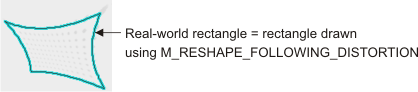
Specifies that all points along the contour of the graphic will be converted using the camera calibration information, following any non-linear distortion. (more details...) |
|||||||||||||||||||||||||||||||||||||||
|
Specifies that only a few key points or features will be converted using the camera calibration information; from these points, the rest of the graphic will be rendered respecting the shape of the graphic. For example, when converting a line segment from world to pixel units, the two end points are mapped to pixel units, and then a straight line is drawn connecting these two points, ignoring any non-linear distortion in-between. This is the fastest mode, and is accurate as long as there is only linear distortion. 
Specifies that only a few key points or features will be converted using the camera calibration information; from these points, the rest of the graphic will be rendered respecting the shape of the graphic. (more details...) |
|||||||||||||||||||||||||||||||||||||||
|
Sets the camera calibration information to use to interpret positioning and dimensioning information of a graphic defined in world units (M_INPUT_UNITS set to M_WORLD), if you have set M_FIXTURE to M_USE_SOURCE_FIRST. If the destination also has camera calibration information, positioning and dimensioning information are transformed from the relative coordinate system of the source camera calibration information to its absolute coordinate system. Then, since it is assumed that there is only one absolute coordinate system, the dimensions and positions are transformed from the absolute coordinate system to the pixel coordinate system, using the destination camera calibration information. Note that this camera calibration information is also used if you have set M_FIXTURE to M_USE_DESTINATION_FIRST, but the graphic is drawn in an image buffer that has no camera calibration information. INQ (summarize)Sets the camera calibration information to use to interpret positioning and dimensioning information of a graphic defined in world units (M_INPUT_UNITS set to M_WORLD), if you have set M_FIXTURE to M_USE_SOURCE_FIRST. INQ (more details...) |
|||||||||||||||||||||||||||||||||||||||
|
Specifies that no source camera calibration information is available to interpret positioning and dimensioning information of a graphic defined in world units. |
|||||||||||||||||||||||||||||||||||||||
|
Specifies the identifier of a camera calibration context, image buffer or processing or analysis module result buffer, whose camera calibration information to use. Note that the camera calibration information of this object is copied to an internal camera calibration context; the specified object is not associated with the 2D graphics list. Since the information is being copied, MgraInquireList() will not return the same identifier as the one passed to MgraControlList(); instead it will return the identifier of the copy. This identifier is automatically generated by MIL. If, for example, the relative coordinate system changes after using M_GRAPHIC_SOURCE_CALIBRATION, it will have no effect on the graphic. (summarize)Specifies the identifier of a camera calibration context, image buffer or processing or analysis module result buffer, whose camera calibration information to use. (more details...) |
|||||||||||||||||||||||||||||||||||||||
|
Sets the unit with which to interpret the graphic's positional and dimensional information, for graphics already added to the 2D graphics list. This essentially sets the input coordinate system to use. INQ (summarize)Sets the unit with which to interpret the graphic's positional and dimensional information, for graphics already added to the 2D graphics list. INQ (more details...) |
|||||||||||||||||||||||||||||||||||||||
|
Specifies to interpret the values in pixel units that, unlike M_PIXEL, are not altered when the display is panned or zoomed. This can be useful if, for example, you always want to display the camera's current frame rate at the top-left corner. M_DISPLAY must only be specified when the 2D graphics list is used to annotate the display non-destructively, using MdispControl() with M_ASSOCIATED_GRAPHIC_LIST_ID. (summarize)Specifies to interpret the values in pixel units that, unlike M_PIXEL, are not altered when the display is panned or zoomed. (more details...) |
|||||||||||||||||||||||||||||||||||||||
|
Specifies to interpret the values in pixel units, with respect to the pixel coordinate system. If the 2D graphics list is used to annotate the display non-destructively (M_ASSOCIATED_GRAPHIC_LIST_ID), the graphics will be zoomed and panned according to the display's zoom and pan settings. This is not the case when setting the units to M_DISPLAY, which also uses pixel units. (summarize)Specifies to interpret the values in pixel units, with respect to the pixel coordinate system. (more details...) |
|||||||||||||||||||||||||||||||||||||||
|
Specifies to interpret the values in world units, with respect to the relative coordinate system. If the 2D graphics list is used to annotate the display non-destructively (M_ASSOCIATED_GRAPHIC_LIST_ID), the graphic will be zoomed and panned according to the display's zoom and pan settings. When using M_WORLD, a graphic's coordinates are interpreted as real-world values and transformed to pixel values before being drawn or associated with the display non-destructively. Note that using the camera calibration information associated with the image (M_WORLD), ensures that whenever the relative coordinate system moves (for example, with McalRelativeOrigin(), McalSetCoordinateSystem(), or McalFixture()), the non-destructive annotations move accordingly. In this case, the position of the graphics is set according to the position of the relative coordinate system. If world units are specified, calling MgraDraw() generates an error if the operation is performed on an uncalibrated image and M_GRAPHIC_SOURCE_CALIBRATION is set to M_NULL. When the 2D graphics list is associated with the display, nothing will be drawn. (summarize)Specifies to interpret the values in world units, with respect to the relative coordinate system. (more details...) |
|||||||||||||||||||||||||||||||||||||||
The following ControlType and corresponding ControlValue parameter settings are used to change settings inherited from the 2D graphics context that affect the interactivity of a graphic, drawn in a 2D graphics list associated with a display, when interactive mode is enabled (MdispControl() with M_GRAPHIC_LIST_INTERACTIVE set to M_ENABLE).
You can still change these settings even if interactive mode is disabled, but they will have no effect until interactive mode is enabled. If you attempt to change one of these settings to M_ENABLE for a graphics type that cannot be assigned this value, an error is generated.
In this case, the LabelOrIndex parameter can be set to one or all graphics and the SubIndex parameter must be set to M_DEFAULT.
 For changing the interactive properties of graphics
in the list For changing the interactive properties of graphics
in the list
|
|||||||||||||||||||||||||||||||||||||||
|
|
Description | ||||||||||||||||||||||||||||||||||||||
| ControlValue | |||||||||||||||||||||||||||||||||||||||
|
Sets whether a graphic can be edited, via user interaction in an interactive display. If a graphic is not visible or if it is not selectable, it is not editable and this setting is ignored. This setting applies to all types of graphics except dots (MgraDots()), text (MgraText()), sets of finite length lines (MgraLines() with M_LINE_LIST), and drawings created using a processing or analysis module draw function (M...Draw()). Enabling this setting when specifying an unsupported graphic type will generate an error. INQ (summarize)Sets whether a graphic can be edited, via user interaction in an interactive display. INQ (more details...) |
|||||||||||||||||||||||||||||||||||||||
|
Specifies that the graphic cannot be edited via user interaction. Note that the graphic can still be modified using MgraControlList(). (summarize)Specifies that the graphic cannot be edited via user interaction. (more details...) |
|||||||||||||||||||||||||||||||||||||||
|
Specifies that the graphic can be edited via user interaction. |
|||||||||||||||||||||||||||||||||||||||
|
Sets whether a graphic is selected. In an interactive display, a selected graphic will be surrounded by a selection box with handles that allow user interaction. This setting applies to all types of graphics. INQ (summarize)Sets whether a graphic is selected. INQ (more details...) |
|||||||||||||||||||||||||||||||||||||||
|
Specifies that the graphic is not selected. |
|||||||||||||||||||||||||||||||||||||||
|
Specifies that the graphic is selected. |
|||||||||||||||||||||||||||||||||||||||
|
Sets whether a graphic can be resized, via user interaction in an interactive display. If a graphic is not visible, not selectable, or not editable, it is not resizable and the setting is ignored. This setting applies to all types of graphics except a dot (MgraDot()), dots (MgraDots()), text (MgraText()), sets of finite length lines (MgraLines() with M_LINE_LIST), and drawings created using a processing or analysis module draw function (M...Draw()). Enabling this setting when specifying an unsupported graphic type will generate an error. INQ (summarize)Sets whether a graphic can be resized, via user interaction in an interactive display. INQ (more details...) |
|||||||||||||||||||||||||||||||||||||||
|
Specifies that the graphic cannot be resized via user interaction and the resize handles will not be displayed if a graphic is selected. Note that the graphic can still be resized using MgraControlList(). (summarize)Specifies that the graphic cannot be resized via user interaction and the resize handles will not be displayed if a graphic is selected. (more details...) |
|||||||||||||||||||||||||||||||||||||||
|
Specifies that the graphic can be resized via user interaction by clicking and dragging one of the resize handle. |
|||||||||||||||||||||||||||||||||||||||
|
Sets whether a graphic can be rotated, via user interaction in an interactive display. If a graphic is not visible, not selectable, or not editable, it is not rotatable and the setting is ignored. This setting applies to all types of graphics except a dot (MgraDot()), dots (MgraDots()), text (MgraText()), sets of finite length lines (MgraLines() with M_LINE_LIST), and drawings created using a processing or analysis module draw function (M...Draw()). Enabling this setting when specifying an unsupported graphic type will generate an error. INQ (summarize)Sets whether a graphic can be rotated, via user interaction in an interactive display. INQ (more details...) |
|||||||||||||||||||||||||||||||||||||||
|
Specifies that the graphic cannot be rotated via user interaction and the rotate handle will not be displayed if a graphic is selected. Note that the graphic can still be rotated using MgraControlList(). (summarize)Specifies that the graphic cannot be rotated via user interaction and the rotate handle will not be displayed if a graphic is selected. (more details...) |
|||||||||||||||||||||||||||||||||||||||
|
Specifies that the graphic can be rotated via user interaction by clicking and dragging the rotation handle. |
|||||||||||||||||||||||||||||||||||||||
|
Sets whether a graphic can be selected, via user interaction in an interactive display. If a graphic is not visible, it is not selectable and this setting is ignored. This setting applies to all graphics except dots (MgraDots()) and sets of finite length lines (MgraLines() with M_LINE_LIST). Enabling this setting when specifying an unsupported graphic type will generate an error. INQ (summarize)Sets whether a graphic can be selected, via user interaction in an interactive display. INQ (more details...) |
|||||||||||||||||||||||||||||||||||||||
|
Specifies that the graphic cannot be selected via user interaction. Note that the graphic can still be selected using MgraControlList(). (summarize)Specifies that the graphic cannot be selected via user interaction. (more details...) |
|||||||||||||||||||||||||||||||||||||||
|
Specifies that the graphic can be selected by clicking on it. |
|||||||||||||||||||||||||||||||||||||||
|
Sets whether a graphic can be modified using handles that are specific to its graphic type via user interaction in an interactive display. If a graphic is not visible, not selectable, or not editable, it cannot be modified using type-specific handles and the setting is ignored. This setting applies to all types of graphics except dots (MgraDots()), text (MgraText()), sets of finite length lines (MgraLines() with M_LINE_LIST), and drawings created using a processing or analysis module draw function (M...Draw()). Enabling this setting when specifying an unsupported graphic type will generate an error. INQ (summarize)Sets whether a graphic can be modified using handles that are specific to its graphic type via user interaction in an interactive display. INQ (more details...) |
|||||||||||||||||||||||||||||||||||||||
|
Specifies that the graphic cannot be modified via user interaction and its specific feature handles will not be displayed if a graphic is selected. Note that the graphic can still be modified using MgraControlList(). (summarize)Specifies that the graphic cannot be modified via user interaction and its specific feature handles will not be displayed if a graphic is selected. (more details...) |
|||||||||||||||||||||||||||||||||||||||
|
Specifies that the graphic can be modified via user interaction by clicking and dragging one of the type-specific handles. |
|||||||||||||||||||||||||||||||||||||||
|
Sets whether a graphic can be translated (moved), via user interaction in an interactive display. If a graphic is not visible, not selectable, or not editable, it is not movable and the setting is ignored. This setting applies to all types of graphics except dots (MgraDots()), text (MgraText()), sets of finite length lines (MgraLines() with M_LINE_LIST), and drawings created using a processing or analysis module draw function (M...Draw()). Enabling this setting when specifying an unsupported graphic type will generate an error. INQ (summarize)Sets whether a graphic can be translated (moved), via user interaction in an interactive display. INQ (more details...) |
|||||||||||||||||||||||||||||||||||||||
|
Specifies that the graphic cannot be moved via user interaction. Note that the graphic can still be moved using MgraControlList(). (summarize)Specifies that the graphic cannot be moved via user interaction. (more details...) |
|||||||||||||||||||||||||||||||||||||||
|
Specifies that the graphic can be moved via user interaction by clicking and dragging the graphic, its selection box, or its center handle. |
|||||||||||||||||||||||||||||||||||||||
|
Sets whether a graphic is rendered on the display. Note that a graphic that is not visible will not be affected by any user interaction in an interactive display. This setting applies to all types of graphics. INQ (summarize)Sets whether a graphic is rendered on the display. INQ (more details...) |
|||||||||||||||||||||||||||||||||||||||
|
Specifies that the graphic is not rendered. |
|||||||||||||||||||||||||||||||||||||||
|
Specifies that the graphic is rendered. |
|||||||||||||||||||||||||||||||||||||||
The following ControlType and corresponding ControlValue parameter settings are used to change the settings inherited from the 2D graphics context when text (MgraText()) is added to the list.
In this case, the LabelOrIndex parameter can be set to the label or index of text in the 2D graphics list and the SubIndex parameter must be set to M_DEFAULT. Attempting to change one of the following settings on graphics other than text will generate an error.
 For changing the settings of text For changing the settings of text
|
|||||||||||||||||||||||||||||||||||||||
|
|
Description | ||||||||||||||||||||||||||||||||||||||
| ControlValue | |||||||||||||||||||||||||||||||||||||||
|
Sets the background color of the text. INQ (summarize)Sets the background color of the text. INQ (more details...) |
|||||||||||||||||||||||||||||||||||||||
|
Specifies an RGB value when drawing in an 8-bit, 3-band buffer. The red, green, and blue values must be between 0 and 255, inclusive. When drawing in a 16-bit or 32-bit multi-band buffer, the components of the RGB value are cast to the type of the destination buffer's bands. To specify a 16-bit or 32-bit color component, use MgraControlList() with M_BACKCOLOR combined with the appropriate constant (M_RED, M_GREEN, or M_BLUE). (summarize)Specifies an RGB value when drawing in an 8-bit, 3-band buffer. (more details...) |
|||||||||||||||||||||||||||||||||||||||
| Parameters | |||||||||||||||||||||||||||||||||||||||
|
Specifies the red component, as a value between 0 and 255. |
|||||||||||||||||||||||||||||||||||||||
|
Specifies the green component, as a value between 0 and 255. |
|||||||||||||||||||||||||||||||||||||||
|
Specifies the blue component, as a value between 0 and 255. |
|||||||||||||||||||||||||||||||||||||||
|
Specifies the color black. |
|||||||||||||||||||||||||||||||||||||||
|
Specifies the color blue. |
|||||||||||||||||||||||||||||||||||||||
|
Specifies the color bright gray. |
|||||||||||||||||||||||||||||||||||||||
|
Specifies the color cyan. |
|||||||||||||||||||||||||||||||||||||||
|
Specifies the color dark blue. |
|||||||||||||||||||||||||||||||||||||||
|
Specifies the color dark cyan. |
|||||||||||||||||||||||||||||||||||||||
|
Specifies the color dark green. |
|||||||||||||||||||||||||||||||||||||||
|
Specifies the color dark magenta. |
|||||||||||||||||||||||||||||||||||||||
|
Specifies the color dark red. |
|||||||||||||||||||||||||||||||||||||||
|
Specifies the color dark yellow. |
|||||||||||||||||||||||||||||||||||||||
|
Specifies the color gray. |
|||||||||||||||||||||||||||||||||||||||
|
Specifies the color green. |
|||||||||||||||||||||||||||||||||||||||
|
Specifies the color light blue. |
|||||||||||||||||||||||||||||||||||||||
|
Specifies the color light gray. |
|||||||||||||||||||||||||||||||||||||||
|
Specifies the color light green. |
|||||||||||||||||||||||||||||||||||||||
|
Specifies the color light white. |
|||||||||||||||||||||||||||||||||||||||
|
Specifies the color magenta. |
|||||||||||||||||||||||||||||||||||||||
|
Specifies the color red. |
|||||||||||||||||||||||||||||||||||||||
|
Specifies the color white. |
|||||||||||||||||||||||||||||||||||||||
|
Specifies the color yellow. |
|||||||||||||||||||||||||||||||||||||||
|
Specifies a grayscale value. The buffer can be a 1-band or multi-band buffer. The specified value is cast to the buffer type and depth. Note that a grayscale value can be any integer or floating-point number. If the given value exceeds the range of the possible values that can be stored in each band of the destination buffer, the least significant bits of the value are used. (summarize)Specifies a grayscale value. (more details...) |
|||||||||||||||||||||||||||||||||||||||
|
Sets whether to fill the text's background. INQ (summarize)Sets whether to fill the text's background. INQ (more details...) |
|||||||||||||||||||||||||||||||||||||||
|
Specifies that the background will be filled with the current background color before drawing text. |
|||||||||||||||||||||||||||||||||||||||
|
Specifies not to change the background before drawing text. This creates a transparent background for printed characters. (summarize)Specifies not to change the background before drawing text. (more details...) |
|||||||||||||||||||||||||||||||||||||||
|
Sets the font of the characters in the text. INQ (summarize)Sets the font of the characters in the text. INQ (more details...) |
|||||||||||||||||||||||||||||||||||||||
|
Specifies the font. In this case, MgraText() will use TrueType and Unicode features to draw text. This allows you to draw text using different sizes and TrueType fonts installed on your computer. This also allows you to draw any Unicode text (depending on the font). (summarize)Specifies the font. (more details...) |
|||||||||||||||||||||||||||||||||||||||
| Parameters | |||||||||||||||||||||||||||||||||||||||
|
Specifies either a font and its features or a path to a font. |
|||||||||||||||||||||||||||||||||||||||
|
|||||||||||||||||||||||||||||||||||||||
|
|||||||||||||||||||||||||||||||||||||||
|
|||||||||||||||||||||||||||||||||||||||
|
Same as M_FONT_DEFAULT_SMALL. |
|||||||||||||||||||||||||||||||||||||||
|
Specifies a large bitmap font, where each character is drawn in a 16x32 pixel area. |
|||||||||||||||||||||||||||||||||||||||
|
Specifies a medium bitmap font, where each character is drawn in a 12x24 pixel area. |
|||||||||||||||||||||||||||||||||||||||
|
Specifies a small bitmap font, where each character is drawn in a 8x16 pixel area. |
|||||||||||||||||||||||||||||||||||||||
|
Sets whether MIL should search for a suitable font to draw the text, if the currently selected font (M_FONT) is a TrueType font that does not support the character code. MIL will first attempt to make its selection from already used fonts, and then from system fonts. INQ (summarize)Sets whether MIL should search for a suitable font to draw the text, if the currently selected font (M_FONT) is a TrueType font that does not support the character code. INQ (more details...) |
|||||||||||||||||||||||||||||||||||||||
|
Specifies that MIL will not search for a suitable font. An error is returned if the character code cannot be drawn using the current TrueType font. (summarize)Specifies that MIL will not search for a suitable font. (more details...) |
|||||||||||||||||||||||||||||||||||||||
|
Specifies that MIL will search for a suitable font. |
|||||||||||||||||||||||||||||||||||||||
|
Sets the font size, when using a TrueType font. When using a bitmap font, use M_FONT_X_SCALE and M_FONT_Y_SCALE to set the font size. INQ (summarize)Sets the font size, when using a TrueType font. INQ (more details...) |
|||||||||||||||||||||||||||||||||||||||
|
Specifies the text's font size, in points. |
|||||||||||||||||||||||||||||||||||||||
|
Sets the font's horizontal scaling factor. This setting only applies to bitmap fonts. For TrueType fonts, use M_FONT_SIZE to set the font size. INQ (summarize)Sets the font's horizontal scaling factor. INQ (more details...) |
|||||||||||||||||||||||||||||||||||||||
|
Specifies the factor with which to multiply the width of the font characters. Note that using a font with a scale of 1.0 accelerates text drawing. (summarize)Specifies the factor with which to multiply the width of the font characters. (more details...) |
|||||||||||||||||||||||||||||||||||||||
|
Sets the font's vertical scaling factor. This setting only applies to bitmap fonts. For TrueType fonts, use M_FONT_SIZE to set the font size. INQ (summarize)Sets the font's vertical scaling factor. INQ (more details...) |
|||||||||||||||||||||||||||||||||||||||
|
Specifies the factor with which to multiply the height of the font characters. Note that using a font with a scale of 1.0 accelerates text drawing. (summarize)Specifies the factor with which to multiply the height of the font characters. (more details...) |
|||||||||||||||||||||||||||||||||||||||
|
Sets the horizontal alignment of the text. The alignment is relative to the point at which the text starts, as specified using MgraText() or using MgraControlList() with M_POSITION_X. INQ (summarize)Sets the horizontal alignment of the text. INQ (more details...) |
|||||||||||||||||||||||||||||||||||||||
|
Specifies that the text is horizontally centered. |
|||||||||||||||||||||||||||||||||||||||
|
Specifies that the text is left-aligned. |
|||||||||||||||||||||||||||||||||||||||
|
Specifies that the text is right-aligned. |
|||||||||||||||||||||||||||||||||||||||
|
Sets the vertical alignment of the text. The alignment is relative to the point at which the text starts, as specified using MgraText() or using MgraControlList() with M_POSITION_Y. INQ (summarize)Sets the vertical alignment of the text. INQ (more details...) |
|||||||||||||||||||||||||||||||||||||||
|
Specifies that the text is bottom-aligned. |
|||||||||||||||||||||||||||||||||||||||
|
Specifies that the text is vertically centered. |
|||||||||||||||||||||||||||||||||||||||
|
Specifies that the text is top-aligned. |
|||||||||||||||||||||||||||||||||||||||
|
Sets borders around the text. Note that the possible settings can be combined. For example, to draw a box around the text, use M_TOP + M_BOTTOM + M_LEFT + M_RIGHT. INQ (summarize)Sets borders around the text. INQ (more details...) |
|||||||||||||||||||||||||||||||||||||||
|
Specifies that a line is drawn underneath the text. |
|||||||||||||||||||||||||||||||||||||||
|
Specifies that a line is drawn to the left of the text. |
|||||||||||||||||||||||||||||||||||||||
|
Specifies that no border is drawn around the text. This setting cannot be combined with any other setting. (summarize)Specifies that no border is drawn around the text. (more details...) |
|||||||||||||||||||||||||||||||||||||||
|
Specifies that a line is drawn to the right of the text. |
|||||||||||||||||||||||||||||||||||||||
|
Specifies that a line is drawn above the text. |
|||||||||||||||||||||||||||||||||||||||
|
Sets the direction to draw the text, when using a TrueType font. INQ (summarize)Sets the direction to draw the text, when using a TrueType font. INQ (more details...) |
|||||||||||||||||||||||||||||||||||||||
|
Specifies that text will be drawn from left to right. |
|||||||||||||||||||||||||||||||||||||||
|
Specifies that text will be drawn from right to left. |
|||||||||||||||||||||||||||||||||||||||
1 If you are passing the value in a variable, don't enclose it in MIL_TEXT().
You can add one of the following values to the above-mentioned values to specify the color component.
 For specifying the color component (for 16- or 32-bit
multi-band buffers) For specifying the color component (for 16- or 32-bit
multi-band buffers)
|
|||||||||||||||||||||||||||||||||||||||
|
|
Description | ||||||||||||||||||||||||||||||||||||||
|
Specifies the blue color component. |
|||||||||||||||||||||||||||||||||||||||
|
Specifies the green color component. |
|||||||||||||||||||||||||||||||||||||||
|
Specifies the red color component. |
|||||||||||||||||||||||||||||||||||||||
The following ControlType and corresponding ControlValue parameter settings are used to change a graphic's characteristics that have been set using the Mgra...() function with which the graphic was added to the list. In this case, the LabelOrIndex parameter can be set to one or all graphics. Unless otherwise specified, the SubIndex parameter should be set to M_DEFAULT.
 For changing the position and dimensional information
of a graphic For changing the position and dimensional information
of a graphic
|
|||||||||||||||||||||||||||||||||||||||
|
|
Description | ||||||||||||||||||||||||||||||||||||||
| ControlValue | |||||||||||||||||||||||||||||||||||||||
|
Sets the angle of the graphic. This setting applies to all types of graphics except dot (MgraDot()), text (MgraText()), and drawings created using a processing or analysis module draw function (M...Draw()). INQ (summarize)Sets the angle of the graphic. INQ (more details...) |
|||||||||||||||||||||||||||||||||||||||
|
Specifies the angle, in degrees, relative to the input coordinate system specified using M_INPUT_UNITS. An angle interpreted with respect to the pixel coordinate system is always measured counter-clockwise. For information on the angle's direction of rotation when interpreting the angle with respect to the relative coordinate system, see the Angle convention in MIL subsection of the Working with real-world units section of Chapter 26: Calibrating your camera setup. (summarize)Specifies the angle, in degrees, relative to the input coordinate system specified using M_INPUT_UNITS. (more details...) |
|||||||||||||||||||||||||||||||||||||||
|
Sets the angle at which to stop drawing the arc. This setting only applies to arcs (MgraArc(), MgraArcFill(), and MgraArcAngle()). INQ (summarize)Sets the angle at which to stop drawing the arc. INQ (more details...) |
|||||||||||||||||||||||||||||||||||||||
|
Specifies the end angle, in degrees, relative to the input coordinate system specified using M_INPUT_UNITS. An angle interpreted with respect to the pixel coordinate system is always measured counter-clockwise. For information on the angle's direction of rotation when interpreting the angle with respect to the relative coordinate system, see the Angle convention in MIL subsection of the Working with real-world units section of Chapter 26: Calibrating your camera setup. (summarize)Specifies the end angle, in degrees, relative to the input coordinate system specified using M_INPUT_UNITS. (more details...) |
|||||||||||||||||||||||||||||||||||||||
|
Sets the angle at which to start drawing the arc. This setting only applies to arcs (MgraArc(), MgraArcFill(), and MgraArcAngle()). INQ (summarize)Sets the angle at which to start drawing the arc. INQ (more details...) |
|||||||||||||||||||||||||||||||||||||||
|
Specifies the start angle, in degrees, relative to the input coordinate system specified using M_INPUT_UNITS. An angle interpreted with respect to the pixel coordinate system is always measured counter-clockwise. For information on the angle's direction of rotation when interpreting the angle with respect to the relative coordinate system, see the Angle convention in MIL subsection of the Working with real-world units section of Chapter 26: Calibrating your camera setup. (summarize)Specifies the start angle, in degrees, relative to the input coordinate system specified using M_INPUT_UNITS. (more details...) |
|||||||||||||||||||||||||||||||||||||||
|
Sets whether to draw an arc or a sector. This setting only applies to arcs (MgraArc(), MgraArcFill(), and MgraArcAngle()). INQ (summarize)Sets whether to draw an arc or a sector. INQ (more details...) |
|||||||||||||||||||||||||||||||||||||||
|
Specifies that the arc (the curve between the specified start and end angles) is drawn without lines extending from the center of the ellipse to the start and end points of the arc. |
|||||||||||||||||||||||||||||||||||||||
|
Specifies that a sector is drawn with lines extending from the center of the ellipse to the start and end points of the arc, unless the specified start and end angles form a closed curve. |
|||||||||||||||||||||||||||||||||||||||
|
Sets whether to force the width and height of a graphic to be equal. This affects both interactive and programmatic manipulations. This setting applies to arcs (MgraArc(), MgraArcFill(), and MgraArcAngle()) and rectangles (MgraRect(), MgraRectFill(), and MgraRectAngle()). INQ (summarize)Sets whether to force the width and height of a graphic to be equal. INQ (more details...) |
|||||||||||||||||||||||||||||||||||||||
|
Specifies that the width and height of a graphic are not forced to be equal. |
|||||||||||||||||||||||||||||||||||||||
|
Specifies that the width and height of a graphic are forced to be equal. This is considered a 1:1 (square) aspect ratio. Changing this setting on a graphic that does not meet this condition will change the dimensions of the graphic accordingly. Any attempts to change one of the dimensions, either programatically or interactively, will scale the other so that the condition (1:1) is met. (summarize)Specifies that the width and height of a graphic are forced to be equal. (more details...) |
|||||||||||||||||||||||||||||||||||||||
|
Sets whether to fill the graphic. This setting only applies to arcs (MgraArc(), MgraArcFill(), and MgraArcAngle()), polygons (MgraLines() with M_POLYGON), and rectangles (MgraRect(), MgraRectFill(), and MgraRectAngle()). INQ (summarize)Sets whether to fill the graphic. INQ (more details...) |
|||||||||||||||||||||||||||||||||||||||
|
Specifies that the graphic is not filled. |
|||||||||||||||||||||||||||||||||||||||
|
Specifies that the graphic is filled. |
|||||||||||||||||||||||||||||||||||||||
|
Sets how to interpret M_POSITION_X and M_POSITION_Y for a rectangle. This setting only applies to rectangles (MgraRect(), MgraRectFill(), and MgraRectAngle()). INQ (summarize)Sets how to interpret M_POSITION_X and M_POSITION_Y for a rectangle. INQ (more details...) |
|||||||||||||||||||||||||||||||||||||||
|
Specifies to interpret M_POSITION_X and M_POSITION_Y as the rectangle's center. |
|||||||||||||||||||||||||||||||||||||||
|
Specifies to interpret M_POSITION_X and M_POSITION_Y as the rectangle's top-left corner. |
|||||||||||||||||||||||||||||||||||||||
|
Sets the X-position of a graphic, or of one of its sub-elements (position-points). If SubIndex is set to M_DEFAULT, this setting affects the entire graphic. If a sub-element is specified, a single point, within the graphic, is affected by this setting. This setting applies to all types of graphics except drawings created using a processing or analysis module draw function (M...Draw()). INQ (summarize)Sets the X-position of a graphic, or of one of its sub-elements (position-points). INQ (more details...) |
|||||||||||||||||||||||||||||||||||||||
|
Specifies the X-position. You can specify any positive or negative value. (summarize)Specifies the X-position. (more details...) |
|||||||||||||||||||||||||||||||||||||||
|
Sets the Y-position of a graphic, or of one of its sub-elements (position-points). If SubIndex is set to M_DEFAULT, this setting affects the entire graphic. If a sub-element is specified, a single point, within the graphic, is affected by this setting. This setting applies to all types of graphics except drawings created using a processing or analysis module draw function (M...Draw()). INQ (summarize)Sets the Y-position of a graphic, or of one of its sub-elements (position-points). INQ (more details...) |
|||||||||||||||||||||||||||||||||||||||
|
Specifies the Y-position. You can specify any positive or negative value. (summarize)Specifies the Y-position. (more details...) |
|||||||||||||||||||||||||||||||||||||||
|
Sets the radius of the arc in the X-direction. This setting only applies to arcs (MgraArc(), MgraArcFill(), and MgraArcAngle()). INQ (summarize)Sets the radius of the arc in the X-direction. INQ (more details...) |
|||||||||||||||||||||||||||||||||||||||
|
Specifies the radius. |
|||||||||||||||||||||||||||||||||||||||
|
Sets the radius of the arc in the Y-direction. This setting only applies to arcs (MgraArc(), MgraArcFill(), and MgraArcAngle()). INQ (summarize)Sets the radius of the arc in the Y-direction. INQ (more details...) |
|||||||||||||||||||||||||||||||||||||||
|
Specifies the radius. |
|||||||||||||||||||||||||||||||||||||||
|
Sets the height of the rectangle. This setting only applies to rectangles (MgraRect(), MgraRectFill(), and MgraRectAngle()). INQ (summarize)Sets the height of the rectangle. INQ (more details...) |
|||||||||||||||||||||||||||||||||||||||
|
Specifies the height. |
|||||||||||||||||||||||||||||||||||||||
|
Sets the width of the rectangle. This setting only applies to rectangles (MgraRect(), MgraRectFill(), and MgraRectAngle()). INQ (summarize)Sets the width of the rectangle. INQ (more details...) |
|||||||||||||||||||||||||||||||||||||||
|
Specifies the width. |
|||||||||||||||||||||||||||||||||||||||
The following ControlType and corresponding ControlValue parameter settings are used to perform geometric operations on graphics. Using one of the following operations on a graphic will change its current position and dimensional settings (the settings listed in the For changing the position and dimensional information of a graphic table). Once an operation has occurred, the value specified cannot be inquired.
In this case, the LabelOrIndex parameter can be set to one or all graphics. Unless otherwise specified, the SubIndex parameter should be set to M_DEFAULT.
 For performing geometric operations on
graphics For performing geometric operations on
graphics
|
|||||||||||||||||||||||||||||||||||||||
|
|
Description | ||||||||||||||||||||||||||||||||||||||
| ControlValue | |||||||||||||||||||||||||||||||||||||||
|
Performs a uniform scaling operation on the graphic. A uniform scaling operation enlarges or shrinks graphics by a scale factor in both X- and Y-directions, relative to the point specified by M_POSITION_X and M_POSITION_Y; the point specified by M_POSITION_X and M_POSITION_Y remains the same after a uniform scaling operation. For example, if you specify a scale factor of one half to dots (MgraDots()), each dot will have its distance from M_POSITION_X and M_POSITION_Y reduced by one half. This setting applies to all types of graphics except dot (MgraDot()) and drawings created using a processing or analysis module draw function (M...Draw()). (summarize)Performs a uniform scaling operation on the graphic. (more details...) |
|||||||||||||||||||||||||||||||||||||||
|
Specifies the scale factor. |
|||||||||||||||||||||||||||||||||||||||
|
Increases or decreases the graphic's height. This does not affect the graphic's X- and Y-position (M_POSITION_X and M_POSITION_Y remains the same). MIL typically resizes the height on both sides of the graphic; therefore, the height is actually modified by twice the specified resize value. This does not occur for rectangle graphics whose position (M_POSITION_TYPE) is interpreted as its top-left corner (M_CORNER_AND_DIMENSION). In that case, MIL only applies the resize value to the opposite side. This setting applies to all types of graphics except dot (MgraDot()), text (MgraText()), and drawings created using a processing or analysis module draw function (M...Draw()). (summarize)Increases or decreases the graphic's height. (more details...) |
|||||||||||||||||||||||||||||||||||||||
|
Specifies the value by which to resize the height. |
|||||||||||||||||||||||||||||||||||||||
|
Increases or decreases the graphic's width. This does not affect the graphic's X- and Y-position (M_POSITION_X and M_POSITION_Y remains the same). MIL typically resizes the width on both sides of the graphic; therefore, the width is actually modified by twice the specified resize value. This does not occur for rectangle graphics whose position (M_POSITION_TYPE) is interpreted as its top-left corner (M_CORNER_AND_DIMENSION). In that case, MIL only applies the resize value to the opposite side. This setting applies to all types of graphics except dot (MgraDot()), text (MgraText()), and drawings created using a processing or analysis module draw function (M...Draw()). (summarize)Increases or decreases the graphic's width. (more details...) |
|||||||||||||||||||||||||||||||||||||||
|
Specifies the value by which to resize the width. |
|||||||||||||||||||||||||||||||||||||||
|
Performs a rotation operation on the graphic, or one of its sub-elements. Graphics are rotated around the point specified with M_POSITION_X and M_POSITION_Y. This setting applies to all types of graphics except dot (MgraDot()), text (MgraText()), and drawings created using a processing or analysis module draw function (M...Draw()). (summarize)Performs a rotation operation on the graphic, or one of its sub-elements. (more details...) |
|||||||||||||||||||||||||||||||||||||||
|
Specifies the angle of rotation, in degrees, relative to the input coordinate system specified using M_INPUT_UNITS. The value specified will be added to the graphic's current angle (M_ANGLE). An angle interpreted with respect to the pixel coordinate system is always measured counter-clockwise. For information on the angle's direction of rotation when interpreting the angle with respect to the relative coordinate system, see the Angle convention in MIL subsection of the Working with real-world units section of Chapter 26: Calibrating your camera setup. (summarize)Specifies the angle of rotation, in degrees, relative to the input coordinate system specified using M_INPUT_UNITS. (more details...) |
|||||||||||||||||||||||||||||||||||||||
|
Performs a horizontal translation of a graphic, or of one of its sub-elements. If SubIndex is set to M_DEFAULT, this setting affects the entire graphic. If a sub-element is specified, a single point, within the graphic, is affected by this setting. This setting applies to all types of graphics except drawings created using a processing or analysis module draw function (M...Draw()). (summarize)Performs a horizontal translation of a graphic, or of one of its sub-elements. (more details...) |
|||||||||||||||||||||||||||||||||||||||
|
Specifies the horizontal displacement. You can specify any positive or negative value. The value specified will be added to the graphic's current X-position (M_POSITION_X). (summarize)Specifies the horizontal displacement. (more details...) |
|||||||||||||||||||||||||||||||||||||||
|
Performs a vertical translation of a graphic, or of one of its sub-elements. If SubIndex is set to M_DEFAULT, this setting affects the entire graphic. If a sub-element is specified, a single point, within the graphic, is affected by this setting. This setting applies to all types of graphics except drawings created using a processing or analysis module draw function (M...Draw()). (summarize)Performs a vertical translation of a graphic, or of one of its sub-elements. (more details...) |
|||||||||||||||||||||||||||||||||||||||
|
Specifies the vertical displacement. You can specify any positive or negative value. The value specified will be added to the graphic's current Y-position (M_POSITION_Y). (summarize)Specifies the vertical displacement. (more details...) |
|||||||||||||||||||||||||||||||||||||||
You can add the following value to the above-mentioned value to specify that a rectangle should stay at the same location in the image regardless of how MIL interprets its reference position.
 For specifying that a rectangle should stay at the
same location regardless of how MIL interprets its
position For specifying that a rectangle should stay at the
same location regardless of how MIL interprets its
position
|
|||||||||||||||||||||||||||||||||||||||
|
|
Description | ||||||||||||||||||||||||||||||||||||||
|
Specifies that, when you set M_POSITION_TYPE, MIL also adjusts the rectangle's actual position in the image so it remains at the same location. |
|||||||||||||||||||||||||||||||||||||||
The following ControlType and corresponding ControlValue parameter settings are used to delete graphics from the 2D graphics list. The LabelOrIndex parameter can be set to one or all graphics and the SubIndex parameter must be set to M_DEFAULT.
 For deleting graphics (one or all) from the
list For deleting graphics (one or all) from the
list
|
|||||||||||||||||||||||||||||||||||||||
|
|
Description | ||||||||||||||||||||||||||||||||||||||
| ControlValue | |||||||||||||||||||||||||||||||||||||||
|
Deletes the graphic (one or all), as specified by the LabelOrIndex parameter setting. When a graphic is deleted, the indices of the 2D graphics list are reassigned; that is, index values greater than that of the removed graphic are reduced by one. (summarize)Deletes the graphic (one or all), as specified by the LabelOrIndex parameter setting. (more details...) |
|||||||||||||||||||||||||||||||||||||||
|
Implements the default behavior. |
|||||||||||||||||||||||||||||||||||||||
The following ControlType and corresponding ControlValue parameter settings are used to specify general settings for using keyboard keys to interactively modify graphics. In this case, set the LabelOrIndex parameter to M_LIST and the SubIndex parameter to M_DEFAULT. These settings apply to the 2D graphics list itself.
 For specifying general keyboard key settings to
interactively modify graphics For specifying general keyboard key settings to
interactively modify graphics
|
|||||||||||||||||||||||||||||||||||||||
|
|
Description | ||||||||||||||||||||||||||||||||||||||
| ControlValue | |||||||||||||||||||||||||||||||||||||||
|
Sets whether the 2D graphics list allows you to interactively modify its graphics by pressing keys on the keyboard (keyboard events). INQ (summarize)Sets whether the 2D graphics list allows you to interactively modify its graphics by pressing keys on the keyboard (keyboard events). INQ (more details...) |
|||||||||||||||||||||||||||||||||||||||
|
Same as M_DISABLE. |
|||||||||||||||||||||||||||||||||||||||
|
Specifies that the 2D graphics list ignores keyboard events. |
|||||||||||||||||||||||||||||||||||||||
|
Specifies that the 2D graphics list allows keyboard events to interactively modify its graphics. In this case, you must still enable the 2D graphics list's interactivity (MdispControl() with M_GRAPHIC_LIST_INTERACTIVE). (summarize)Specifies that the 2D graphics list allows keyboard events to interactively modify its graphics. (more details...) |
|||||||||||||||||||||||||||||||||||||||
|
Set the additional keyboard key that you can press to select an alternate speed to rotate, resize, or translate interactively selected graphics with the keyboard. This affects M_ACTION_KEY_ROTATE_..., M_ACTION_KEY_RESIZE_..., and M_ACTION_KEY_TRANSLATE_... settings. INQ (summarize)Set the additional keyboard key that you can press to select an alternate speed to rotate, resize, or translate interactively selected graphics with the keyboard. INQ (more details...) |
|||||||||||||||||||||||||||||||||||||||
|
Same as M_KEY_CTRL. |
|||||||||||||||||||||||||||||||||||||||
|
Specifies to use the Alt key to select an alternate speed. |
|||||||||||||||||||||||||||||||||||||||
|
Specifies to use the Ctrl key to select an alternate speed. |
|||||||||||||||||||||||||||||||||||||||
|
Specifies to use the Shift key to select an alternate speed. |
|||||||||||||||||||||||||||||||||||||||
|
Specifies that there are no keyboard keys for this action setting. |
|||||||||||||||||||||||||||||||||||||||
|
Sets the value with which to increase or decrease the width or height of the interactively selected graphic for a single key press. This affects the M_ACTION_KEY_RESIZE_... settings. Note that if the graphic is in world units, the increment is converted to world units using the calibration's average pixel size in the resizing direction. To keep the graphic's position fixed, MIL typically applies this increment value to both sides of the graphic. Therefore, the graphic's width or height is actually modified by twice the specified value. This does not occur for rectangle graphics whose position (M_POSITION_TYPE) is interpreted as its top-left corner (M_CORNER_AND_DIMENSION). In that case, MIL only applies the increment to the opposite side. INQ (summarize)Sets the value with which to increase or decrease the width or height of the interactively selected graphic for a single key press. INQ (more details...) |
|||||||||||||||||||||||||||||||||||||||
|
Specifies the default value; the default value is 1.0. |
|||||||||||||||||||||||||||||||||||||||
|
Specifies the increment, in display units (these are pixel units that remain unaltered when you pan or zoom the display). |
|||||||||||||||||||||||||||||||||||||||
|
Sets an alternate value with which to increase or decrease the width or height of the interactively selected graphic for a single key press. M_ACTION_RESIZE_INCREMENT_ALTERNATE behaves like M_ACTION_RESIZE_INCREMENT. MIL uses M_ACTION_RESIZE_INCREMENT_ALTERNATE instead of M_ACTION_RESIZE_INCREMENT when you press the key specified for M_ACTION_MODIFIER_SPEED while you resize the graphic using the keyboard. INQ (summarize)Sets an alternate value with which to increase or decrease the width or height of the interactively selected graphic for a single key press. INQ (more details...) |
|||||||||||||||||||||||||||||||||||||||
|
Specifies the default value; the default value is 10.0. |
|||||||||||||||||||||||||||||||||||||||
|
Specifies the increment, in display units (these are pixel units that remain unaltered when you pan or zoom the display). |
|||||||||||||||||||||||||||||||||||||||
|
Sets the angle with which to rotate the interactively selected graphic for a single key press. This affects the M_ACTION_KEY_ROTATE_... settings. INQ (summarize)Sets the angle with which to rotate the interactively selected graphic for a single key press. INQ (more details...) |
|||||||||||||||||||||||||||||||||||||||
|
Specifies the default value; the default value is 1.0°. |
|||||||||||||||||||||||||||||||||||||||
|
Specifies the angle, in degrees. |
|||||||||||||||||||||||||||||||||||||||
|
Sets an alternate angle with which to rotate the interactively selected graphic for a single key press. M_ACTION_ROTATE_INCREMENT_ALTERNATE behaves like M_ACTION_ROTATE_INCREMENT. MIL uses M_ACTION_ROTATE_INCREMENT_ALTERNATE instead of M_ACTION_ROTATE_INCREMENT when you press the key specified for M_ACTION_MODIFIER_SPEED while you rotate the graphic using the keyboard. INQ (summarize)Sets an alternate angle with which to rotate the interactively selected graphic for a single key press. INQ (more details...) |
|||||||||||||||||||||||||||||||||||||||
|
Specifies the default value; the default value is 15.0°. |
|||||||||||||||||||||||||||||||||||||||
|
Specifies the angle, in degrees. |
|||||||||||||||||||||||||||||||||||||||
|
Set the axes along which MIL translates a graphic that is in world units, when the translation is done using the keyboard. This affects M_ACTION_TRANSLATE_INCREMENT and M_ACTION_TRANSLATE_INCREMENT_ALTERNATE. INQ (summarize)Set the axes along which MIL translates a graphic that is in world units, when the translation is done using the keyboard. INQ (more details...) |
|||||||||||||||||||||||||||||||||||||||
|
Same as M_PIXEL. |
|||||||||||||||||||||||||||||||||||||||
|
Specifies to convert the translation increment to world units using the calibration's average pixel size in the translation direction, then apply it along the world axes. |
|||||||||||||||||||||||||||||||||||||||
|
Specifies to apply the translation increment to the graphic position, along the image axes, in display units (these are pixel units that remain unaltered when you pan or zoom the display). |
|||||||||||||||||||||||||||||||||||||||
|
Sets the value with which to translate (move) the interactively selected graphics for a single key press. This affects the M_ACTION_KEY_TRANSLATE_... settings. INQ (summarize)Sets the value with which to translate (move) the interactively selected graphics for a single key press. INQ (more details...) |
|||||||||||||||||||||||||||||||||||||||
|
Specifies the default value; the default value is 1.0. |
|||||||||||||||||||||||||||||||||||||||
|
Specifies the increment, in display units (these are pixel units that remain unaltered when you pan or zoom the display). Note that if the graphic is in world units, the behavior depends on M_ACTION_TRANSLATE_AXES. (summarize)Specifies the increment, in display units (these are pixel units that remain unaltered when you pan or zoom the display). (more details...) |
|||||||||||||||||||||||||||||||||||||||
|
Sets an alternate value with which to translate (move) the interactively selected graphics for a single key press. M_ACTION_TRANSLATE_INCREMENT_ALTERNATE behaves like M_ACTION_TRANSLATE_INCREMENT. MIL uses M_ACTION_TRANSLATE_INCREMENT_ALTERNATE instead of M_ACTION_TRANSLATE_INCREMENT when you press the key specified for M_ACTION_MODIFIER_SPEED while you move the graphic using the keyboard. INQ (summarize)Sets an alternate value with which to translate (move) the interactively selected graphics for a single key press. INQ (more details...) |
|||||||||||||||||||||||||||||||||||||||
|
Specifies the default value; the default value is 10.0. |
|||||||||||||||||||||||||||||||||||||||
|
Specifies the increment, in display units (these are pixel units that remain unaltered when you pan or zoom the display). Note that if the graphic is in world units, the increment depends on M_ACTION_TRANSLATE_AXES. (summarize)Specifies the increment, in display units (these are pixel units that remain unaltered when you pan or zoom the display). (more details...) |
|||||||||||||||||||||||||||||||||||||||
The following ControlType and corresponding ControlValue parameter settings are used to specify explicit keyboard keys to interactively modify graphics. In this case, set the LabelOrIndex parameter to M_LIST and the SubIndex parameter to M_DEFAULT. These settings apply to the 2D graphics list itself.
 For specifying explicit keyboard keys to
interactively modify graphics For specifying explicit keyboard keys to
interactively modify graphics
|
|||||||||||||||||||||||||||||||||||||||
|
|
Description | ||||||||||||||||||||||||||||||||||||||
| ControlValue | |||||||||||||||||||||||||||||||||||||||
|
Sets the keyboard keys that you can press to cancel the interactive graphic modification you are currently performing. MIL recommends using the Esc key. If the keyboard key that you specify is used by another action setting (M_ACTION_KEY_...), MIL sets that other action setting to M_NONE. If you press the specified cancel key while you are interactively translating (moving), resizing, or rotating the graphic, MIL returns the graphic to its initial state (before you started interacting with it). If you press the specified cancel key while interactively creating the graphic, MIL removes from the display any part of the graphic you started to define, and also removes the graphic from the 2D graphics list (the graphic is typically added to the 2D graphics list before it is entirely defined). If you press the specified cancel key when there is no interaction to cancel, MIL deselects all selected graphics. M_ACTION_KEY_CANCEL only has an effect if you enable M_ACTION_KEYS. INQ (summarize)Sets the keyboard keys that you can press to cancel the interactive graphic modification you are currently performing. INQ (more details...) |
|||||||||||||||||||||||||||||||||||||||
|
Same as M_NONE. |
|||||||||||||||||||||||||||||||||||||||
|
Specifies the Add key (+). |
|||||||||||||||||||||||||||||||||||||||
|
Specifies the Down Arrow key. |
|||||||||||||||||||||||||||||||||||||||
|
Specifies the Left Arrow key. |
|||||||||||||||||||||||||||||||||||||||
|
Specifies the Right Arrow key. |
|||||||||||||||||||||||||||||||||||||||
|
Specifies the Up Arrow key. |
|||||||||||||||||||||||||||||||||||||||
|
Specifies the Back key. |
|||||||||||||||||||||||||||||||||||||||
|
Specifies the Clear key. |
|||||||||||||||||||||||||||||||||||||||
|
Specifies the Period key located on your number pad. |
|||||||||||||||||||||||||||||||||||||||
|
Specifies the Delete key. |
|||||||||||||||||||||||||||||||||||||||
|
Specifies the Divide key (/). |
|||||||||||||||||||||||||||||||||||||||
|
Specifies the End key. |
|||||||||||||||||||||||||||||||||||||||
|
Specifies the Esc key. |
|||||||||||||||||||||||||||||||||||||||
|
Specifies the Execute key. |
|||||||||||||||||||||||||||||||||||||||
|
Specifies the n key, where n is a value from 1 to 24. |
|||||||||||||||||||||||||||||||||||||||
|
Specifies the Home key. |
|||||||||||||||||||||||||||||||||||||||
|
Specifies the Insert key. |
|||||||||||||||||||||||||||||||||||||||
|
Specifies the Multiply key (*). |
|||||||||||||||||||||||||||||||||||||||
|
Specifies the n key, where n is a value from 0 to 9. |
|||||||||||||||||||||||||||||||||||||||
|
Specifies the Num Lock key. |
|||||||||||||||||||||||||||||||||||||||
|
Specifies the n key, where n is a value from 0 to 9. |
|||||||||||||||||||||||||||||||||||||||
|
Specifies the Pagedown key. |
|||||||||||||||||||||||||||||||||||||||
|
Specifies the Pageup key. |
|||||||||||||||||||||||||||||||||||||||
|
Specifies the Pause key. |
|||||||||||||||||||||||||||||||||||||||
|
Specifies the Return key (Enter). |
|||||||||||||||||||||||||||||||||||||||
|
Specifies the Scroll Lock key. |
|||||||||||||||||||||||||||||||||||||||
|
Specifies the Separator key. |
|||||||||||||||||||||||||||||||||||||||
|
Specifies the Space key. |
|||||||||||||||||||||||||||||||||||||||
|
Specifies the Subtract key (-). |
|||||||||||||||||||||||||||||||||||||||
|
Specifies the Tab key. |
|||||||||||||||||||||||||||||||||||||||
|
Specifies the letter key xxx, where xxx can be a letter from A to Z. |
|||||||||||||||||||||||||||||||||||||||
|
Specifies that there are no keyboard keys for this action setting. |
|||||||||||||||||||||||||||||||||||||||
|
Sets the keyboard keys that you can press to delete the interactively selected graphics. MIL recommends using the Delete key. If the keyboard key that you specify is used by another action setting (M_ACTION_KEY_...), MIL sets that other action setting to M_NONE. M_ACTION_KEY_DELETE only has an effect if you enable M_ACTION_KEYS. INQ (summarize)Sets the keyboard keys that you can press to delete the interactively selected graphics. INQ (more details...) |
|||||||||||||||||||||||||||||||||||||||
|
Same as M_NONE. |
|||||||||||||||||||||||||||||||||||||||
|
Specifies the Add key (+). |
|||||||||||||||||||||||||||||||||||||||
|
Specifies the Down Arrow key. |
|||||||||||||||||||||||||||||||||||||||
|
Specifies the Left Arrow key. |
|||||||||||||||||||||||||||||||||||||||
|
Specifies the Right Arrow key. |
|||||||||||||||||||||||||||||||||||||||
|
Specifies the Up Arrow key. |
|||||||||||||||||||||||||||||||||||||||
|
Specifies the Back key. |
|||||||||||||||||||||||||||||||||||||||
|
Specifies the Clear key. |
|||||||||||||||||||||||||||||||||||||||
|
Specifies the Period key located on your number pad. |
|||||||||||||||||||||||||||||||||||||||
|
Specifies the Delete key. |
|||||||||||||||||||||||||||||||||||||||
|
Specifies the Divide key (/). |
|||||||||||||||||||||||||||||||||||||||
|
Specifies the End key. |
|||||||||||||||||||||||||||||||||||||||
|
Specifies the Esc key. |
|||||||||||||||||||||||||||||||||||||||
|
Specifies the Execute key. |
|||||||||||||||||||||||||||||||||||||||
|
Specifies the n key, where n is a value from 1 to 24. |
|||||||||||||||||||||||||||||||||||||||
|
Specifies the Home key. |
|||||||||||||||||||||||||||||||||||||||
|
Specifies the Insert key. |
|||||||||||||||||||||||||||||||||||||||
|
Specifies the Multiply key (*). |
|||||||||||||||||||||||||||||||||||||||
|
Specifies the n key, where n is a value from 0 to 9. |
|||||||||||||||||||||||||||||||||||||||
|
Specifies the Num Lock key. |
|||||||||||||||||||||||||||||||||||||||
|
Specifies the n key, where n is a value from 0 to 9. |
|||||||||||||||||||||||||||||||||||||||
|
Specifies the Pagedown key. |
|||||||||||||||||||||||||||||||||||||||
|
Specifies the Pageup key. |
|||||||||||||||||||||||||||||||||||||||
|
Specifies the Pause key. |
|||||||||||||||||||||||||||||||||||||||
|
Specifies the Return key (Enter). |
|||||||||||||||||||||||||||||||||||||||
|
Specifies the Scroll Lock key. |
|||||||||||||||||||||||||||||||||||||||
|
Specifies the Separator key. |
|||||||||||||||||||||||||||||||||||||||
|
Specifies the Space key. |
|||||||||||||||||||||||||||||||||||||||
|
Specifies the Subtract key (-). |
|||||||||||||||||||||||||||||||||||||||
|
Specifies the Tab key. |
|||||||||||||||||||||||||||||||||||||||
|
Specifies the letter key xxx, where xxx can be a letter from A to Z. |
|||||||||||||||||||||||||||||||||||||||
|
Specifies that there are no keyboard keys for this action setting. |
|||||||||||||||||||||||||||||||||||||||
|
Sets the keyboard keys that you can press to reduce the height of the interactively selected graphics. MIL recommends using the Down Arrow key and the Shift key, which is the default. If the keyboard key that you specify is used by another action setting (M_ACTION_KEY_...), MIL sets that other action setting to M_NONE. M_ACTION_KEY_RESIZE_HEIGHT_DOWN only has an effect if you enable M_ACTION_KEYS. INQ (summarize)Sets the keyboard keys that you can press to reduce the height of the interactively selected graphics. INQ (more details...) |
|||||||||||||||||||||||||||||||||||||||
|
Same as M_KEY_ARROW_DOWN + M_KEY_SHIFT. |
|||||||||||||||||||||||||||||||||||||||
|
Specifies the Add key (+). |
|||||||||||||||||||||||||||||||||||||||
|
Specifies the Down Arrow key. |
|||||||||||||||||||||||||||||||||||||||
|
Specifies the Left Arrow key. |
|||||||||||||||||||||||||||||||||||||||
|
Specifies the Right Arrow key. |
|||||||||||||||||||||||||||||||||||||||
|
Specifies the Up Arrow key. |
|||||||||||||||||||||||||||||||||||||||
|
Specifies the Back key. |
|||||||||||||||||||||||||||||||||||||||
|
Specifies the Clear key. |
|||||||||||||||||||||||||||||||||||||||
|
Specifies the Period key located on your number pad. |
|||||||||||||||||||||||||||||||||||||||
|
Specifies the Delete key. |
|||||||||||||||||||||||||||||||||||||||
|
Specifies the Divide key (/). |
|||||||||||||||||||||||||||||||||||||||
|
Specifies the End key. |
|||||||||||||||||||||||||||||||||||||||
|
Specifies the Esc key. |
|||||||||||||||||||||||||||||||||||||||
|
Specifies the Execute key. |
|||||||||||||||||||||||||||||||||||||||
|
Specifies the n key, where n is a value from 1 to 24. |
|||||||||||||||||||||||||||||||||||||||
|
Specifies the Home key. |
|||||||||||||||||||||||||||||||||||||||
|
Specifies the Insert key. |
|||||||||||||||||||||||||||||||||||||||
|
Specifies the Multiply key (*). |
|||||||||||||||||||||||||||||||||||||||
|
Specifies the n key, where n is a value from 0 to 9. |
|||||||||||||||||||||||||||||||||||||||
|
Specifies the Num Lock key. |
|||||||||||||||||||||||||||||||||||||||
|
Specifies the n key, where n is a value from 0 to 9. |
|||||||||||||||||||||||||||||||||||||||
|
Specifies the Pagedown key. |
|||||||||||||||||||||||||||||||||||||||
|
Specifies the Pageup key. |
|||||||||||||||||||||||||||||||||||||||
|
Specifies the Pause key. |
|||||||||||||||||||||||||||||||||||||||
|
Specifies the Return key (Enter). |
|||||||||||||||||||||||||||||||||||||||
|
Specifies the Scroll Lock key. |
|||||||||||||||||||||||||||||||||||||||
|
Specifies the Separator key. |
|||||||||||||||||||||||||||||||||||||||
|
Specifies the Space key. |
|||||||||||||||||||||||||||||||||||||||
|
Specifies the Subtract key (-). |
|||||||||||||||||||||||||||||||||||||||
|
Specifies the Tab key. |
|||||||||||||||||||||||||||||||||||||||
|
Specifies the letter key xxx, where xxx can be a letter from A to Z. |
|||||||||||||||||||||||||||||||||||||||
|
Specifies that there are no keyboard keys for this action setting. |
|||||||||||||||||||||||||||||||||||||||
|
Sets the keyboard keys that you can press to increase the height of the interactively selected graphics. MIL recommends using the Up Arrow key and the Shift key, which is the default. If the keyboard key that you specify is used by another action setting (M_ACTION_KEY_...), MIL sets that other action setting to M_NONE. M_ACTION_KEY_RESIZE_HEIGHT_UP only has an effect if you enable M_ACTION_KEYS. INQ (summarize)Sets the keyboard keys that you can press to increase the height of the interactively selected graphics. INQ (more details...) |
|||||||||||||||||||||||||||||||||||||||
|
Same as M_KEY_ARROW_UP + M_KEY_SHIFT. |
|||||||||||||||||||||||||||||||||||||||
|
Specifies the Add key (+). |
|||||||||||||||||||||||||||||||||||||||
|
Specifies the Down Arrow key. |
|||||||||||||||||||||||||||||||||||||||
|
Specifies the Left Arrow key. |
|||||||||||||||||||||||||||||||||||||||
|
Specifies the Right Arrow key. |
|||||||||||||||||||||||||||||||||||||||
|
Specifies the Up Arrow key. |
|||||||||||||||||||||||||||||||||||||||
|
Specifies the Back key. |
|||||||||||||||||||||||||||||||||||||||
|
Specifies the Clear key. |
|||||||||||||||||||||||||||||||||||||||
|
Specifies the Period key located on your number pad. |
|||||||||||||||||||||||||||||||||||||||
|
Specifies the Delete key. |
|||||||||||||||||||||||||||||||||||||||
|
Specifies the Divide key (/). |
|||||||||||||||||||||||||||||||||||||||
|
Specifies the End key. |
|||||||||||||||||||||||||||||||||||||||
|
Specifies the Esc key. |
|||||||||||||||||||||||||||||||||||||||
|
Specifies the Execute key. |
|||||||||||||||||||||||||||||||||||||||
|
Specifies the n key, where n is a value from 1 to 24. |
|||||||||||||||||||||||||||||||||||||||
|
Specifies the Home key. |
|||||||||||||||||||||||||||||||||||||||
|
Specifies the Insert key. |
|||||||||||||||||||||||||||||||||||||||
|
Specifies the Multiply key (*). |
|||||||||||||||||||||||||||||||||||||||
|
Specifies the n key, where n is a value from 0 to 9. |
|||||||||||||||||||||||||||||||||||||||
|
Specifies the Num Lock key. |
|||||||||||||||||||||||||||||||||||||||
|
Specifies the n key, where n is a value from 0 to 9. |
|||||||||||||||||||||||||||||||||||||||
|
Specifies the Pagedown key. |
|||||||||||||||||||||||||||||||||||||||
|
Specifies the Pageup key. |
|||||||||||||||||||||||||||||||||||||||
|
Specifies the Pause key. |
|||||||||||||||||||||||||||||||||||||||
|
Specifies the Return key (Enter). |
|||||||||||||||||||||||||||||||||||||||
|
Specifies the Scroll Lock key. |
|||||||||||||||||||||||||||||||||||||||
|
Specifies the Separator key. |
|||||||||||||||||||||||||||||||||||||||
|
Specifies the Space key. |
|||||||||||||||||||||||||||||||||||||||
|
Specifies the Subtract key (-). |
|||||||||||||||||||||||||||||||||||||||
|
Specifies the Tab key. |
|||||||||||||||||||||||||||||||||||||||
|
Specifies the letter key xxx, where xxx can be a letter from A to Z. |
|||||||||||||||||||||||||||||||||||||||
|
Specifies that there are no keyboard keys for this action setting. |
|||||||||||||||||||||||||||||||||||||||
|
Sets the keyboard keys that you can press to reduce the width of the interactively selected graphics. MIL recommends using the Left Arrow key and the Shift key, which is the default. If the keyboard key that you specify is used by another action setting (M_ACTION_KEY_...), MIL sets that other action setting to M_NONE. M_ACTION_KEY_RESIZE_WIDTH_DOWN only has an effect if you enable M_ACTION_KEYS. INQ (summarize)Sets the keyboard keys that you can press to reduce the width of the interactively selected graphics. INQ (more details...) |
|||||||||||||||||||||||||||||||||||||||
|
Same as M_KEY_ARROW_LEFT + M_KEY_SHIFT. |
|||||||||||||||||||||||||||||||||||||||
|
Specifies the Add key (+). |
|||||||||||||||||||||||||||||||||||||||
|
Specifies the Down Arrow key. |
|||||||||||||||||||||||||||||||||||||||
|
Specifies the Left Arrow key. |
|||||||||||||||||||||||||||||||||||||||
|
Specifies the Right Arrow key. |
|||||||||||||||||||||||||||||||||||||||
|
Specifies the Up Arrow key. |
|||||||||||||||||||||||||||||||||||||||
|
Specifies the Back key. |
|||||||||||||||||||||||||||||||||||||||
|
Specifies the Clear key. |
|||||||||||||||||||||||||||||||||||||||
|
Specifies the Period key located on your number pad. |
|||||||||||||||||||||||||||||||||||||||
|
Specifies the Delete key. |
|||||||||||||||||||||||||||||||||||||||
|
Specifies the Divide key (/). |
|||||||||||||||||||||||||||||||||||||||
|
Specifies the End key. |
|||||||||||||||||||||||||||||||||||||||
|
Specifies the Esc key. |
|||||||||||||||||||||||||||||||||||||||
|
Specifies the Execute key. |
|||||||||||||||||||||||||||||||||||||||
|
Specifies the n key, where n is a value from 1 to 24. |
|||||||||||||||||||||||||||||||||||||||
|
Specifies the Home key. |
|||||||||||||||||||||||||||||||||||||||
|
Specifies the Insert key. |
|||||||||||||||||||||||||||||||||||||||
|
Specifies the Multiply key (*). |
|||||||||||||||||||||||||||||||||||||||
|
Specifies the n key, where n is a value from 0 to 9. |
|||||||||||||||||||||||||||||||||||||||
|
Specifies the Num Lock key. |
|||||||||||||||||||||||||||||||||||||||
|
Specifies the n key, where n is a value from 0 to 9. |
|||||||||||||||||||||||||||||||||||||||
|
Specifies the Pagedown key. |
|||||||||||||||||||||||||||||||||||||||
|
Specifies the Pageup key. |
|||||||||||||||||||||||||||||||||||||||
|
Specifies the Pause key. |
|||||||||||||||||||||||||||||||||||||||
|
Specifies the Return key (Enter). |
|||||||||||||||||||||||||||||||||||||||
|
Specifies the Scroll Lock key. |
|||||||||||||||||||||||||||||||||||||||
|
Specifies the Separator key. |
|||||||||||||||||||||||||||||||||||||||
|
Specifies the Space key. |
|||||||||||||||||||||||||||||||||||||||
|
Specifies the Subtract key (-). |
|||||||||||||||||||||||||||||||||||||||
|
Specifies the Tab key. |
|||||||||||||||||||||||||||||||||||||||
|
Specifies the letter key xxx, where xxx can be a letter from A to Z. |
|||||||||||||||||||||||||||||||||||||||
|
Specifies that there are no keyboard keys for this action setting. |
|||||||||||||||||||||||||||||||||||||||
|
Sets the keyboard keys that you can press to increase the width of the interactively selected graphics. MIL recommends using the Right Arrow key and the Shift key, which is the default. If the keyboard key that you specify is used by another action setting (M_ACTION_KEY_...), MIL sets that other action setting to M_NONE. M_ACTION_KEY_RESIZE_WIDTH_UP only has an effect if you enable M_ACTION_KEYS. INQ (summarize)Sets the keyboard keys that you can press to increase the width of the interactively selected graphics. INQ (more details...) |
|||||||||||||||||||||||||||||||||||||||
|
Same as M_KEY_ARROW_RIGHT + M_KEY_SHIFT. |
|||||||||||||||||||||||||||||||||||||||
|
Specifies the Add key (+). |
|||||||||||||||||||||||||||||||||||||||
|
Specifies the Down Arrow key. |
|||||||||||||||||||||||||||||||||||||||
|
Specifies the Left Arrow key. |
|||||||||||||||||||||||||||||||||||||||
|
Specifies the Right Arrow key. |
|||||||||||||||||||||||||||||||||||||||
|
Specifies the Up Arrow key. |
|||||||||||||||||||||||||||||||||||||||
|
Specifies the Back key. |
|||||||||||||||||||||||||||||||||||||||
|
Specifies the Clear key. |
|||||||||||||||||||||||||||||||||||||||
|
Specifies the Period key located on your number pad. |
|||||||||||||||||||||||||||||||||||||||
|
Specifies the Delete key. |
|||||||||||||||||||||||||||||||||||||||
|
Specifies the Divide key (/). |
|||||||||||||||||||||||||||||||||||||||
|
Specifies the End key. |
|||||||||||||||||||||||||||||||||||||||
|
Specifies the Esc key. |
|||||||||||||||||||||||||||||||||||||||
|
Specifies the Execute key. |
|||||||||||||||||||||||||||||||||||||||
|
Specifies the n key, where n is a value from 1 to 24. |
|||||||||||||||||||||||||||||||||||||||
|
Specifies the Home key. |
|||||||||||||||||||||||||||||||||||||||
|
Specifies the Insert key. |
|||||||||||||||||||||||||||||||||||||||
|
Specifies the Multiply key (*). |
|||||||||||||||||||||||||||||||||||||||
|
Specifies the n key, where n is a value from 0 to 9. |
|||||||||||||||||||||||||||||||||||||||
|
Specifies the Num Lock key. |
|||||||||||||||||||||||||||||||||||||||
|
Specifies the n key, where n is a value from 0 to 9. |
|||||||||||||||||||||||||||||||||||||||
|
Specifies the Pagedown key. |
|||||||||||||||||||||||||||||||||||||||
|
Specifies the Pageup key. |
|||||||||||||||||||||||||||||||||||||||
|
Specifies the Pause key. |
|||||||||||||||||||||||||||||||||||||||
|
Specifies the Return key (Enter). |
|||||||||||||||||||||||||||||||||||||||
|
Specifies the Scroll Lock key. |
|||||||||||||||||||||||||||||||||||||||
|
Specifies the Separator key. |
|||||||||||||||||||||||||||||||||||||||
|
Specifies the Space key. |
|||||||||||||||||||||||||||||||||||||||
|
Specifies the Subtract key (-). |
|||||||||||||||||||||||||||||||||||||||
|
Specifies the Tab key. |
|||||||||||||||||||||||||||||||||||||||
|
Specifies the letter key xxx, where xxx can be a letter from A to Z. |
|||||||||||||||||||||||||||||||||||||||
|
Specifies that there are no keyboard keys for this action setting. |
|||||||||||||||||||||||||||||||||||||||
|
Sets the keyboard keys that you can press to rotate the interactively selected graphics clockwise. MIL recommends using the Right Arrow key and the Alt key, which is the default. If the keyboard key that you specify is used by another action setting (M_ACTION_KEY_...), MIL sets that other action setting to M_NONE. M_ACTION_KEY_ROTATE_CLOCKWISE only has an effect if you enable M_ACTION_KEYS. INQ (summarize)Sets the keyboard keys that you can press to rotate the interactively selected graphics clockwise. INQ (more details...) |
|||||||||||||||||||||||||||||||||||||||
|
Same as M_KEY_ARROW_RIGHT + M_KEY_ALT. |
|||||||||||||||||||||||||||||||||||||||
|
Specifies the Add key (+). |
|||||||||||||||||||||||||||||||||||||||
|
Specifies the Down Arrow key. |
|||||||||||||||||||||||||||||||||||||||
|
Specifies the Left Arrow key. |
|||||||||||||||||||||||||||||||||||||||
|
Specifies the Right Arrow key. |
|||||||||||||||||||||||||||||||||||||||
|
Specifies the Up Arrow key. |
|||||||||||||||||||||||||||||||||||||||
|
Specifies the Back key. |
|||||||||||||||||||||||||||||||||||||||
|
Specifies the Clear key. |
|||||||||||||||||||||||||||||||||||||||
|
Specifies the Period key located on your number pad. |
|||||||||||||||||||||||||||||||||||||||
|
Specifies the Delete key. |
|||||||||||||||||||||||||||||||||||||||
|
Specifies the Divide key (/). |
|||||||||||||||||||||||||||||||||||||||
|
Specifies the End key. |
|||||||||||||||||||||||||||||||||||||||
|
Specifies the Esc key. |
|||||||||||||||||||||||||||||||||||||||
|
Specifies the Execute key. |
|||||||||||||||||||||||||||||||||||||||
|
Specifies the n key, where n is a value from 1 to 24. |
|||||||||||||||||||||||||||||||||||||||
|
Specifies the Home key. |
|||||||||||||||||||||||||||||||||||||||
|
Specifies the Insert key. |
|||||||||||||||||||||||||||||||||||||||
|
Specifies the Multiply key (*). |
|||||||||||||||||||||||||||||||||||||||
|
Specifies the n key, where n is a value from 0 to 9. |
|||||||||||||||||||||||||||||||||||||||
|
Specifies the Num Lock key. |
|||||||||||||||||||||||||||||||||||||||
|
Specifies the n key, where n is a value from 0 to 9. |
|||||||||||||||||||||||||||||||||||||||
|
Specifies the Pagedown key. |
|||||||||||||||||||||||||||||||||||||||
|
Specifies the Pageup key. |
|||||||||||||||||||||||||||||||||||||||
|
Specifies the Pause key. |
|||||||||||||||||||||||||||||||||||||||
|
Specifies the Return key (Enter). |
|||||||||||||||||||||||||||||||||||||||
|
Specifies the Scroll Lock key. |
|||||||||||||||||||||||||||||||||||||||
|
Specifies the Separator key. |
|||||||||||||||||||||||||||||||||||||||
|
Specifies the Space key. |
|||||||||||||||||||||||||||||||||||||||
|
Specifies the Subtract key (-). |
|||||||||||||||||||||||||||||||||||||||
|
Specifies the Tab key. |
|||||||||||||||||||||||||||||||||||||||
|
Specifies the letter key xxx, where xxx can be a letter from A to Z. |
|||||||||||||||||||||||||||||||||||||||
|
Specifies that there are no keyboard keys for this action setting. |
|||||||||||||||||||||||||||||||||||||||
|
Sets the keyboard keys that you can press to rotate the interactively selected graphics counter-clockwise. MIL recommends using the Left Arrow key and the Alt key, which is the default. If the keyboard key that you specify is used by another action setting (M_ACTION_KEY_...), MIL sets that other action setting to M_NONE. M_ACTION_KEY_ROTATE_COUNTER_CLOCKWISE only has an effect if you enable M_ACTION_KEYS. INQ (summarize)Sets the keyboard keys that you can press to rotate the interactively selected graphics counter-clockwise. INQ (more details...) |
|||||||||||||||||||||||||||||||||||||||
|
Same as M_KEY_ARROW_LEFT + M_KEY_ALT. |
|||||||||||||||||||||||||||||||||||||||
|
Specifies the Add key (+). |
|||||||||||||||||||||||||||||||||||||||
|
Specifies the Down Arrow key. |
|||||||||||||||||||||||||||||||||||||||
|
Specifies the Left Arrow key. |
|||||||||||||||||||||||||||||||||||||||
|
Specifies the Right Arrow key. |
|||||||||||||||||||||||||||||||||||||||
|
Specifies the Up Arrow key. |
|||||||||||||||||||||||||||||||||||||||
|
Specifies the Back key. |
|||||||||||||||||||||||||||||||||||||||
|
Specifies the Clear key. |
|||||||||||||||||||||||||||||||||||||||
|
Specifies the Period key located on your number pad. |
|||||||||||||||||||||||||||||||||||||||
|
Specifies the Delete key. |
|||||||||||||||||||||||||||||||||||||||
|
Specifies the Divide key (/). |
|||||||||||||||||||||||||||||||||||||||
|
Specifies the End key. |
|||||||||||||||||||||||||||||||||||||||
|
Specifies the Esc key. |
|||||||||||||||||||||||||||||||||||||||
|
Specifies the Execute key. |
|||||||||||||||||||||||||||||||||||||||
|
Specifies the n key, where n is a value from 1 to 24. |
|||||||||||||||||||||||||||||||||||||||
|
Specifies the Home key. |
|||||||||||||||||||||||||||||||||||||||
|
Specifies the Insert key. |
|||||||||||||||||||||||||||||||||||||||
|
Specifies the Multiply key (*). |
|||||||||||||||||||||||||||||||||||||||
|
Specifies the n key, where n is a value from 0 to 9. |
|||||||||||||||||||||||||||||||||||||||
|
Specifies the Num Lock key. |
|||||||||||||||||||||||||||||||||||||||
|
Specifies the n key, where n is a value from 0 to 9. |
|||||||||||||||||||||||||||||||||||||||
|
Specifies the Pagedown key. |
|||||||||||||||||||||||||||||||||||||||
|
Specifies the Pageup key. |
|||||||||||||||||||||||||||||||||||||||
|
Specifies the Pause key. |
|||||||||||||||||||||||||||||||||||||||
|
Specifies the Return key (Enter). |
|||||||||||||||||||||||||||||||||||||||
|
Specifies the Scroll Lock key. |
|||||||||||||||||||||||||||||||||||||||
|
Specifies the Separator key. |
|||||||||||||||||||||||||||||||||||||||
|
Specifies the Space key. |
|||||||||||||||||||||||||||||||||||||||
|
Specifies the Subtract key (-). |
|||||||||||||||||||||||||||||||||||||||
|
Specifies the Tab key. |
|||||||||||||||||||||||||||||||||||||||
|
Specifies the letter key xxx, where xxx can be a letter from A to Z. |
|||||||||||||||||||||||||||||||||||||||
|
Specifies that there are no keyboard keys for this action setting. |
|||||||||||||||||||||||||||||||||||||||
|
Sets the keyboard keys that you can press to translate (move) the interactively selected graphics down. MIL recommends specifying the Down Arrow key, which is the default. If the keyboard key that you specify is used by another action setting (M_ACTION_KEY_...), MIL sets that other action setting to M_NONE. M_ACTION_KEY_TRANSLATE_DOWN only has an effect if you enable M_ACTION_KEYS. INQ (summarize)Sets the keyboard keys that you can press to translate (move) the interactively selected graphics down. INQ (more details...) |
|||||||||||||||||||||||||||||||||||||||
|
Same as M_KEY_ARROW_DOWN. |
|||||||||||||||||||||||||||||||||||||||
|
Specifies the Add key (+). |
|||||||||||||||||||||||||||||||||||||||
|
Specifies the Down Arrow key. |
|||||||||||||||||||||||||||||||||||||||
|
Specifies the Left Arrow key. |
|||||||||||||||||||||||||||||||||||||||
|
Specifies the Right Arrow key. |
|||||||||||||||||||||||||||||||||||||||
|
Specifies the Up Arrow key. |
|||||||||||||||||||||||||||||||||||||||
|
Specifies the Back key. |
|||||||||||||||||||||||||||||||||||||||
|
Specifies the Clear key. |
|||||||||||||||||||||||||||||||||||||||
|
Specifies the Period key located on your number pad. |
|||||||||||||||||||||||||||||||||||||||
|
Specifies the Delete key. |
|||||||||||||||||||||||||||||||||||||||
|
Specifies the Divide key (/). |
|||||||||||||||||||||||||||||||||||||||
|
Specifies the End key. |
|||||||||||||||||||||||||||||||||||||||
|
Specifies the Esc key. |
|||||||||||||||||||||||||||||||||||||||
|
Specifies the Execute key. |
|||||||||||||||||||||||||||||||||||||||
|
Specifies the n key, where n is a value from 1 to 24. |
|||||||||||||||||||||||||||||||||||||||
|
Specifies the Home key. |
|||||||||||||||||||||||||||||||||||||||
|
Specifies the Insert key. |
|||||||||||||||||||||||||||||||||||||||
|
Specifies the Multiply key (*). |
|||||||||||||||||||||||||||||||||||||||
|
Specifies the n key, where n is a value from 0 to 9. |
|||||||||||||||||||||||||||||||||||||||
|
Specifies the Num Lock key. |
|||||||||||||||||||||||||||||||||||||||
|
Specifies the n key, where n is a value from 0 to 9. |
|||||||||||||||||||||||||||||||||||||||
|
Specifies the Pagedown key. |
|||||||||||||||||||||||||||||||||||||||
|
Specifies the Pageup key. |
|||||||||||||||||||||||||||||||||||||||
|
Specifies the Pause key. |
|||||||||||||||||||||||||||||||||||||||
|
Specifies the Return key (Enter). |
|||||||||||||||||||||||||||||||||||||||
|
Specifies the Scroll Lock key. |
|||||||||||||||||||||||||||||||||||||||
|
Specifies the Separator key. |
|||||||||||||||||||||||||||||||||||||||
|
Specifies the Space key. |
|||||||||||||||||||||||||||||||||||||||
|
Specifies the Subtract key (-). |
|||||||||||||||||||||||||||||||||||||||
|
Specifies the Tab key. |
|||||||||||||||||||||||||||||||||||||||
|
Specifies the letter key xxx, where xxx can be a letter from A to Z. |
|||||||||||||||||||||||||||||||||||||||
|
Specifies that there are no keyboard keys for this action setting. |
|||||||||||||||||||||||||||||||||||||||
|
Sets the keyboard keys that you can press to translate (move) the interactively selected graphics left. MIL recommends specifying the Left Arrow key, which is the default. If the keyboard key that you specify is used by another action setting (M_ACTION_KEY_...), MIL sets that other action setting to M_NONE. M_ACTION_KEY_TRANSLATE_LEFT only has an effect if you enable M_ACTION_KEYS. INQ (summarize)Sets the keyboard keys that you can press to translate (move) the interactively selected graphics left. INQ (more details...) |
|||||||||||||||||||||||||||||||||||||||
|
Same as M_KEY_ARROW_LEFT. |
|||||||||||||||||||||||||||||||||||||||
|
Specifies the Add key (+). |
|||||||||||||||||||||||||||||||||||||||
|
Specifies the Down Arrow key. |
|||||||||||||||||||||||||||||||||||||||
|
Specifies the Left Arrow key. |
|||||||||||||||||||||||||||||||||||||||
|
Specifies the Right Arrow key. |
|||||||||||||||||||||||||||||||||||||||
|
Specifies the Up Arrow key. |
|||||||||||||||||||||||||||||||||||||||
|
Specifies the Back key. |
|||||||||||||||||||||||||||||||||||||||
|
Specifies the Clear key. |
|||||||||||||||||||||||||||||||||||||||
|
Specifies the Period key located on your number pad. |
|||||||||||||||||||||||||||||||||||||||
|
Specifies the Delete key. |
|||||||||||||||||||||||||||||||||||||||
|
Specifies the Divide key (/). |
|||||||||||||||||||||||||||||||||||||||
|
Specifies the End key. |
|||||||||||||||||||||||||||||||||||||||
|
Specifies the Esc key. |
|||||||||||||||||||||||||||||||||||||||
|
Specifies the Execute key. |
|||||||||||||||||||||||||||||||||||||||
|
Specifies the n key, where n is a value from 1 to 24. |
|||||||||||||||||||||||||||||||||||||||
|
Specifies the Home key. |
|||||||||||||||||||||||||||||||||||||||
|
Specifies the Insert key. |
|||||||||||||||||||||||||||||||||||||||
|
Specifies the Multiply key (*). |
|||||||||||||||||||||||||||||||||||||||
|
Specifies the n key, where n is a value from 0 to 9. |
|||||||||||||||||||||||||||||||||||||||
|
Specifies the Num Lock key. |
|||||||||||||||||||||||||||||||||||||||
|
Specifies the n key, where n is a value from 0 to 9. |
|||||||||||||||||||||||||||||||||||||||
|
Specifies the Pagedown key. |
|||||||||||||||||||||||||||||||||||||||
|
Specifies the Pageup key. |
|||||||||||||||||||||||||||||||||||||||
|
Specifies the Pause key. |
|||||||||||||||||||||||||||||||||||||||
|
Specifies the Return key (Enter). |
|||||||||||||||||||||||||||||||||||||||
|
Specifies the Scroll Lock key. |
|||||||||||||||||||||||||||||||||||||||
|
Specifies the Separator key. |
|||||||||||||||||||||||||||||||||||||||
|
Specifies the Space key. |
|||||||||||||||||||||||||||||||||||||||
|
Specifies the Subtract key (-). |
|||||||||||||||||||||||||||||||||||||||
|
Specifies the Tab key. |
|||||||||||||||||||||||||||||||||||||||
|
Specifies the letter key xxx, where xxx can be a letter from A to Z. |
|||||||||||||||||||||||||||||||||||||||
|
Specifies that there are no keyboard keys for this action setting. |
|||||||||||||||||||||||||||||||||||||||
|
Sets the keyboard keys that you can press to translate (move) the interactively selected graphics right. MIL recommends specifying the Right Arrow key, which is the default. If the keyboard key that you specify is used by another action setting (M_ACTION_KEY_...), MIL sets that other action setting to M_NONE. M_ACTION_KEY_TRANSLATE_RIGHT only has an effect if you enable M_ACTION_KEYS. INQ (summarize)Sets the keyboard keys that you can press to translate (move) the interactively selected graphics right. INQ (more details...) |
|||||||||||||||||||||||||||||||||||||||
|
Same as M_KEY_ARROW_RIGHT. |
|||||||||||||||||||||||||||||||||||||||
|
Specifies the Add key (+). |
|||||||||||||||||||||||||||||||||||||||
|
Specifies the Down Arrow key. |
|||||||||||||||||||||||||||||||||||||||
|
Specifies the Left Arrow key. |
|||||||||||||||||||||||||||||||||||||||
|
Specifies the Right Arrow key. |
|||||||||||||||||||||||||||||||||||||||
|
Specifies the Up Arrow key. |
|||||||||||||||||||||||||||||||||||||||
|
Specifies the Back key. |
|||||||||||||||||||||||||||||||||||||||
|
Specifies the Clear key. |
|||||||||||||||||||||||||||||||||||||||
|
Specifies the Period key located on your number pad. |
|||||||||||||||||||||||||||||||||||||||
|
Specifies the Delete key. |
|||||||||||||||||||||||||||||||||||||||
|
Specifies the Divide key (/). |
|||||||||||||||||||||||||||||||||||||||
|
Specifies the End key. |
|||||||||||||||||||||||||||||||||||||||
|
Specifies the Esc key. |
|||||||||||||||||||||||||||||||||||||||
|
Specifies the Execute key. |
|||||||||||||||||||||||||||||||||||||||
|
Specifies the n key, where n is a value from 1 to 24. |
|||||||||||||||||||||||||||||||||||||||
|
Specifies the Home key. |
|||||||||||||||||||||||||||||||||||||||
|
Specifies the Insert key. |
|||||||||||||||||||||||||||||||||||||||
|
Specifies the Multiply key (*). |
|||||||||||||||||||||||||||||||||||||||
|
Specifies the n key, where n is a value from 0 to 9. |
|||||||||||||||||||||||||||||||||||||||
|
Specifies the Num Lock key. |
|||||||||||||||||||||||||||||||||||||||
|
Specifies the n key, where n is a value from 0 to 9. |
|||||||||||||||||||||||||||||||||||||||
|
Specifies the Pagedown key. |
|||||||||||||||||||||||||||||||||||||||
|
Specifies the Pageup key. |
|||||||||||||||||||||||||||||||||||||||
|
Specifies the Pause key. |
|||||||||||||||||||||||||||||||||||||||
|
Specifies the Return key (Enter). |
|||||||||||||||||||||||||||||||||||||||
|
Specifies the Scroll Lock key. |
|||||||||||||||||||||||||||||||||||||||
|
Specifies the Separator key. |
|||||||||||||||||||||||||||||||||||||||
|
Specifies the Space key. |
|||||||||||||||||||||||||||||||||||||||
|
Specifies the Subtract key (-). |
|||||||||||||||||||||||||||||||||||||||
|
Specifies the Tab key. |
|||||||||||||||||||||||||||||||||||||||
|
Specifies the letter key xxx, where xxx can be a letter from A to Z. |
|||||||||||||||||||||||||||||||||||||||
|
Specifies that there are no keyboard keys for this action setting. |
|||||||||||||||||||||||||||||||||||||||
|
Sets the keyboard keys that you can press to translate (move) the interactively selected graphics up. MIL recommends specifying the Up Arrow key, which is the default. If the keyboard key that you specify is used by another action setting (M_ACTION_KEY_...), MIL sets that other action setting to M_NONE. M_ACTION_KEY_TRANSLATE_UP only has an effect if you enable M_ACTION_KEYS. INQ (summarize)Sets the keyboard keys that you can press to translate (move) the interactively selected graphics up. INQ (more details...) |
|||||||||||||||||||||||||||||||||||||||
|
Same as M_KEY_ARROW_UP. |
|||||||||||||||||||||||||||||||||||||||
|
Specifies the Add key (+). |
|||||||||||||||||||||||||||||||||||||||
|
Specifies the Down Arrow key. |
|||||||||||||||||||||||||||||||||||||||
|
Specifies the Left Arrow key. |
|||||||||||||||||||||||||||||||||||||||
|
Specifies the Right Arrow key. |
|||||||||||||||||||||||||||||||||||||||
|
Specifies the Up Arrow key. |
|||||||||||||||||||||||||||||||||||||||
|
Specifies the Back key. |
|||||||||||||||||||||||||||||||||||||||
|
Specifies the Clear key. |
|||||||||||||||||||||||||||||||||||||||
|
Specifies the Period key located on your number pad. |
|||||||||||||||||||||||||||||||||||||||
|
Specifies the Delete key. |
|||||||||||||||||||||||||||||||||||||||
|
Specifies the Divide key (/). |
|||||||||||||||||||||||||||||||||||||||
|
Specifies the End key. |
|||||||||||||||||||||||||||||||||||||||
|
Specifies the Esc key. |
|||||||||||||||||||||||||||||||||||||||
|
Specifies the Execute key. |
|||||||||||||||||||||||||||||||||||||||
|
Specifies the n key, where n is a value from 1 to 24. |
|||||||||||||||||||||||||||||||||||||||
|
Specifies the Home key. |
|||||||||||||||||||||||||||||||||||||||
|
Specifies the Insert key. |
|||||||||||||||||||||||||||||||||||||||
|
Specifies the Multiply key (*). |
|||||||||||||||||||||||||||||||||||||||
|
Specifies the n key, where n is a value from 0 to 9. |
|||||||||||||||||||||||||||||||||||||||
|
Specifies the Num Lock key. |
|||||||||||||||||||||||||||||||||||||||
|
Specifies the n key, where n is a value from 0 to 9. |
|||||||||||||||||||||||||||||||||||||||
|
Specifies the Pagedown key. |
|||||||||||||||||||||||||||||||||||||||
|
Specifies the Pageup key. |
|||||||||||||||||||||||||||||||||||||||
|
Specifies the Pause key. |
|||||||||||||||||||||||||||||||||||||||
|
Specifies the Return key (Enter). |
|||||||||||||||||||||||||||||||||||||||
|
Specifies the Scroll Lock key. |
|||||||||||||||||||||||||||||||||||||||
|
Specifies the Separator key. |
|||||||||||||||||||||||||||||||||||||||
|
Specifies the Space key. |
|||||||||||||||||||||||||||||||||||||||
|
Specifies the Subtract key (-). |
|||||||||||||||||||||||||||||||||||||||
|
Specifies the Tab key. |
|||||||||||||||||||||||||||||||||||||||
|
Specifies the letter key xxx, where xxx can be a letter from A to Z. |
|||||||||||||||||||||||||||||||||||||||
|
Specifies that there are no keyboard keys for this action setting. |
|||||||||||||||||||||||||||||||||||||||
You can add one or more of the following values to the above-mentioned values to specify an additional keyboard key.
For example, to specify that you must press the Right Arrow key while pressing the Alt key to rotate the interactively selected graphic clockwise, set the ControlType parameter to M_ACTION_KEY_ROTATE_CLOCKWISE, and set the ControlValue parameter to M_KEY_ARROW_RIGHT + M_KEY_ALT.
 For specifying additional keyboard keys For specifying additional keyboard keys
|
|||||||||||||||||||||||||||||||||||||||
|
|
Description | ||||||||||||||||||||||||||||||||||||||
|
Specifies the Alt key. |
|||||||||||||||||||||||||||||||||||||||
|
Specifies the Ctrl key. |
|||||||||||||||||||||||||||||||||||||||
|
Specifies the Shift key. |
|||||||||||||||||||||||||||||||||||||||
|
void MgraControlListDouble (MIL_ID GraListId,
MIL_INT LabelOrIndex,
MIL_INT SubIndex,
MIL_INT64 ControlType,
MIL_DOUBLE ControlValue)
Parameters
GraListId See GraListId of the main function for a description. LabelOrIndex See LabelOrIndex of the main function for a description. SubIndex See SubIndex of the main function for a description. ControlType See ControlType of the main function for a description. ControlValue See ControlValue of the main function for a description. |
|
void MgraControlListInt64
(MIL_ID GraListId,
MIL_INT LabelOrIndex,
MIL_INT SubIndex,
MIL_INT64 ControlType,
MIL_INT64 ControlValue)
Parameters
GraListId See GraListId of the main function for a description. LabelOrIndex See LabelOrIndex of the main function for a description. SubIndex See SubIndex of the main function for a description. ControlType See ControlType of the main function for a description. ControlValue See ControlValue of the main function for a description. |
| Header | Include mil.h. |
| Library | Use mil.lib. |
| DLL | Requires mil.dll. |